2 how to use, 6 acronis universal restore, 2 how o use – Acronis True Image 9.1 Server for Windows - User Guide User Manual
Page 17
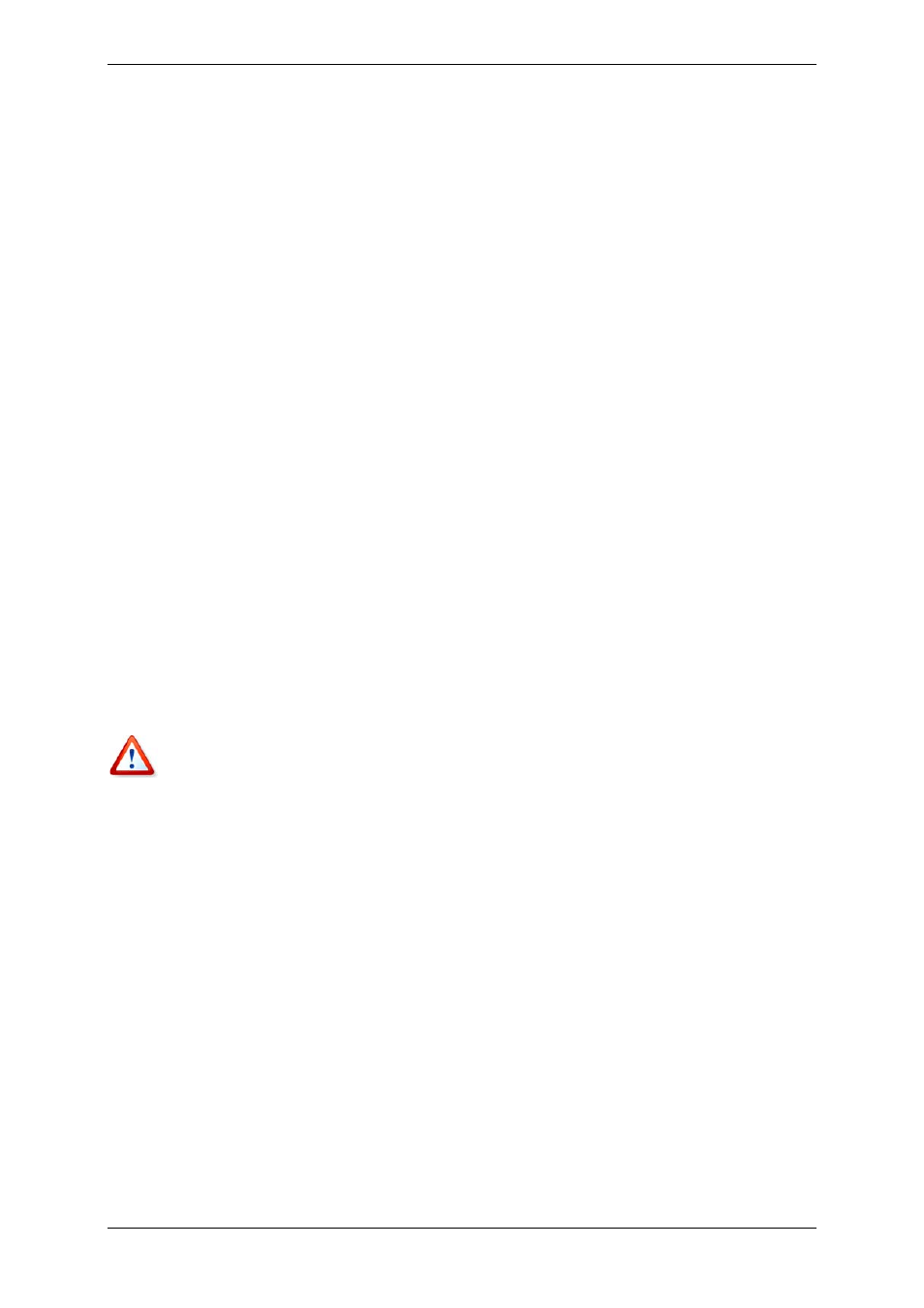
1. Finds the sectors in the image which contain system files, and restores these sectors first.
Thus, the OS is restored and can be started in a very short timeframe. Having started the
OS, the user sees the folder tree with files, though file contents still is not recovered.
Nevertheless, the user can start working.
2. Writes on the hard disk its own drivers, which intercept system queries to the files. When
the user opens files or launches applications, the drivers receive the system queries and
restore the sectors that are necessary for the current operation.
3. At the same time, Acronis True Image Server for Windows proceeds with the complete
sector-by-sector image restoration in the background. However, the system requested
sectors have the highest priority.
Finally, the image will be fully restored even if the user performs no actions at all. But if you
choose to start working as soon as possible after the system failure, you will gain at least
several minutes, considering that restoration of a 10-20 GB image (most common image
size) takes about 10 minutes. The larger the image size, the more time you save.
3.5.2 How to use
To be able to use Acronis Snap Restore in case of system crash, prepare as follows:
1. Install Acronis True Image Server for Windows.
2. Create Acronis Secure Zone on the server hard disk (see
3. Activate Acronis Startup Recovery manager (see
3 4 Ac onis Startup Recovery Manager
and create bootable media or RIS package with Acronis True Image Server for Windows (see
Chapter 9. Creating bootable
media).
4. Back up (image) the computer’s system disk to Acronis Secure Zone (see
disks and partitions (image backup)
). You can back up other disks/partitions as well, but the
system image is mandatory.
When performing Snap Restore, the current Acronis True Image Server for Windows version
always restores the entire system disk. Therefore, if your system disk consists of several
partitions, all of them must be included into the image. Any partitions which are missing
from the image will be lost.
If failure occurs, boot the server from the bootable media, or RIS server, or using F11. Start
the recovery procedure (see
6.3 Restoring disks partitions or files from images
), select the
system disk image from Acronis Secure Zone, choose Use Snap Restore and in the next
window click Proceed. In a few seconds the computer will reboot to the restored system.
Log in and start work – no more reboots or other actions are required.
You can perform Snap Restore running Acronis True Image Server for Windows in supported
Windows Server operating systems as well. However, it is mandatory to have bootable media
in case Windows cannot boot.
3.6 Acronis Universal Restore
A system disk image can be deployed easily on the hardware where it was created.
However, if you change, for example, a motherboard or use another processor version,
which is likely in case of hardware failure, the restored system could be unbootable. An
attempt to transfer the system to a new, much more powerful computer will usually produce
the same unbootable result because the new hardware is incompatible with the most critical
drivers included in the image.
Copyright © Acronis, Inc., 2000-2006 17
