6 changing the restored partition type – Acronis True Image 9.1 Server for Windows - User Guide User Manual
Page 46
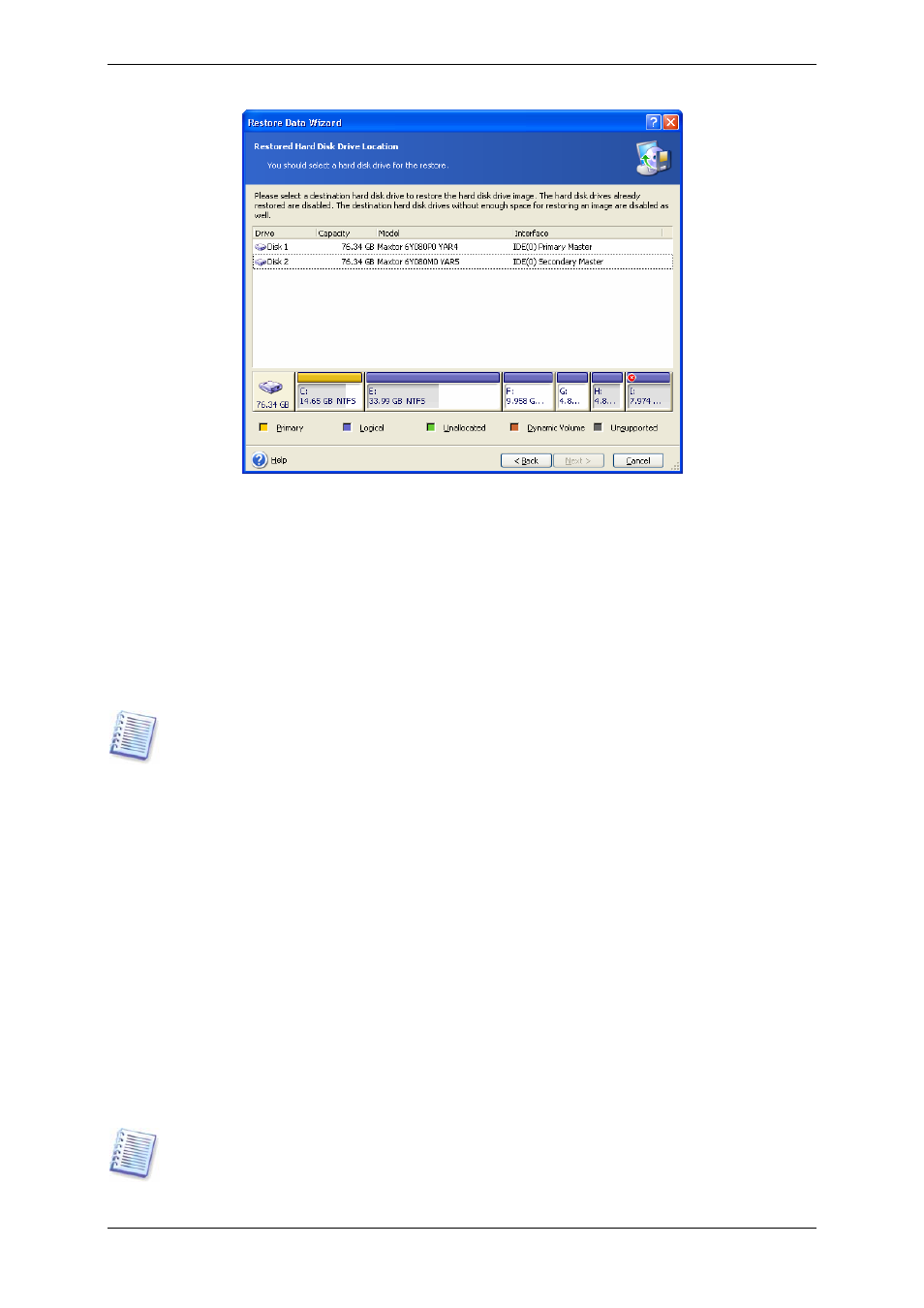
If there are partitions on the target disk, you will be prompted by the Nonempty
Destination Hard Disk Drive window stating that the destination disk contains partitions,
perhaps with data.
You will have to select between:
• Yes, I want to delete all the partitions on the destination hard disk before
restoring – all existing partitions will be deleted and all their data will be lost.
• No, I do not want to delete partitions – no existing partition will be deleted,
discontinuing the recovery operation. You will only be able to cancel the operation or
return to select another disk.
Note that no real changes or data destruction will be performed at this time! For now, the
program will just map out the procedure. All changes will be implemented only when you
click Proceed in the wizard’s final window.
To continue, select the first choice and click Next. You will be taken directly to step
Restoring several disks or partitions at once
6.3.6 Changing the restored partition type
1. When restoring a partition, you can change its type, though it is not required in most
cases.
To illustrate why you might need to do this, let’s imagine that both the operating system and
data were stored on the same primary partition on a damaged disk.
If you are restoring a system partition to the new (or the same) disk and want to load an
operating system from it, you will select Active.
If you restore a system partition to another hard disk with its own partitions and OS, most
probably you will need only the data. In this case, you can restore the partition as Logical
to access the data only.
By default, the original partition type is selected.
Selecting Active for a partition without an installed operating system could prevent your
server from booting.
46 Copyright © Acronis, Inc., 2000-2006
