2 backing up disks and partitions (image backup), 2 backing up, Disks and partitions (image backup) – Acronis True Image 9.1 Server for Windows - User Guide User Manual
Page 30
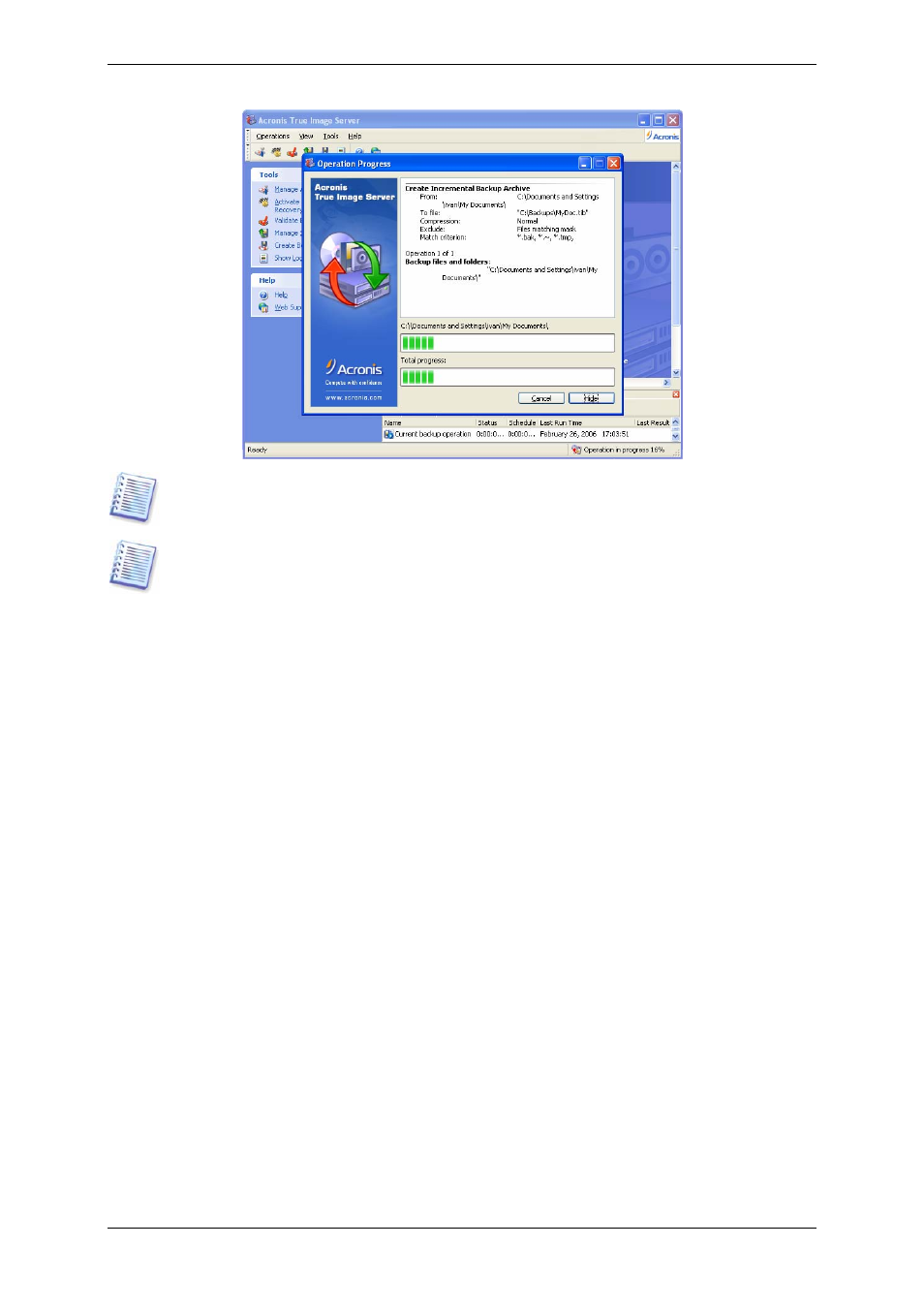
You may want to adjust the backup process priority. To do so, click on the process icon in
the System Tray and select Low, Normal, or High priority from the menu that appears. For
information on how to set the default priority, see
If you burn an archive to several removable media, be sure to number them, since you will
have to insert them in order during the restoration.
18. You may want to see the log when the task is completed. To view the log, click the
Show Operation Logs button on the toolbar.
5.2 Backing up disks and partitions (image backup)
1. Invoke the Create Backup Wizard by clicking on the backup operation icon in the main
program window.
2. Click Next.
3. Select Backup disks and click Next.
4. Select disks or partitions to back up. You can select a random set of disks and partitions.
30 Copyright © Acronis, Inc., 2000-2006
- Recovery Expert (20 pages)
- Backup Advanced - Quick Start Guide (13 pages)
- Backup Advanced - Installation Guide (64 pages)
- Backup Advanced - User Guide (442 pages)
- Backup for Windows Server - Installation Guide (15 pages)
- Backup for Windows Server - Installation Guide (19 pages)
- Backup for Windows Server - User Guide (269 pages)
- Backup for Linux Server - Installation Guide (14 pages)
- Backup for Linux Server - User Guide (210 pages)
- Backup for PC - User Guide (243 pages)
- SharePoint Explorer - User Guide (18 pages)
- Backup Advanced (Cloud) - User Guide (33 pages)
- Backup Advanced (Cloud) - User Guide (37 pages)
- Backup Advanced for vCloud - Quick Start Guide (25 pages)
- Backup Advanced for vCloud - Administrator's Guide (61 pages)
- Backup Advanced for vCloud - User Guide (21 pages)
- Backup for VMware 9 - User Guide (127 pages)
- Backup for VMware 9 - User Guide (123 pages)
- True Image 2015 - User Guide (146 pages)
- True Image for Mac - User Guide (19 pages)
- True Image for Mac - User Guide (16 pages)
- Universal Restore - User Guide (5 pages)
- True Image Lite 2013 by Acronis - User Guide (50 pages)
- Server Cloud Backup - User Guide (142 pages)
- Cloud - User Guide (31 pages)
- Cloud Mobile App - User Guide (15 pages)
- Disk Director 11 Advanced Server - User Guide (95 pages)
- Disk Director 11 Advanced Server - User Guide (94 pages)
- Disk Director 11 Advanced Server - Quick Start Guide (9 pages)
- Disk Director 11 Advanced Server - Quick Start Guide (11 pages)
- Disk Director 11 Advanced Workstation - Quick Start Guide (9 pages)
- Disk Director 11 Advanced Workstation - Quick Start Guide (11 pages)
- Disk Director 11 Advanced Workstation - User Guide (92 pages)
- Disk Director 11 Advanced Workstation - User Guide (93 pages)
- Disk Director 12 - User Guide (80 pages)
- Drive Monitor - User Guide (25 pages)
- Snap Deploy 5 - User Guide (146 pages)
- Migrate Easy 7.0 - User Guide (40 pages)
- Drive Cleanser 6.0 - User Guide (31 pages)
- Access Advanced - User Guide (97 pages)
- Access Advanced - Administrator's Guide (259 pages)
- Access Advanced - Installation Guide (180 pages)
- Access - User Guide (91 pages)
- Access - Administrator's Guide (177 pages)
- Snap Deploy 4 - User Guide (145 pages)
