Chapter 9. creating bootable media, 1 creating acronis rescue media, Details in – Acronis True Image 9.1 Server for Windows - User Guide User Manual
Page 61: You might not need this tool
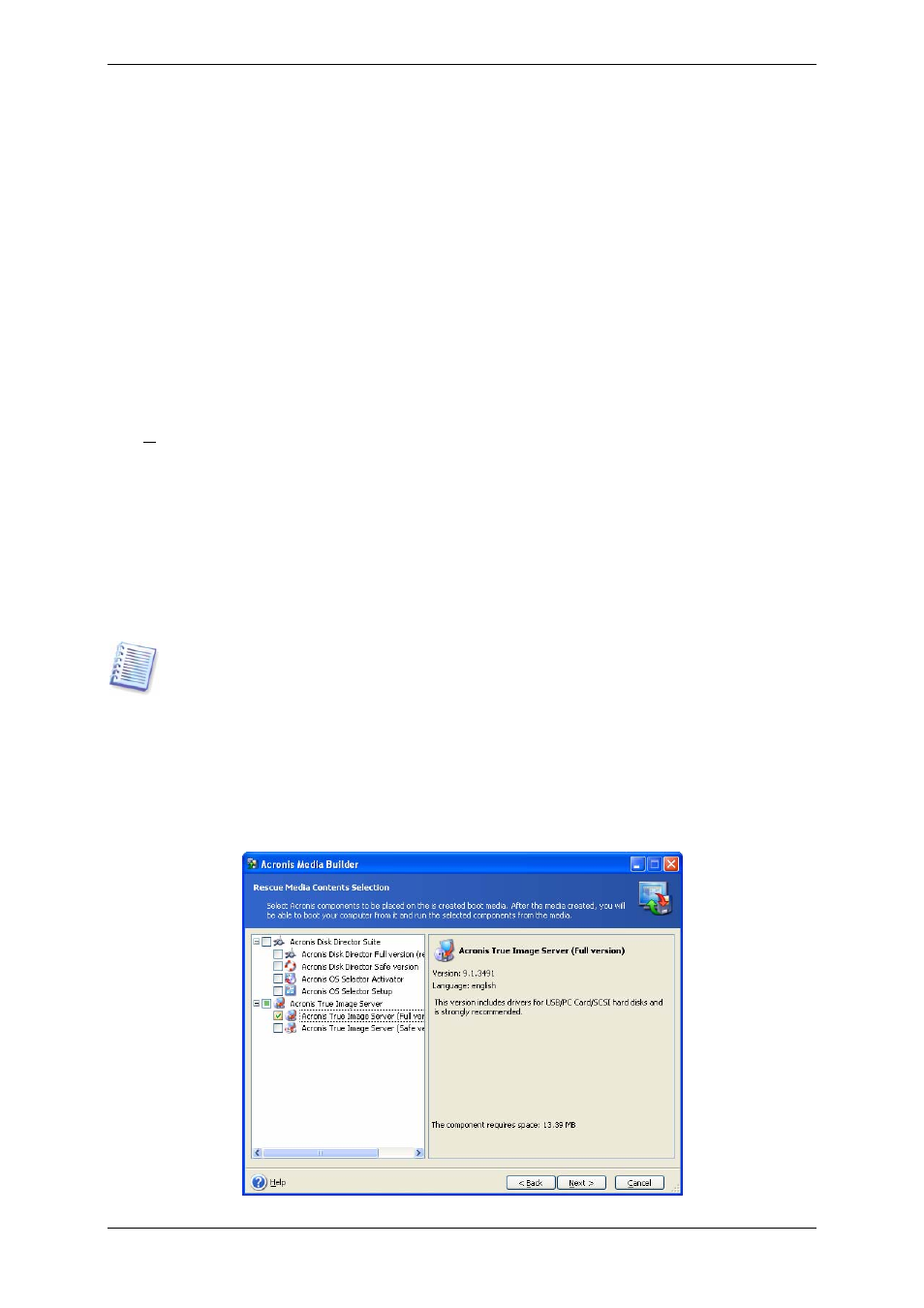
Chapter 9. Creating bootable media
9.1 Creating Acronis rescue media
You can run Acronis True Image Server for Windows on a bare metal or on a crashed
computer that cannot boot. You can even back up disks on a non-Windows computer,
copying all its data sector-by-sector into the backup archive. To do so, you will need
bootable media with the standalone Acronis True Image Server for Windows version.
If you purchased the boxed product, you already have such a bootable CD, because the
installation CD contains, besides the program installation files, the Acronis True Image
Server for Windows standalone bootable version.
If you purchased Acronis True Image Server for Windows on the Web, you can create
bootable media using the Bootable Media Builder. For this, you will need a CD-R/RW blank,
DVD+R/RW blank, several formatted diskettes (the wizard will tell you the exact number), or
any other media your server can boot from, such as a Zip drive.
Acronis True Image Server for Windows also provides the ability to create an ISO image of a
bootable disk on the hard disk. If there is a Microsoft RIS server in your local network, an IT
administrator can save the bootable data on this server as well. Then any networked
computer will be able to boot Acronis True Image Server for Windows from the RIS package.
If you have other Acronis products, such as Acronis Disk Director Server, installed on your
computer, you can include standalone versions of these programs on the same bootable disk
as well.
If you have chosen not to install the Bootable Media Builder during Acronis True Image
Server for Windows installation, you will not be able to use this feature.
1. Click Create Bootable Rescue Media on the toolbar or the sidebar, or select Create
Bootable Rescue Media from the Tools menu. You can also run the Bootable Rescue
Media Builder without loading Acronis True Image Server for Windows by selecting
Programs -> Acronis -> True Image -> Bootable Rescue Media Builder from the
Start menu.
2. Select which components of Acronis programs you want to place on the bootable media.
Copyright © Acronis, Inc., 2000-2006 61
