2 snmp notifications, 5 managing system restore, 5 managing sys em restore – Acronis True Image 9.1 Server for Windows - User Guide User Manual
Page 68
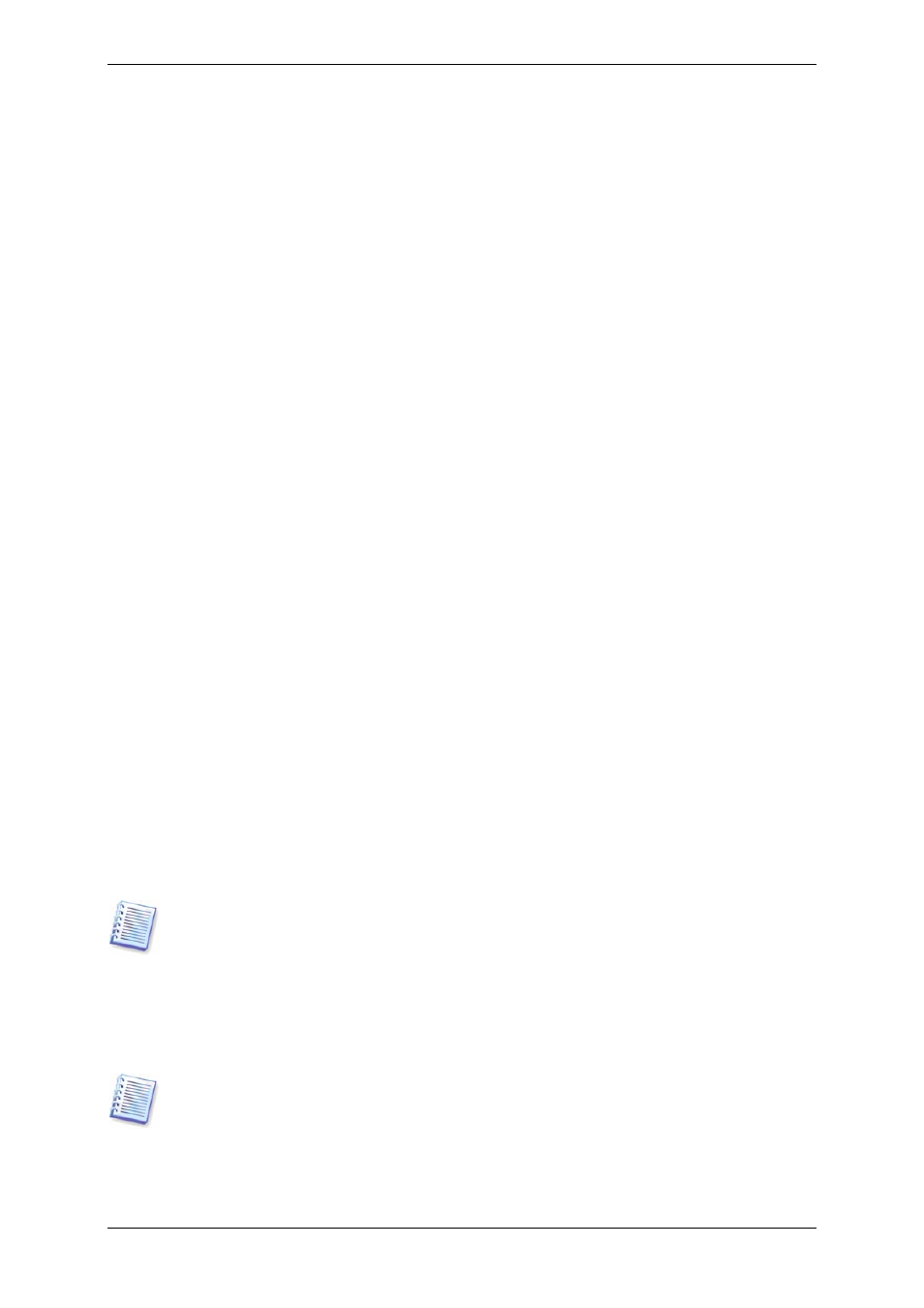
10.4.2 SNMP notifications
You can choose whether to send event log messages issued by Acronis True Image Server
for Windows to computers, running SNMP (Simple Network Management Protocol)
management applications.
The default setting – Do not send messages to SNMP clients
Having chosen Send messages to SNMP clients, specify a name or IP address of the
client computer. Otherwise messages will be sent to all SNMP clients found in the local
network.
An additional choice is available between sending All events, Warnings and Errors, or
Errors only messages.
Acronis True Image Server for Windows provides the following SNMP objects to SNMP
management applications:
1.3.6.1.4.1.24769.100.200.1.0 - string identifying a type of occurred event (Information,
Warning, Error)
1.3.6.1.4.1.24769.100.200.2.0 - string containing text description of occurred event (it looks
identically to messages published by Acronis True Image Server for Windows in its log).
10.5 Managing System Restore
Microsoft Windows System Restore tool, available in Windows XP and Windows 2003 Server
operating systems, is used to undo harmful changes to the system without losing recently
changed or created user data. To run the System Restore tool or find out more about it,
select Start -> Programs -> Accessories -> System Tools -> System Restore.
(Please be aware that the older Windows Server versions do not feature System Restore,
therefore, under these operating systems Manage System Restore tool is unavailable.)
If you run Acronis True Image Server for Windows regularly, this feature in your operating
system is redundant. You can turn it off, freeing up to 12% of your hard disk space, directly
from Acronis True Image Server for Windows.
1. To invoke the System Restore Management Wizard, click the Manage System
Restore icon in the main program window.
2. Click Next.
3. Now you can turn on/off System Restore on all your hard disk(s) partitions at once or do it
individually for each partition.
Note that you cannot turn off System Restore on the system disk (partition), yet keep it on
other disks (partitions).
4. Click Next.
5. The program lists the configured changes. You can click Back to choose different
settings. If you click Cancel, all new settings will be lost. Click Proceed to apply the
changes.
If you turn off System Restore on any disk or partition, all previously created restore points
for that disk (partition) will be deleted. Please make sure you do not need those restore
points before proceeding.
68 Copyright © Acronis, Inc., 2000-2006
