1 how to use, 1 how o use – Acronis True Image 9.1 Server for Windows - User Guide User Manual
Page 18
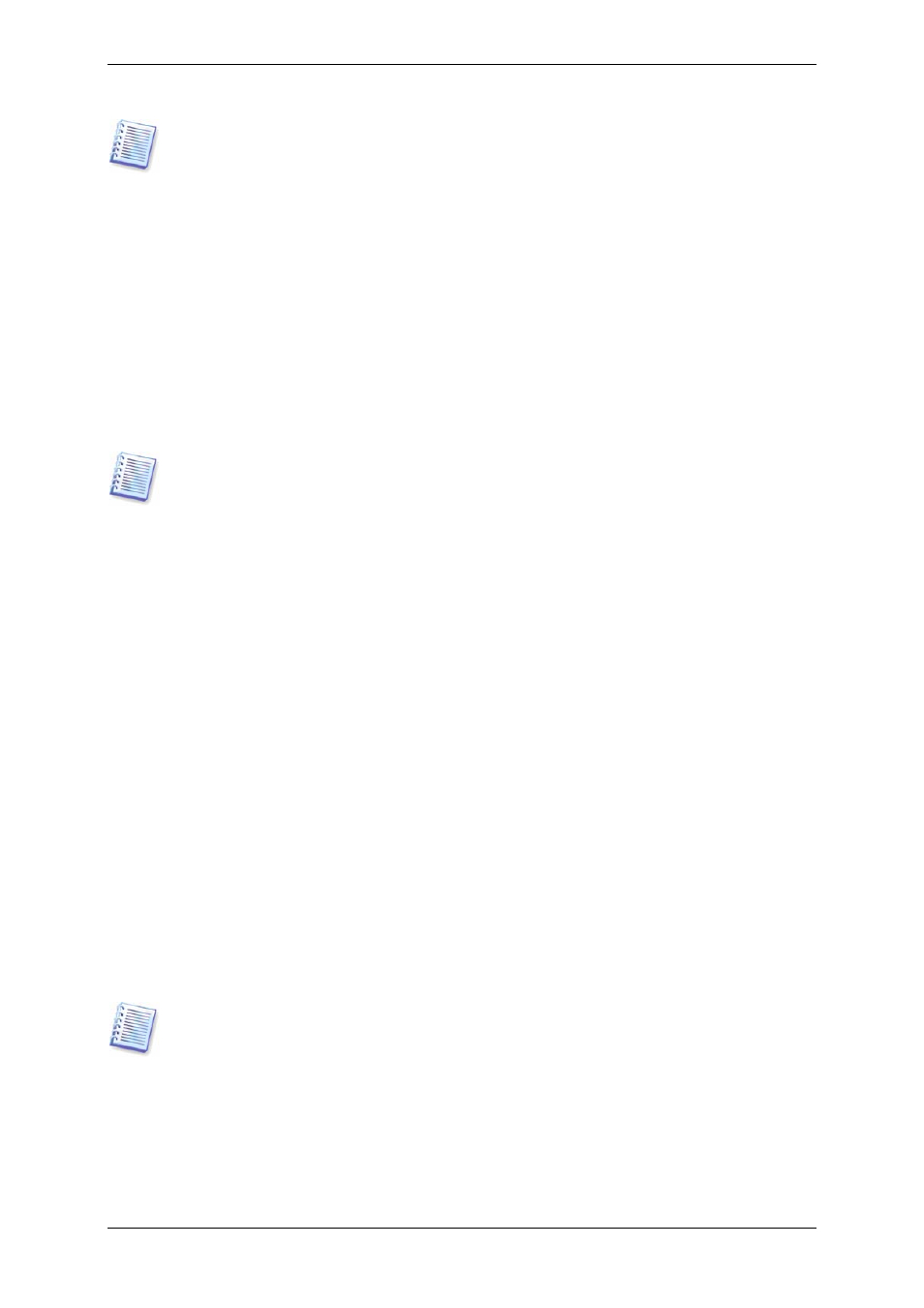
Using Microsoft System Preparation Tool (Sysprep) does not solve this problem, because
Sysprep permits replacing drivers only for Plug-and-Play devices (sound cards, network
adapters, video cards etc.). As for system Hardware Abstraction Layer (HAL) and mass
storage device drivers, they must be identical on the source and the target computers (see
Microsoft Knowledge Base, articles 302577 and 216915).
Acronis Universal Restore technology provides an efficient solution for hardware-independent
system restoration by replacing the crucial Hardware Abstraction Layer (HAL) and mass
storage devices drivers.
Acronis Universal Restore allows automatic or manual selection of the HAL and mass storage
device drivers to fit the target hardware. It is important to note, that the primary goal of
Acronis Universal Restore is to boot the restored system. The current version of this product
handles only HAL and mass storage device drivers and does not install drivers for other
devices (sound cards, network adapters, video cards etc.). Once the restored system starts,
Windows takes control and initiates the usual first-start process. At this point, you will be
able to specify drivers for other devices if Windows cannot find them automatically.
Acronis Universal Restore does not conflict with Microsoft System Preparation Tool
(Sysprep). If you got accustomed to using Sysprep, you can use both tools on the same
system.
Acronis Universal Restore is an add-on to Acronis True Image Server for Windows. It is
purchased separately and installed from a separate setup file. Acronis Universal Restore can
only be installed on a computer where at least one of the following Acronis components is
installed:
Acronis True Image Server for Windows
Acronis Bootable Media Builder.
3.7.1 How to use
1. Boot the target computer into Acronis recovery environment from the bootable media, or
RIS server, or using F11.
2. Start the recovery procedure (see
6.3 Restoring disks/partitions or files from images
select the image of the source computer for restoration.
3. You can specify Hardware Abstraction Layer (HAL) and mass storage devices drivers to be
used by the restored system and/or provide a path to a driver repository on the network.
Hence, Acronis Universal Restore uses three sources for drivers search: the list of user-
specified (enforced) drivers, driver repository, and the Windows default driver storage
folders (in the image being restored). The program will find the most suitable drivers of all
available and install them into the restored system. However, the user-defined drivers will
have the priority. They will be installed, with appropriate warning, even if the program finds
the better driver.
The Windows default driver storage folders are determined in the registry key
HKEY_LOCAL_MACHINE\SOFTWARE\Microsoft\Windows\Current version\DevicePath.
Generally, it is WINDOWS/inf folder. Generally, it is WINDOWS/inf folder.
4. When the restore process runs, Acronis True Image Server for Windows will:
- detect the machine type and install appropriate driver for HAL
- detect IDE and SCSI controllers and install appropriate drivers. If no appropriate drivers are
found in all three above sources, the user will be prompted to browse the following locations
for the drivers:
18 Copyright © Acronis, Inc., 2000-2006
