1 main program window – Acronis True Image 9.1 Server for Windows - User Guide User Manual
Page 22
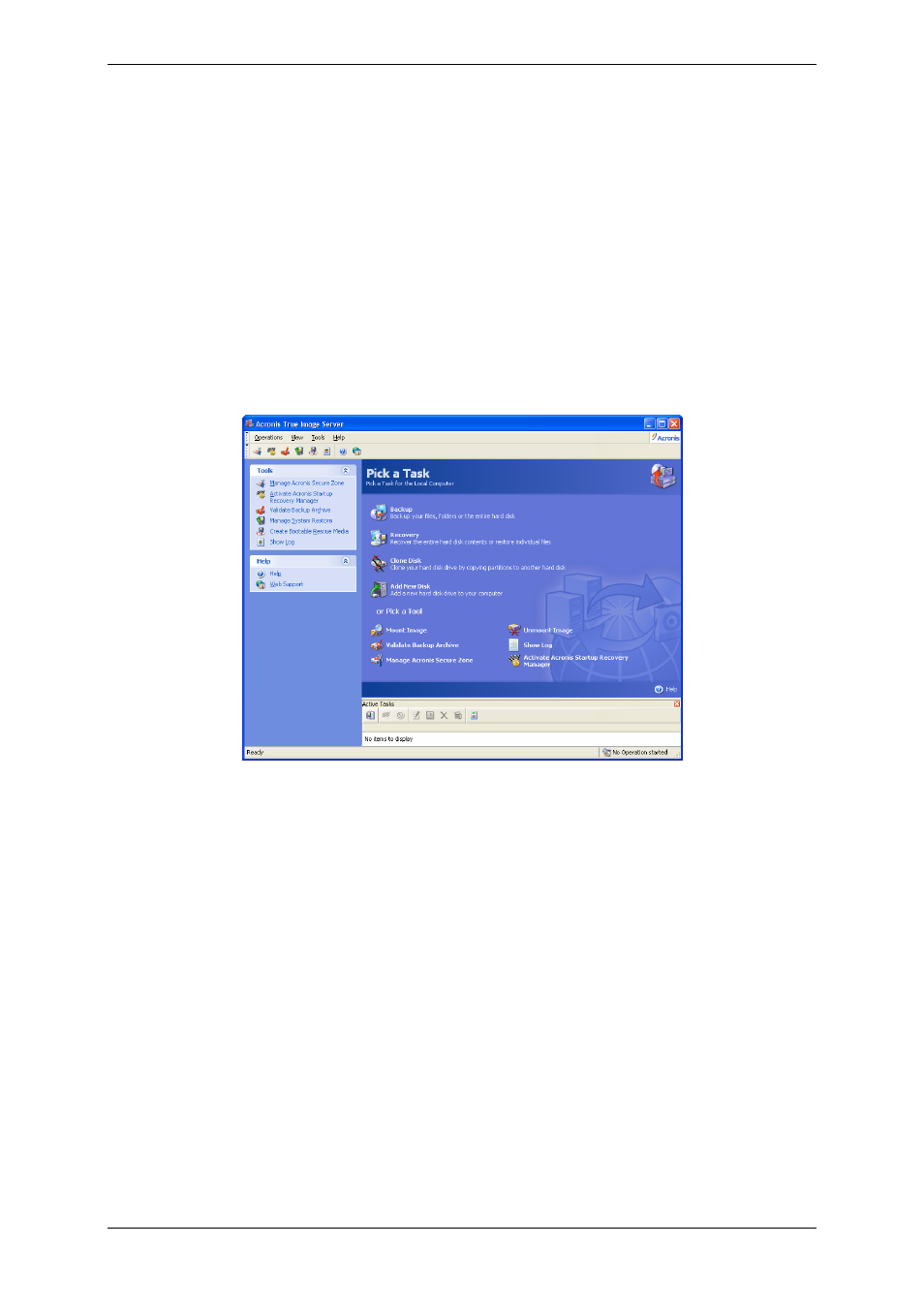
Chapter 4. Using Acronis True Image Server
for Windows
Acronis True Image Server for Windows supports the command-line mode for data backup
and restore, as well as the GUI mode, and can be used to execute XML scripts. Here we
describe the operations available in GUI mode, which provides more functionality. For
console commands and scripting see
Chapter 14. Command-line mode and scripting
4.1 Main program window
The main program window contains the menu, the toolbar, the sidebar, the Active Tasks
pane and the main area. The main area contains operation icons, while the sidebar features
Tools and Help panels.
Most of the operations are represented two or even three times in different window areas,
providing several ways to select them for more convenience. For example, you can start the
necessary operation or tool by clicking its icon in the main area or by selecting the same
item from the Operations or Tools menu.
The main window contains operation icons divided into two groups.
The Task group contains the following operations:
• Backup – create a backup archive
• Recovery – restore data from a previously created archive
• Clone Disk – transfer the OS, applications and data from the old disk to the new one
• Add New Disk – add a new disk for data storage leaving the OS and applications on the
old one.
The Tools group contains the following items:
• Mount Image – connect a disk/partition image as a virtual drive
• Unmount Image – disconnect the connected virtual drive
• Validate Backup Archive – run the archive integrity checking procedure
22 Copyright © Acronis, Inc., 2000-2006
