Acronis True Image 9.1 Server for Windows - User Guide User Manual
Page 63
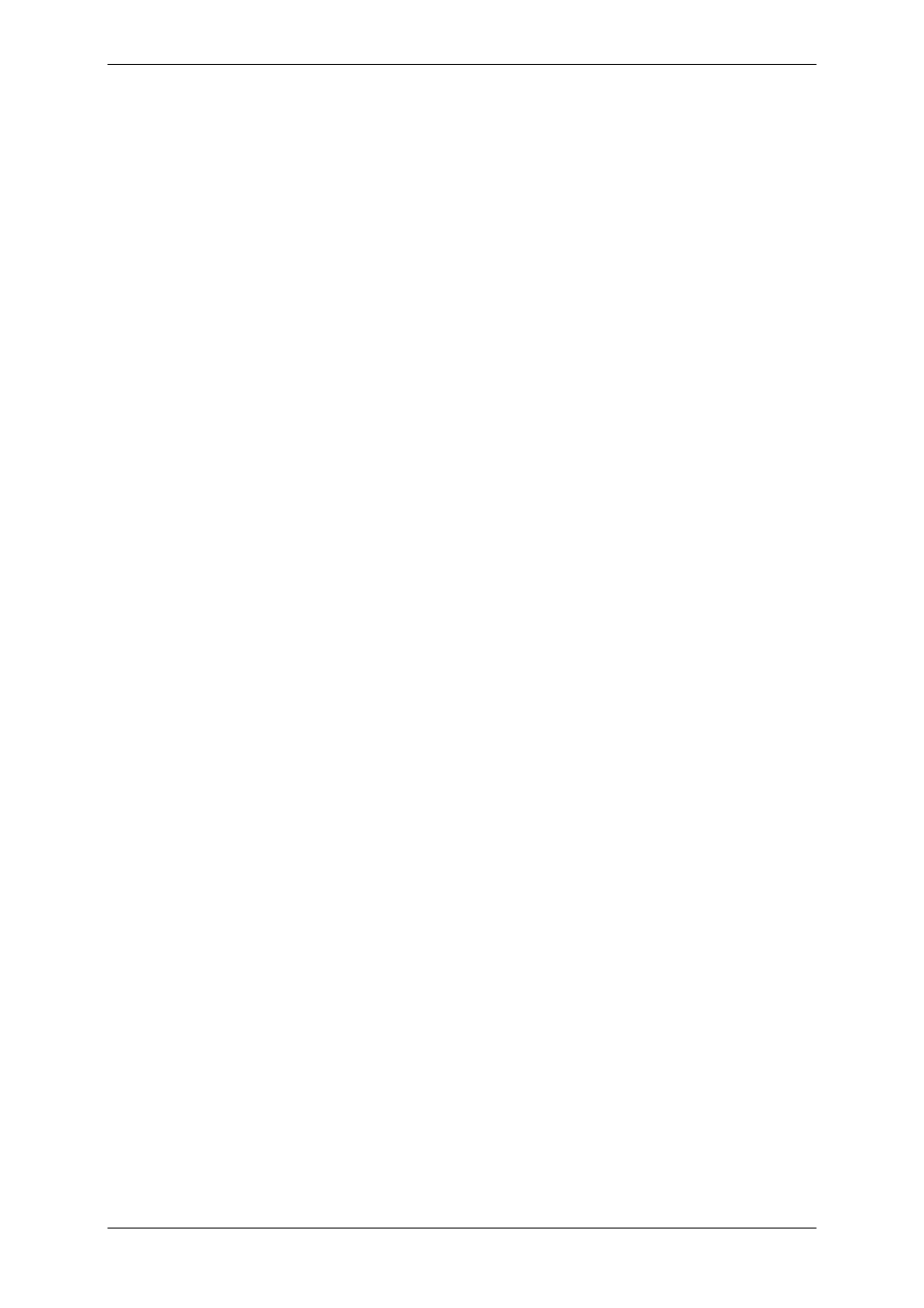
combination of Acronis True Image Server for Windows and Win PE facilities and therefore
provides more functionality than using only-Acronis bootable media. The Acronis Universal
Restore add-on to Acronis True Image Server for Windows, if installed, will also be included
in the ISO image.
To add the Acronis True Image Server for Windows plug-in to your Win PE distribution:
1. Make sure that Acronis Bart PE plug-in is installed on the computer (the default path is
\Program Files\Acronis\TrueImageServer\BartPE). If not, run Acronis True Image Server for
Windows setup file, choose Modify and install the Acronis Bart PE plug-in.
Acronis Win PE ISO Builder locates the Acronis Bart PE plug-in using the registry key
HKEY_LOCAL_MACHINE\SOFTWARE\Acronis\TrueImageServer\
Settings\BartPE, created at the time of installation. If you moved the Bart PE plug-in to
another folder after installation, change the key accordingly. If the above key is missing, the
builder does not work.
2. Insert your Win PE distribution CD into the media drive of the computer. If you have a
distribution copy on the hard disk, trace the exact path to it. The distribution files must be
unpacked and allocated in a separate folder.
3. Select Programs -> Acronis ->Acronis True Image Server for Windows -> Acronis Win PE
ISO Builder.
4. Specify a source folder for building Win PE ISO, i.e. the media drive with Win PE
distribution or a folder with the distribution copy.
5. Locate a folder where you want to create Win PE ISO and provide the name for the ISO
file.
6. Check your settings in the summary screen and click Proceed.
7. Use any third-party tool that will burn ISO images to CD or DVD.
Copyright © Acronis, Inc., 2000-2006 63
