1 installing acronis true image server for windows – Acronis True Image 9.1 Server for Windows - User Guide User Manual
Page 12
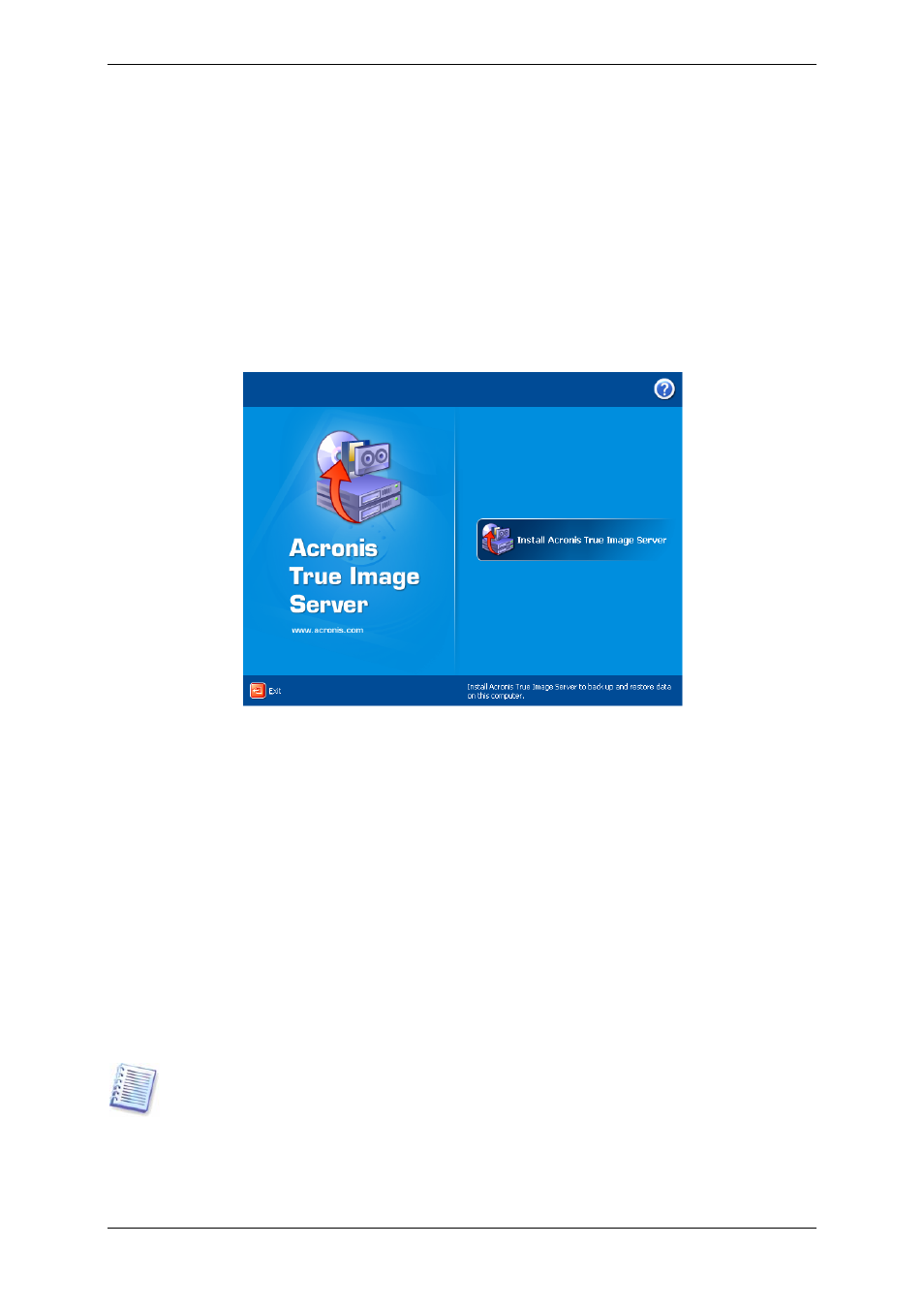
Chapter 2. Acronis True Image Server for
Windows installation and starting
2.1 Installing Acronis True Image Server for Windows
To install Acronis True Image Server for Windows:
• run the Acronis True Image Server for Windows setup file
• in the Install Menu, select the program to install: Acronis True Image Server for Windows
• follow the Install Wizard instructions on the screen.
Acronis True Image Server for Windows Install Window
Typical, Custom and Complete installation is available. Having pressed Custom, you can
choose to install, besides Acronis True Image Server for Windows, Rescue Media Builder
and Bart PE plug-in.
With Rescue Media Builder you can create bootable rescue disks or RIS packages (see
details in
Chapter 9. Creating bootable media
). You might not need this tool if you
purchased a boxed product that contains a bootable CD. Installing the Bootable Rescue
Media Builder will allow you to create bootable media, its ISO image or a bootable RIS
package at any time from the main program window or running Bootable Rescue Media
Builder on its own.
The well-known Bart PE utility is used to boot into a Windows-like environment from CD.
Applications are installed into Bart PE in the form of plug-ins. Choosing Bart PE plug-in
installation (disabled by default) provides the ability to include Acronis True Image Server for
Windows into a Bart PE plug-in tab. The plug-in files will be placed to the installation folder
along with other program files.
When installed, Acronis True Image Server for Windows creates a new device in the Device
Manager list (Control Panel -> System -> Hardware -> Device Manager -> Acronis
Devices -> Acronis TrueImage Backup Archive Explorer). Do not disable or uninstall
this device, as it is necessary for connecting image archives as virtual disks (see
Mounting an image as a virtual drive).
12 Copyright © Acronis, Inc., 2000-2006
