6 operations with backup plans, 1 creating a backup plan, Operations with backup plans – Acronis Backup Advanced for vCloud - Administrator's Guide User Manual
Page 51: Creating a backup plan
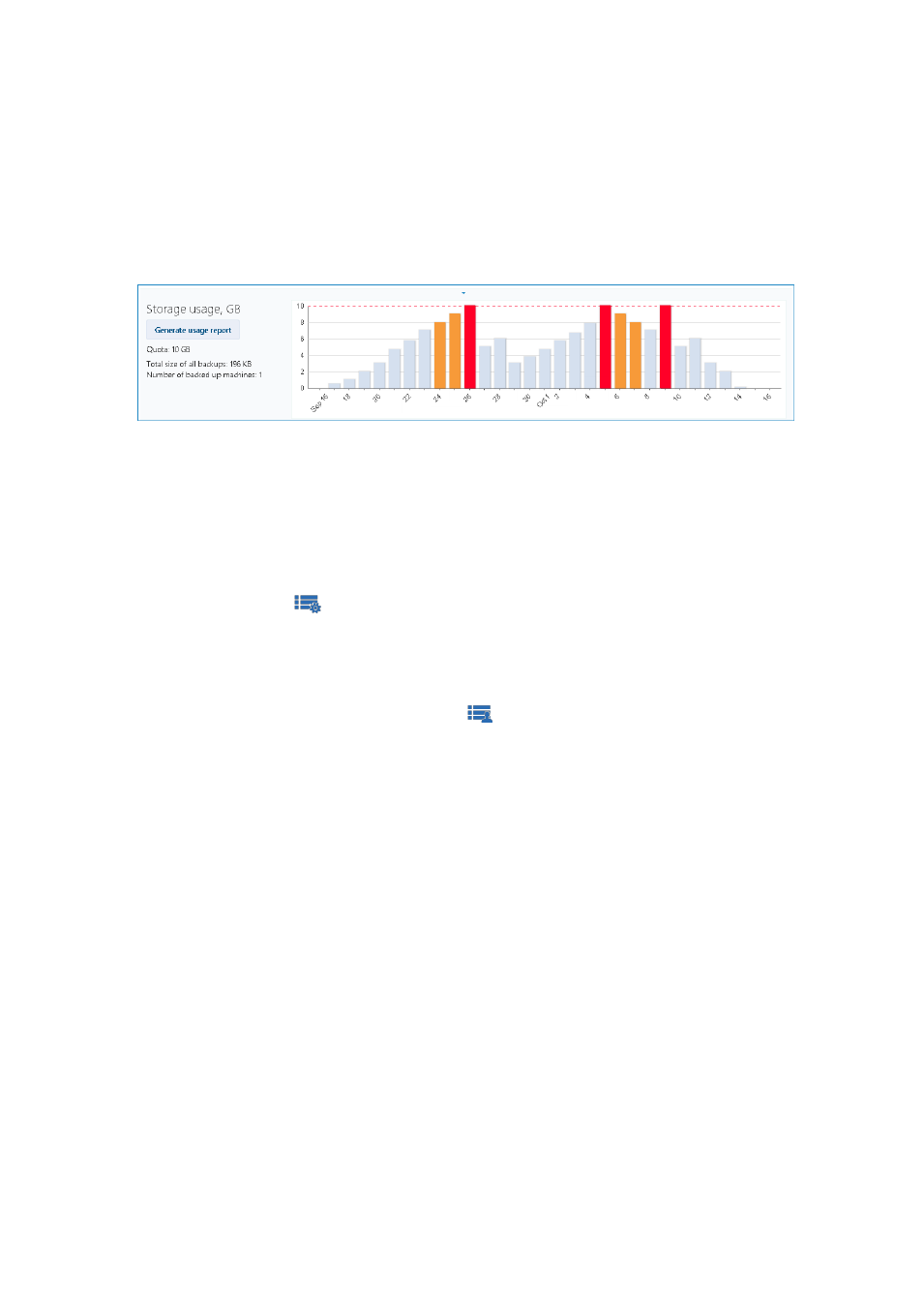
51
Copyright © Acronis International GmbH, 2002-2014
The number of backed-up virtual machines.
The alerts about an almost-reached quota (80 percent or more is used) or an exceeded quota
(100 percent or more is used).
To see historical data on the storage usage, expand the area.
The column chart represents the service usage for the last 30 days. In the chart, red columns
show days when the storage quota was exceeded and orange columns show days when the
storage quota was almost reached.
To generate a comprehensive report on the service usage for a specific period, click Generate
usage report (p. 56).
2.6 Operations with backup plans
The Backup plans tab shows the backup plans that you can apply to your virtual machines.
The following backup plans are shown:
System backup plans (
). System backup plans are shared with your organization by the
system administrator. Their schedule and retention rules can be changed only by using the
system administrator's interface. However, you can enable backup options for these plans, such
as encryption or notifications. To do so, click Set options. These options will be effective only
within your organization.
Backup plans created within the organization (
). If you are an organization administrator,
you can perform any operations with these backup plans. Non-administrative users can perform
any operations with the backup plans they created. The Owner column shows who created the
backup plan. The owner of backup plans created by a system administrator is System.
2.6.1 Creating a backup plan
In addition to using existing backup plans, you can create your own backup plans.
To create a backup plan
1. Open the Backup plans tab.
2. Click Create.
3. Type the name of the backup plan. The name must differ from names of other backup plans in
the list of backup plans.
4. Specify the schedule type: Daily, Weekly, GFS (Grandfather-Father-Son), or Hourly.
5. On the Schedule and Retention rules tabs, specify the schedule and retention rules (p. 52) for
the backup plan.
6. On the Options tab, specify the backup options (p. 53).
7. Click OK.
After creating the backup plan, you can apply it to your virtual machines (p. 44).
