6 deploying agent for vmware, Deploying agent for vmware – Acronis Backup Advanced for vCloud - Administrator's Guide User Manual
Page 18
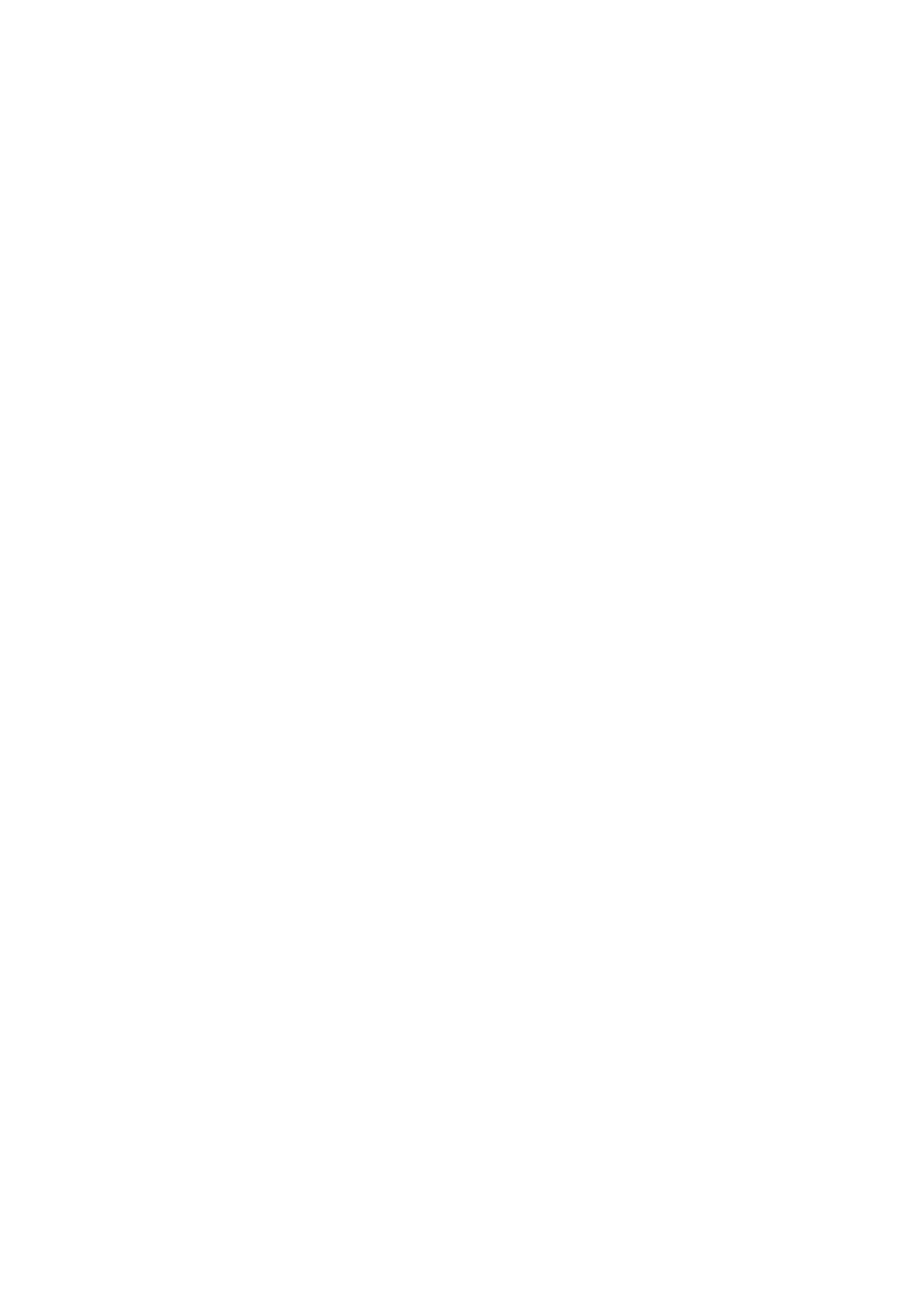
18
Copyright © Acronis International GmbH, 2002-2014
To integrate the management server with the vCenter Server
1. Connect the console to the management server as described in "Using the management console"
(p. 17).
2. In the Navigation tree, click Virtual machines and then click Configure VMware vCenter
integration.
3. Select the Enable integration with the following vCenter Server check box.
4. Specify the IP address or name of the vCenter Server for the resource group. Provide access
credentials for the server.
Details. This account will be used for deploying agents from the management server. This means
the account must have the necessary privileges for creating virtual machines on the vCenter
Server. We also recommend that the account have the necessary privileges for backup and
recovery, because the agents will use this account to connect to the vCenter Server by default.
For the exact list of the necessary privileges, refer to the "Privileges for VM backup and recovery"
section of the Acronis Backup built-in help.
5. If a DHCP server is present on the network, you may want to leave the Automatically deploy
Agent for VMware (Virtual Appliance) check box selected. When a backup is about to start, the
management server will automatically deploy Agent for VMware to every cluster that has virtual
machines to be backed up but does not have the agent yet.
If the network uses static IP addresses, or if you prefer to deploy the agents manually, or if the
automatic deployment fails, clear the Automatically deploy... check box. You will need to
perform a few additional steps described in "Deploying Agent for VMware" (p. 18).
6. Click OK to confirm the changes.
The virtual machines managed by the vCenter Server appear in the Virtual machines section of the
Navigation tree. The virtual machines are shown as grayed out because Agent for VMware has not
been deployed yet.
1.3.6 Deploying Agent for VMware
Agent for VMware (Virtual Appliance) will be deployed automatically as necessary, if this option was
enabled when integrating the management server with the vCenter Server (p. 17).
If you disabled the automatic deployment, deploy the agent to every ESX(i) cluster whose virtual
machines will be backed up.
If a cluster contains a large number of virtual machines, you may want to deploy additional agents to
this cluster, regardless of the automatic deployment setting.
To deploy Agent for VMware
1. Connect the console to the management server as described in "Using the management console"
(p. 17).
2. In the Navigation tree, expand Virtual machines, and then right-click the IP address or name of
the vCenter Server for the resource group.
3. Click Deploy Agent for VMware.
4. For each of the clusters whose virtual machine will be backed up, do the following:
a. Select a host to which you want to deploy the agent.
b. In Network interface, select the network interface that provides access to the management
server, the vCenter Server for the resource group, the cluster virtual machines, and the
backup storage.
