3 applying a backup plan, Applying a backup plan, P. 44) – Acronis Backup Advanced for vCloud - Administrator's Guide User Manual
Page 44
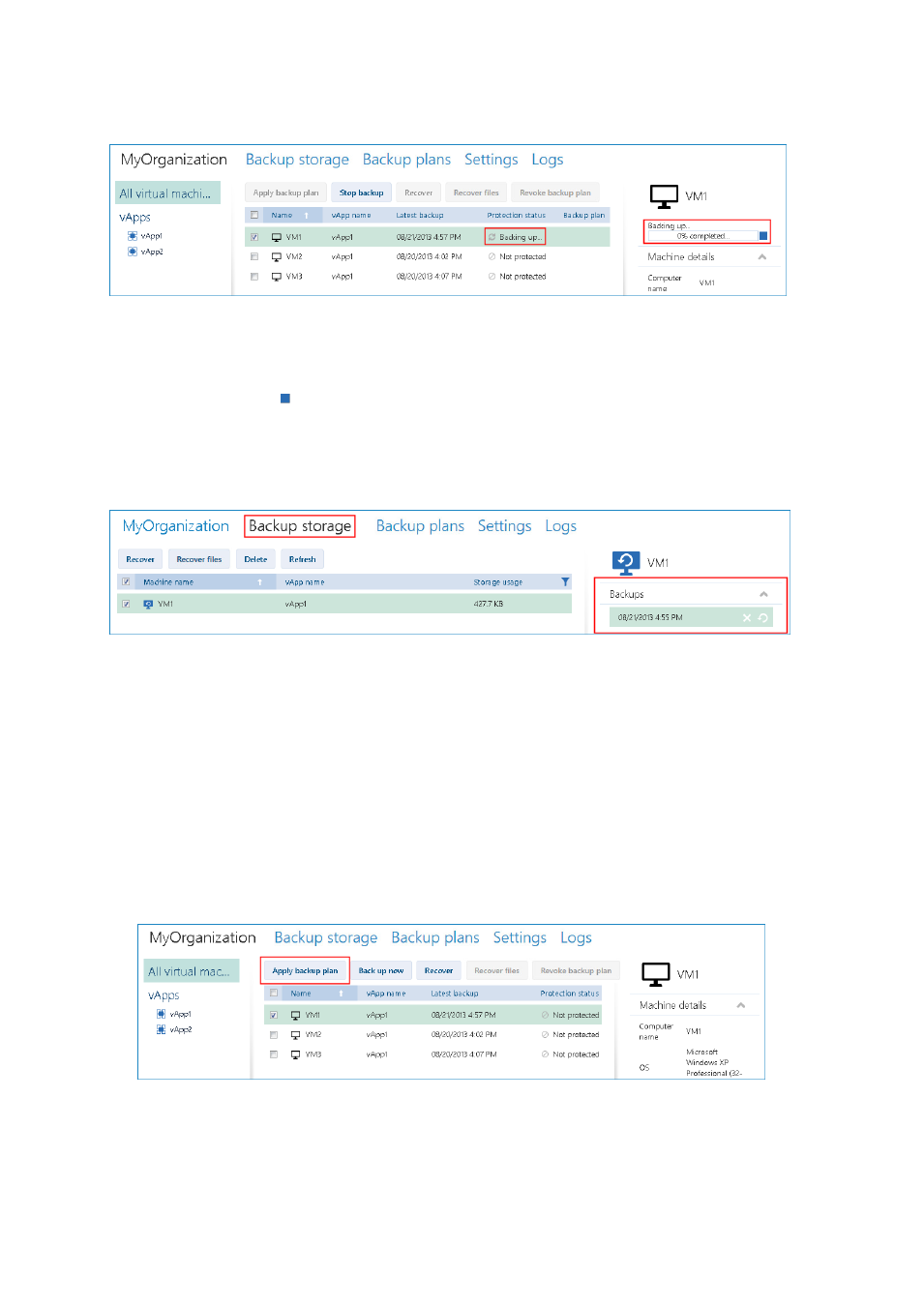
44
Copyright © Acronis International GmbH, 2002-2014
When the backup starts, you can see its progress in the machine details area on the right.
The number of machines that are backed up simultaneously and the order in which they are backed
up are defined by the backup service.
If you need to stop the backup on a specific machine, select the machine, and then click Stop backup
or click the stop button ( ) near the progress bar.
Viewing the result
Once a virtual machine is successfully backed up, the newly created backup appears in the Backups
column on the Backup storage tab.
2.4.3 Applying a backup plan
Applying a backup plan to a virtual machine enables you to automate creating and deleting the
machine's backups.
Depending on how the backup service is configured, you may be able to create your own backup
plans, apply backup plans shared by the system administrator, or both.
To apply a backup plan to virtual machines
1. Select one or more virtual machines in the All virtual machines list, or select an entire vApp in
the vApps list. If you select an entire vApp, the backup plan will be applied to all machines in the
vApp and to any new machines that appear in the future.
2. Click Apply backup plan.
