7 monitoring protection statuses, 5 operations with backups, Monitoring protection statuses – Acronis Backup Advanced for vCloud - Administrator's Guide User Manual
Page 50: Operations with backups
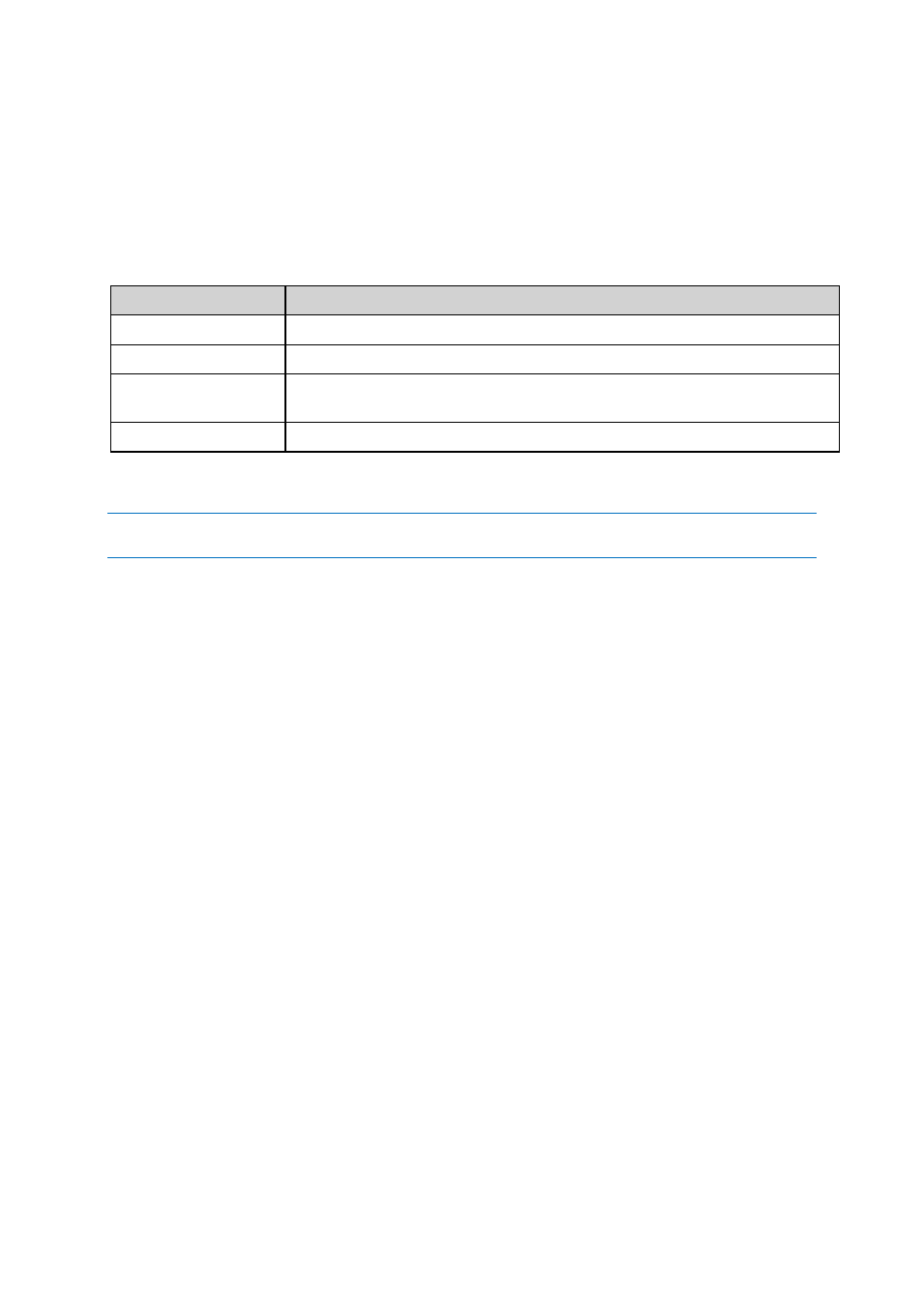
50
Copyright © Acronis International GmbH, 2002-2014
2.4.7 Monitoring protection statuses
The Protection status column on the organization tab indicates how well a virtual machine or a vApp
is protected.
Protection statuses of machines
The table below lists protection statuses of a machine by order of severity, from the least severe to
the most severe.
Status
Meaning
Not protected
No backup plan is applied to the machine.
Never backed up
A backup plan is applied to the machine, but no backup has been run.
OK
A backup plan is applied to the machine and the latest backup was completed
successfully.
Error
A backup plan is applied to the machine, and the latest backup failed.
Instead of these statuses, the Backing up… or Recovering… status is shown when a backup operation
or a recovery operation is running.
Note The "Back up now" operation does not affect a protection status unless a backup plan is applied to the
machine.
Protection statuses of vApps
The protection status of a vApp is the most severe status among the machines in the vApp. This
status does not depend on whether a machine is currently being backed up or recovered.
2.5 Operations with backups
The Backup storage tab shows the list of backed-up virtual machines. Each of the machines has one
or more backups, also called recovery points. The backups are listed in the Backups area on the right.
Once you select a backup, the Machine details area shows the computer name, the guest operating
system, and the IP addresses for the machine at the time of backup.
The following operations with backups are available:
To recover a machine from a backup, select the machine and click Recover. Refer to "Recovering
a virtual machine" (p. 46).
To delete one or more backups of a machine, select the machine and click Delete. In the opened
window, select the backups that you want to delete and click Delete.
To delete all backups of two or more machines, select the machines and click Delete.
Storage usage/Backed-up data
This area contains information related to either the storage usage or the backed-up data, depending
on the backup service quota settings (p. 31).
This area is available only to administrators. It contains the following parameters:
The storage quota for the organization (if set by the system administrator).
The total size of backups stored in the backup storage or the total amount of data that was
backed up.
