4 integration with third-party systems, 11 security and customization, 1 changing the ssl certificate – Acronis Backup Advanced for vCloud - Administrator's Guide User Manual
Page 39: Security and customization
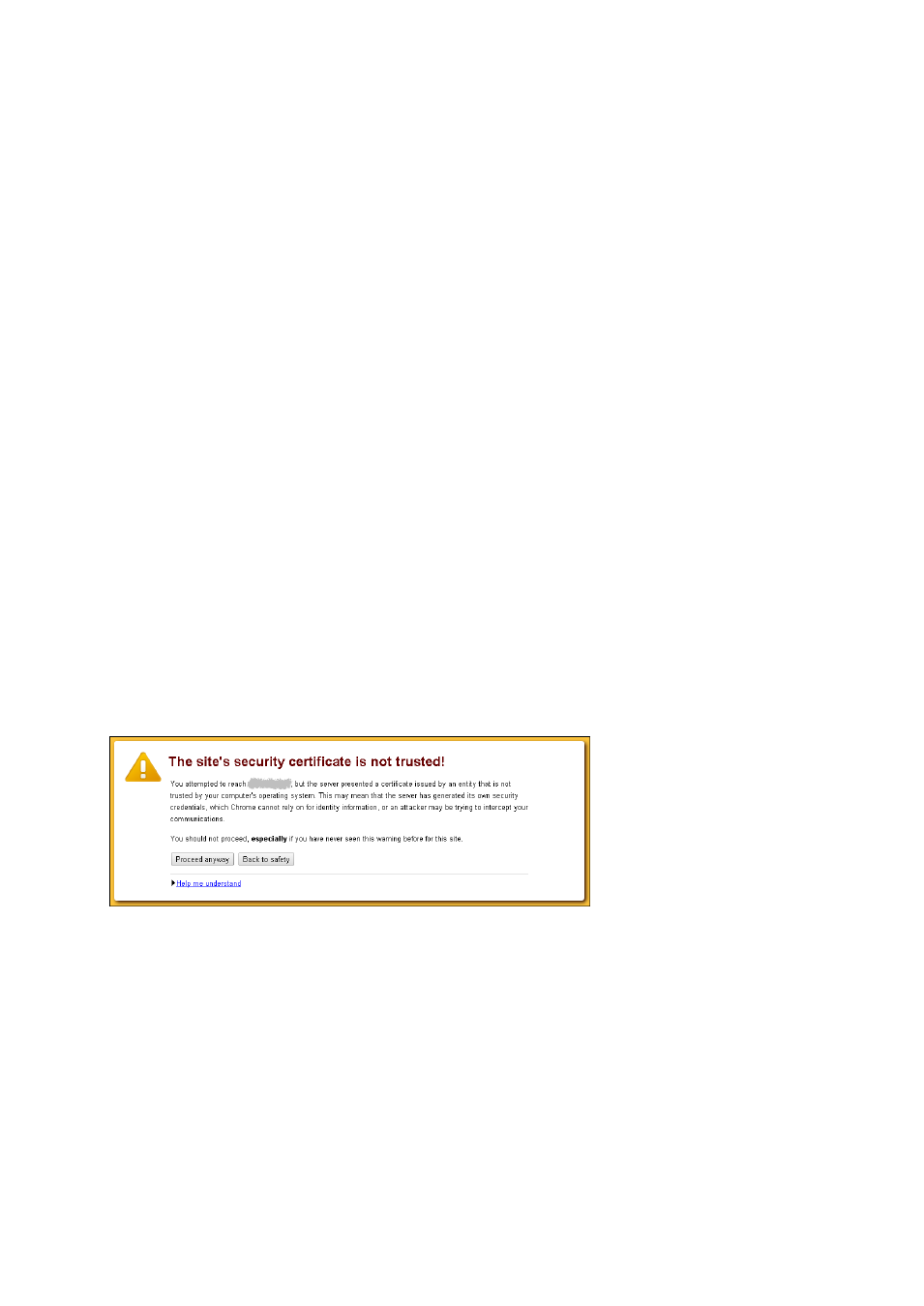
39
Copyright © Acronis International GmbH, 2002-2014
3. Enable the previously disabled backup plans by selecting each of the backup plans and then
clicking Enable.
Enabling user access to the service
1. Log in to the service (if logged out) and click the Organizations tab.
2. Select the organization for which the backup storage has been changed and then click Configure.
3. On the User privileges tab, select the Log in to the backup service check box. Click OK to confirm
the changes.
4. Repeat steps 2-3 for every organization for which the backup storage has been changed.
1.10.4 Integration with third-party systems
The backup service can be integrated with third-party systems such as automation tools or
management portals by using Acronis Backup Agent for vCloud API. The API Reference Guide is
available by request.
1.11 Security and customization
This section describes how to change the security certificates that are used by the service, and how
to customize the user interface.
1.11.1 Changing the SSL certificate
Agent for vCloud uses a Secure Socket Layer (SSL) certificate to provide encryption for the web
interface. By default, the agent uses a self-signed certificate that is the same for all copies of Acronis
Backup Advanced for vCloud worldwide.
With the default certificate, users who log in to the service will see a security alert similar to the
following:
We recommend that you change the default certificate to your own certificate before you allow wide
use of the service.
To change the SSL certificate
1. Make sure that you have a .pem file with your certificate. You can buy a certificate from a
certificate authority (CA) or create a certificate by using a tool such as openssl.
2. Copy the .pem file to the machine with Agent for vCloud. You can place the file in the
/opt/keystore folder.
3. On the machine with Agent for vCloud, edit the /etc/lighttpd/conf.d/vcda_https.conf
configuration file and specify the file name of your certificate. For example, the configuration file
may look like:
