Acronis Backup Advanced for vCloud - Administrator's Guide User Manual
Page 38
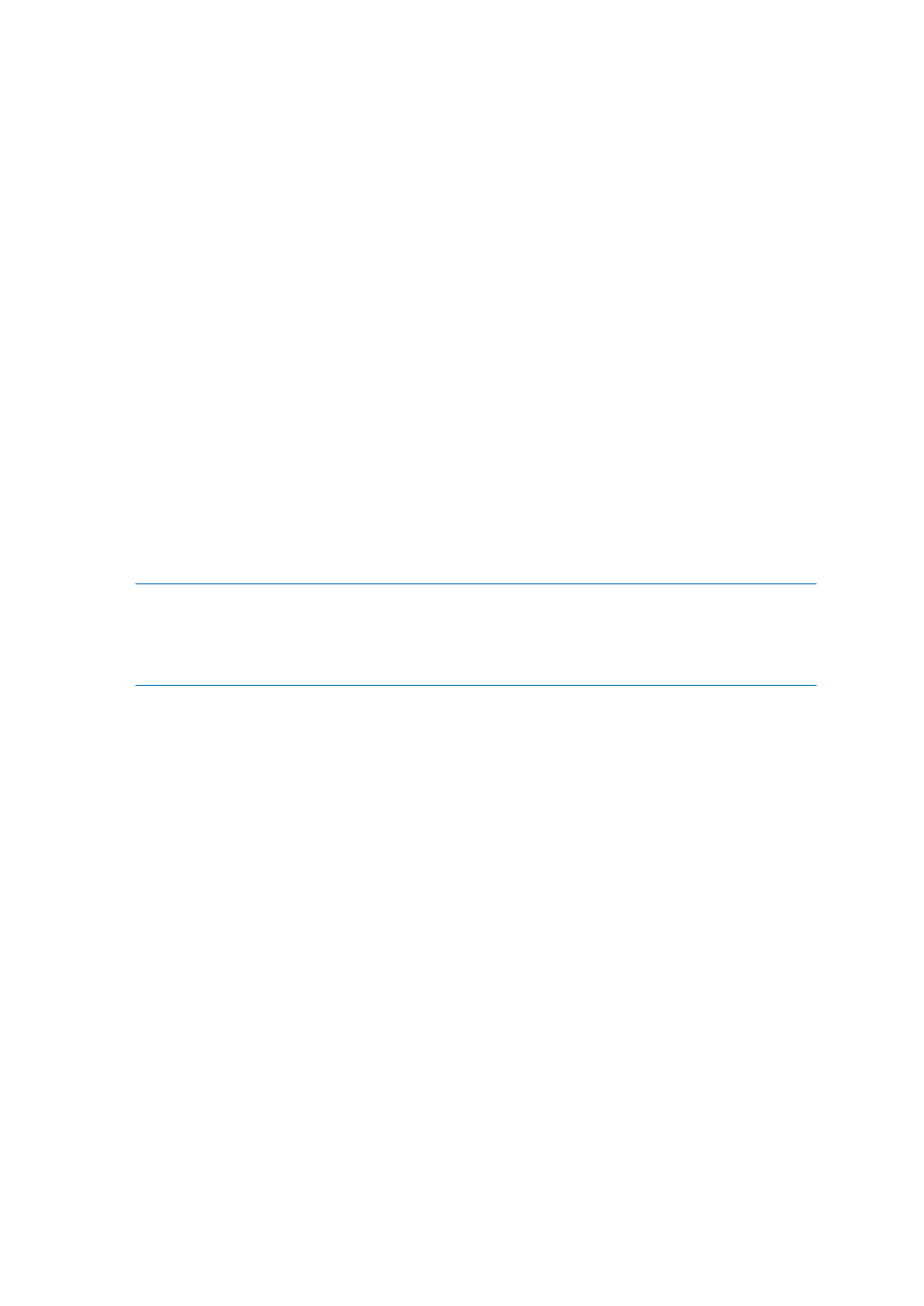
38
Copyright © Acronis International GmbH, 2002-2014
The following steps are required to migrate backups storages to a new location. For easier access to
both the management server and the backup service interface, we recommend that you perform
these steps on the management server machine.
Disabling user access to the service
1. Log in to the service and click the Organizations tab.
2. Select the organization to change the backup storage for, and then click Configure.
3. On the User privileges tab, clear the Log in to the backup service check box. Click OK to confirm
the changes.
This will prevent the organization users from using the backup service while you are changing the
backup storage. (The currently logged-in users will remain logged in until they log out or until
their vCloud session is timed out.)
4. Repeat steps 2-3 for every organization for which the backup storage will be changed.
Disabling the backup plans
1. Connect the console to the management server (p. 17).
2. Click Backup plans and tasks.
3. Disable all backup plans that are applied to the organization's virtual machines by selecting each
of the backup plans and then clicking Disable.
Tip. A backup plan's name starts with the name of the organization. You can filter the backup
plans by typing their names in the field below the Name column's header.
The management server names backup plans by using the following
template: %OrgName%_%BackupPlanOwner%_%BackupPlanName%, where %OrgName% is the name of
an organization, %BackupPlanOwner% is the name of the backup plan owner as it is displayed in the
Acronis Backup Advanced for vCloud interface, and %BackupPlanName% is the name of the backup plan as
it is displayed in the Acronis Backup Advanced for vCloud interface. For example, MyOrg_OrgUser_Daily.
4. Repeat steps 2-3 for every organization for which the backup storage will be changed.
5. If any of the disabled backup plans are running, wait until all of them stop.
Tip. You can inspect backup plan's Execution state to see if it is currently running.
Moving the backups
1. Move an organization's backup storage to the new storage device.
Important. All of the folders and files in the backup storage must be moved. This operation may
be time consuming.
2. Repeat step 1 for every organization for which the backup storage will be changed.
Changing the backup storage
1. Log in to the service (if logged out) and click the Organizations tab.
2. Select the organization to change the backup storage for and then click Configure.
3. In Backup storage, specify the path to the new backup storage. If authentication is required to
access the folder, specify the credentials of a user account that has read/write permissions for
this folder.
4. Repeat steps 2-3 for every organization for which the backup storage will be changed.
Enabling the backup plans
1. Connect the console to the management server (p. 17) (if not connected).
2. Click Backup plans and tasks.
