2 custom installation, Preparing sql server, 2 custom installation preparing sql server – Acronis Backup Advanced for vCloud - Administrator's Guide User Manual
Page 14
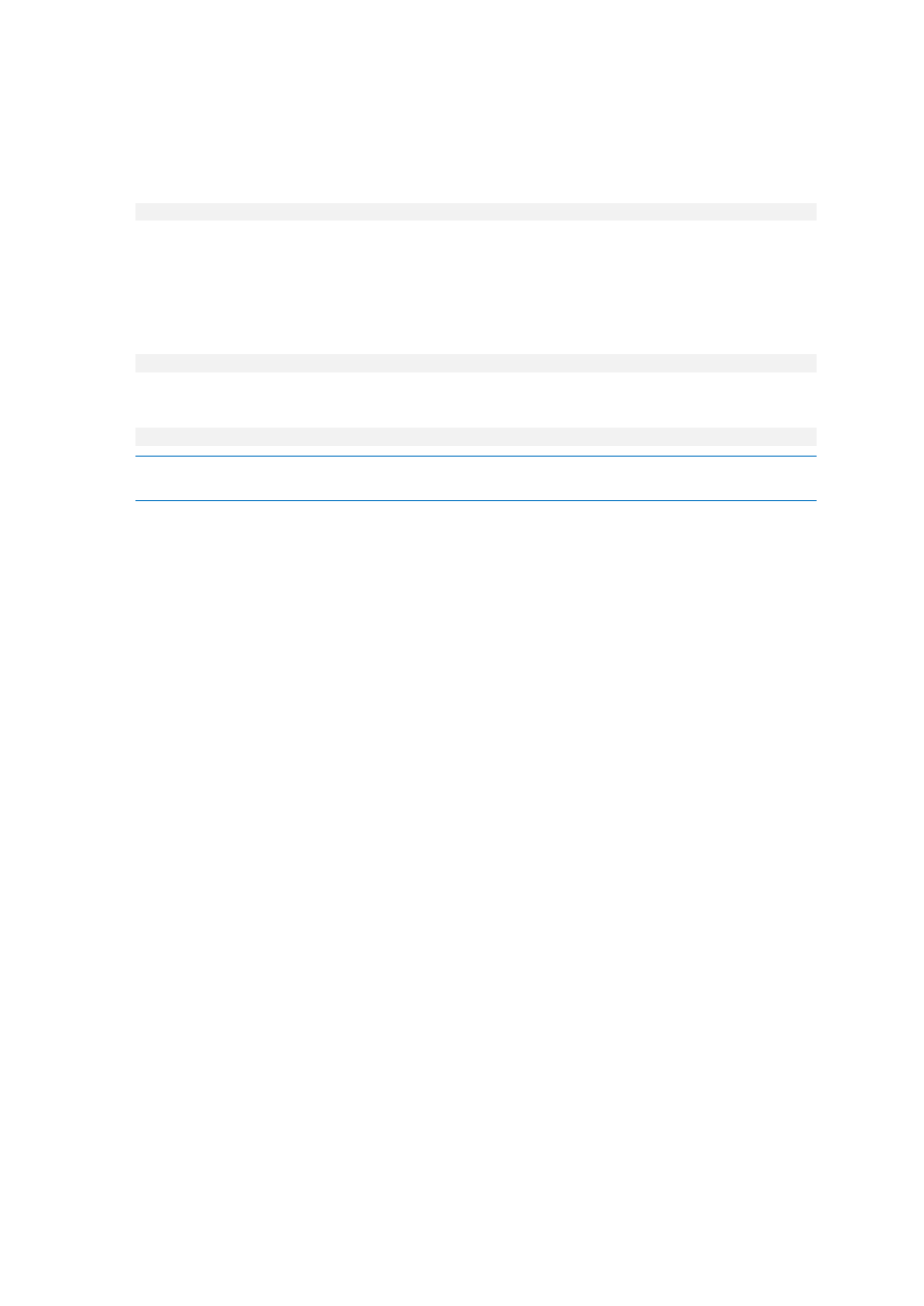
14
Copyright © Acronis International GmbH, 2002-2014
Details. The script configures the SQL Server instance to be accessible to Agent for vCloud. It
creates a new SQL Server account that Agent for vCloud will use, configures the instance to listen
to a static port, and configures Windows Firewall to allow connections through that port.
11. Run the script in the following format:
cscript enable_remote_sql_access.js
Where:
account.
-p
For example:
C:\>cscript enable_remote_sql_access.js User 123 -p 3322
If you do not specify the port, it will be chosen automatically. Examine the port number that was
chosen by the script:
Port 1433 is picked
Important. Remember the credentials and the port number. You will be asked for them when configuring
Agent for vCloud.
1.3.3.2
Custom installation
Preparing SQL Server
Make sure that the SQL Server instance that will be used by the management server meets the
following requirements:
The instance uses the mixed authentication mode. This mode guarantees that Agent for vCloud
can also access the instance.
The TCP/IP protocol is enabled for the instance, the instance uses a static TCP port, you know the
port number, and your firewall allows connections through this port.
To change the authentication mode
1. Run Microsoft SQL Server Management Studio.
You can download Microsoft SQL Server Management Studio from
http://www.microsoft.com/en-us/download/details.aspx?id=7593
2. Right-click the instance, and then select Properties.
3. In Security, under Server authentication, select SQL Server and Windows Authentication mode.
4. Restart the service for the instance.
To set the required TCP/IP properties
1. In Microsoft SQL Server Configuration Manager, expand the SQL Server XXXX Network
Configuration node. (Here, XXXX is the version of SQL Server, such as 2008.)
2. Select the instance.
3. In the details pane, double-click TCP/IP.
4. On the Protocol tab, in Enabled, make sure that Yes is selected.
5. On the IP Addresses tab, under IPAll, do the following:
View or change the value in TCP Port.
