Optimizing the computer hard disk, Using scandisk, Using disk defragmenter – Compaq Presario Internet PC User Manual
Page 92
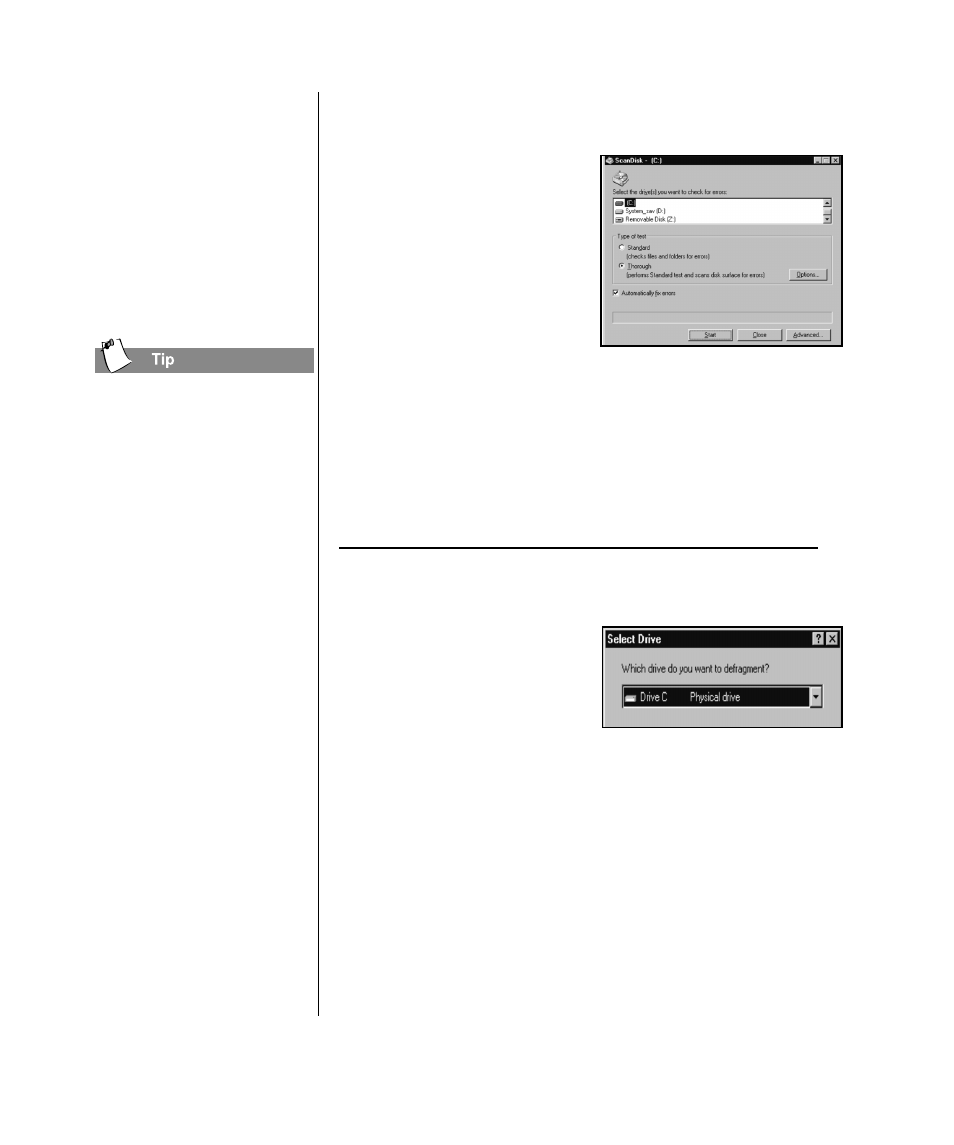
9-6 P
REVENTATIVE
M
AINTENANCE
M
Y
P
RESARIO
—G
ETTING
S
TARTED
AND
B
EYOND
Optimizing the
Computer Hard
Disk
You can use ScanDisk to
check your hard disk for
technical errors and repair
any damaged areas.
ScanDisk and Defragmentor
take less time to complete
when run on a regular basis.
When only a few
passengers are on a bus,
each person can sit
wherever he wants. But as
the bus gets crowded,
passengers must move
closer together so that all
the seats can be filled.
When you optimize the
computer hard disk, you’re
moving files closer
together so that hard disk
space is used more
efficiently. This helps
programs run faster and
speeds up access to your
hard disk.
Optimizing the Computer Hard Disk
Using ScanDisk
1. Close all open programs in
the system tray—Compaq
Service Connection, printer,
pointcast, Norton, etc. (The
system tray is located at the
far right of the Window
taskbar at the bottom of the
screen.)
2. From the Windows taskbar,
click the Start button, then point to Programs, then
Accessories, then System Tools, and then click Scan Disk.
3. Select the drive you want to
scan.
4. Click Start to begin scanning.
Using Disk Defragmenter
1. Close all open programs.
2. From the Windows taskbar,
click the Start button, then
point to Programs, then
Accessories, then System
Tools, and then click Disk Defragmenter.
3. Select the drive you want to defragment.
4. Click OK to begin defragmenting.
Note: If you haven’t defragmented the hard disk for a while, the operation
may take an hour or longer.
