Using easy cd creator, Starting easy cd creator, Using the create cd menu – Compaq Presario Internet PC User Manual
Page 100: Using the cd guide, Click the cd guide button on the toolbar
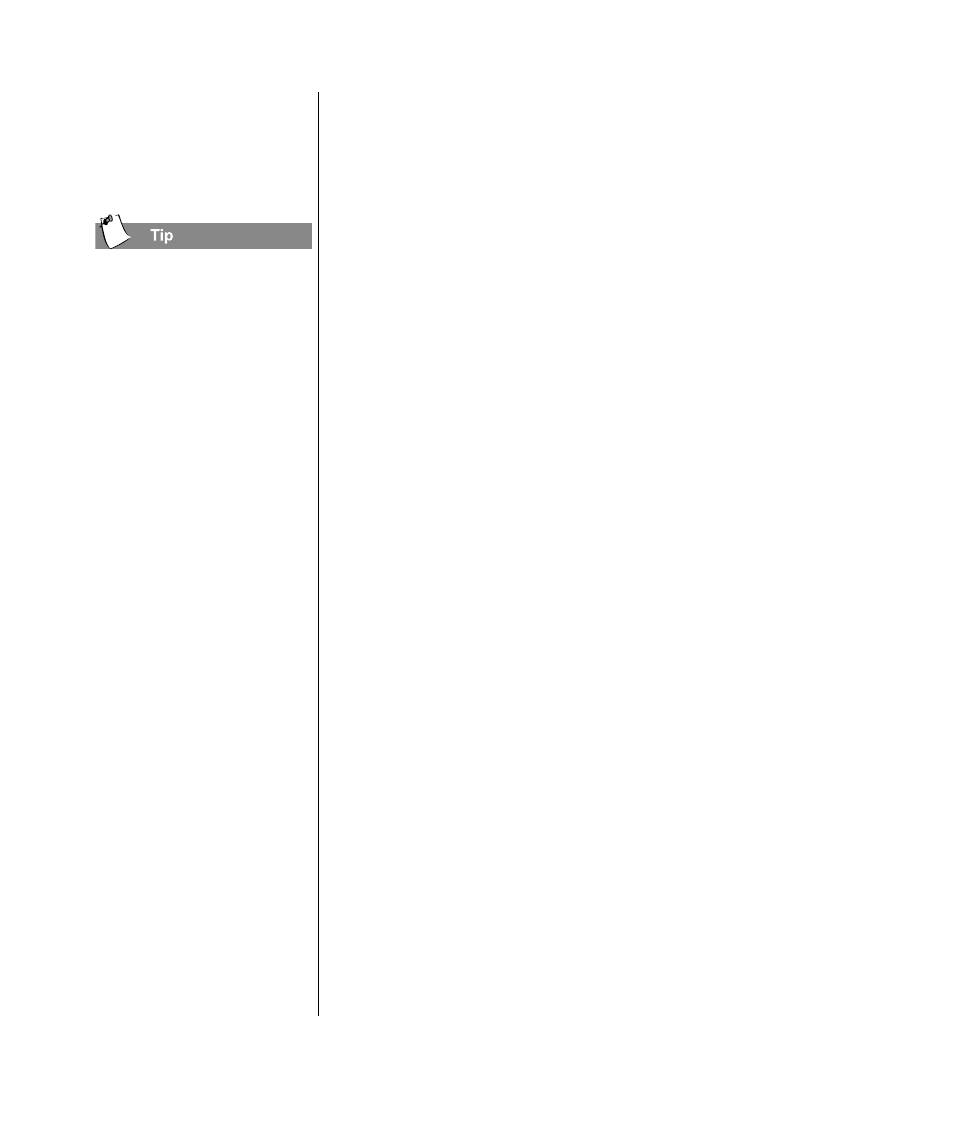
10-2 C
REATE
YOUR
OWN
CD
S
M
Y
P
RESARIO
—G
ETTING
S
TARTED
AND
B
EYOND
Using Easy CD
Creator
It is a good idea to close all
other applications before you
start Easy CD Creator.
Using Easy CD Creator
Starting Easy CD Creator
There are two ways to start Easy CD Creator so you can begin
creating your own CDs; from the Start menu or by using the
Create CD menu. See Using the Create CD Menu below.
To start Easy CD Creator from the Start menu:
➜
On the Windows taskbar, click the Start button, point to
Programs, point to Adaptec Easy CD Creator 4, point to
Features, and select Easy CD Creator.
Using the Create CD Menu
The Create CD menu appears when you first restart your
computer after installing Easy CD Creator, or whenever you
insert a blank CD into your CD-Recorder. You can also open the
Create CD menu from the Start menu. To open the Create CD
menu from the Start menu:
➜
On the Windows taskbar, click Start button, point to
Programs, point to Adaptec Easy CD Creator 4, and select
Create CD.
Using the CD Guide
The CD Guide is the animated character that helps you through
the steps of creating Audio CDs, Data CDs, and designing
custom jewel case inserts and CD labels.
To show or hide the CD Guide:
➜
Click the CD Guide button on the toolbar.
