Selecting themes, Printing covers and cd labels, Selecting the paper type – Compaq Presario Internet PC User Manual
Page 105: Click ok
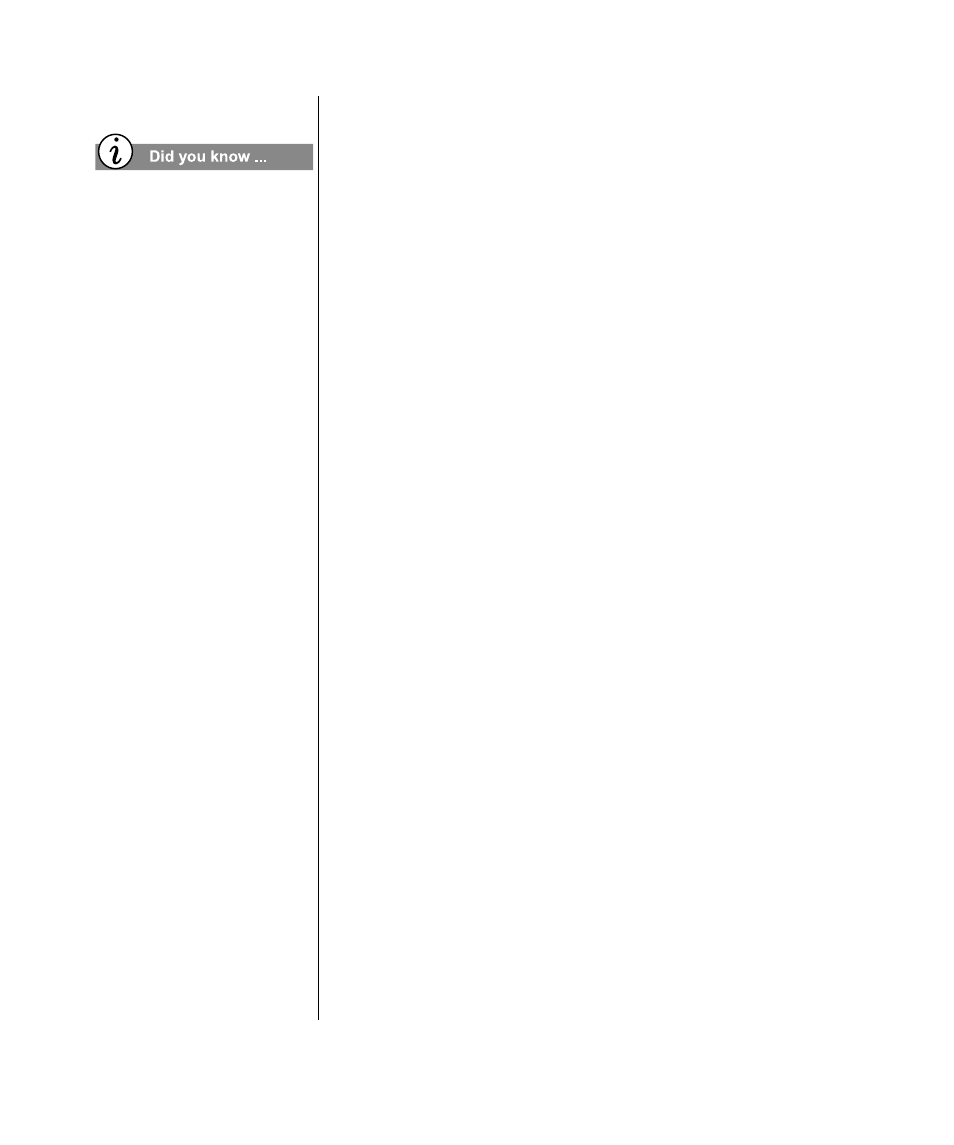
M
Y
P
RESARIO
—G
ETTING
S
TARTED
AND
B
EYOND
C
REATE
YOUR
OWN
CD
S
10-7
Selecting Themes
Jewel Case Creator allows you to select from a variety of themes
that come with the application. Themes contain both
backgrounds, such as graphics, and text layouts designed for
either audio or data CDs. To select a theme:
1. From the Format menu, select Change Themes. The
Change Theme dialog box appears.
2. Select a theme you want to use from the Available Themes
list. When you select a theme, a preview of the theme appears
on the right side of the dialog box.
Note: When you change a theme, the contents of your insert or label are not
affected; however, you can not undo any changes you made prior to
changing the theme.
3. Click OK.
Printing Covers and CD Labels
The following sections describe selecting paper types, and
printing covers and labels.
Selecting the Paper Type
Jewel Case Creator includes a list of paper types in which the
positioning of the cover and label pages has already been
determined for the selected cover and label stock paper types.
Note: You must select a paper type the first time you print a cover or label.
You can also change previously selected paper types by following these
steps:
1. From the File menu, select Page Setup.
2. Click the cover or CD label you want to print: Front/Inside
Cover, Back Cover, or CD Label.
CD copying can violate the
copyright rules. Please check
the legislation in your
country.
