Creating audio and data cds, Creating an audio cd – Compaq Presario Internet PC User Manual
Page 101
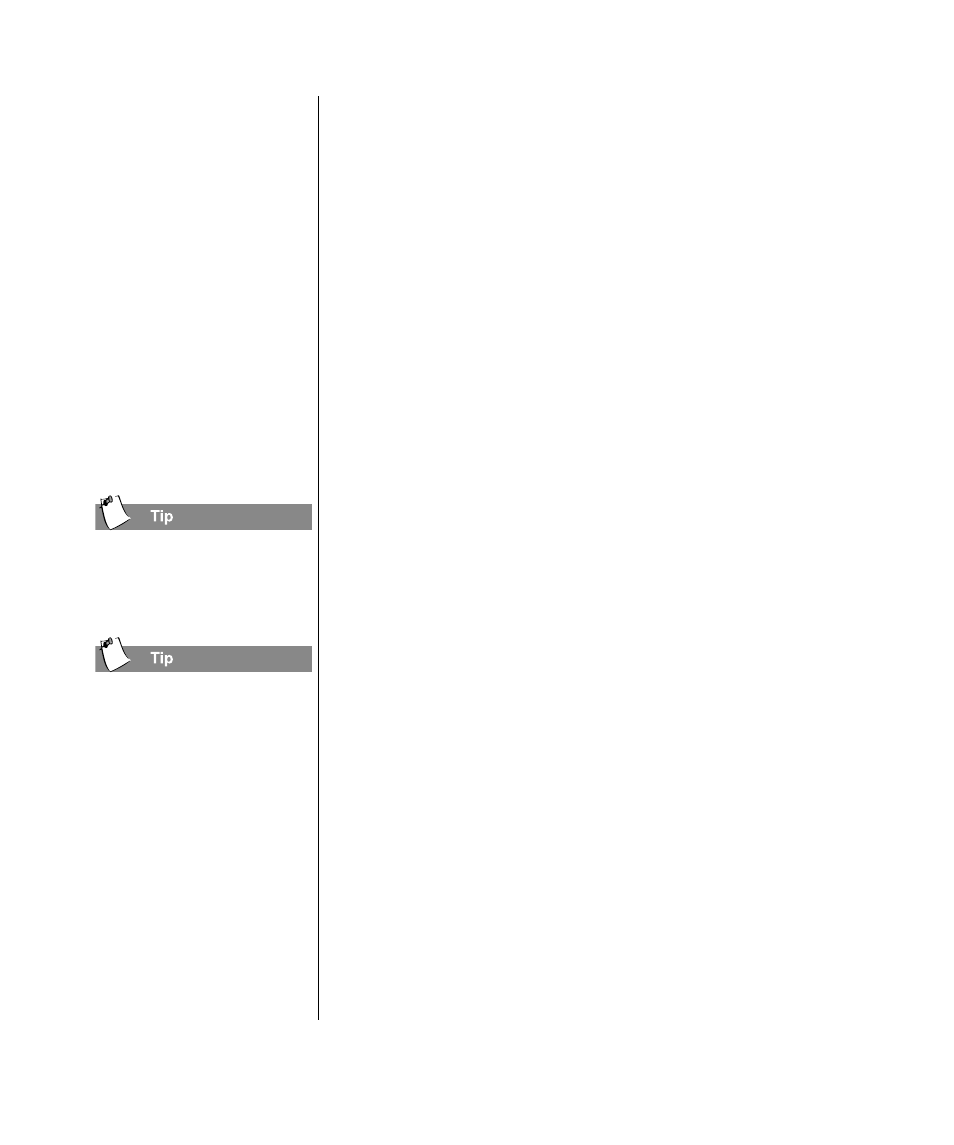
M
Y
P
RESARIO
—G
ETTING
S
TARTED
AND
B
EYOND
C
REATE
YOUR
OWN
CD
S
10-3
Creating Audio
and Data CDs
Use Easy CD Creator to
create an Audio CD (also
known as a music CD) that
can be played on your
home or car stereo CD
player, and on any
computer that has a
CD-Recorder or CD-ROM
drive. Unlike a Data CD,
an Audio CD is used for
playing back music and
not for data storage.
For the best results make
sure you use quality media
and avoid ‘no-name’ brands.
Burning a CD is a sensitive
process. When your PC is
busy with other things
(printing, web surfing, file
copy) it can disturb the
burning process. Please wait
until the CD is finished
before continuing your work.
Creating Audio and Data CDs
Creating an Audio CD
To create an Audio CD:
1. Open Easy CD Creator from the Start menu. Click Start,
point to Programs, point to Adaptec Easy CD Creator 4,
point to Features, and then select Easy CD Creator.
2. Open an Audio CD Layout. Click the small arrow next to the
New button on the toolbar and select Audio CD from the
drop-down list. An Audio CD Layout appears.
3. Insert a blank CD into your CD-Recorder (the destination
drive).
4. If you are recording tracks from an existing music CD, insert
the music CD into your CD-ROM drive (the source drive). If
you are recording WAV or MP3 files, continue with the next
step.
Note: You can record any combination of tracks, WAV, or MP3 files to an
Audio CD.
5. In the left panel of the Explorer section, select the CD-ROM
drive containing the music CD; a list of tracks on the CD
appears on the right. If you are recording WAV or MP3 files,
select the folder where your files are located.
Note: If information about the music CD is found locally on your hard disk,
the CD title, artist name, and the name of each track are displayed. If this
information does not appear, and you have access to the Internet, click the
CDDB Internet button on the toolbar to download the information from the
online CDDB™ Disc Recognition Service. (AOL users must have an active
Internet connection prior to clicking the button.)
6. Select the audio track, WAV, or MP3 file you want to record
in the right panel of the Explorer section, and then click Add.
Repeat until the Audio CD Layout contains all of the tracks
and files that you want to record.
