Copying cds with easy cd creator, Duplicating a cd, Starting cd copier – Compaq Presario Internet PC User Manual
Page 103
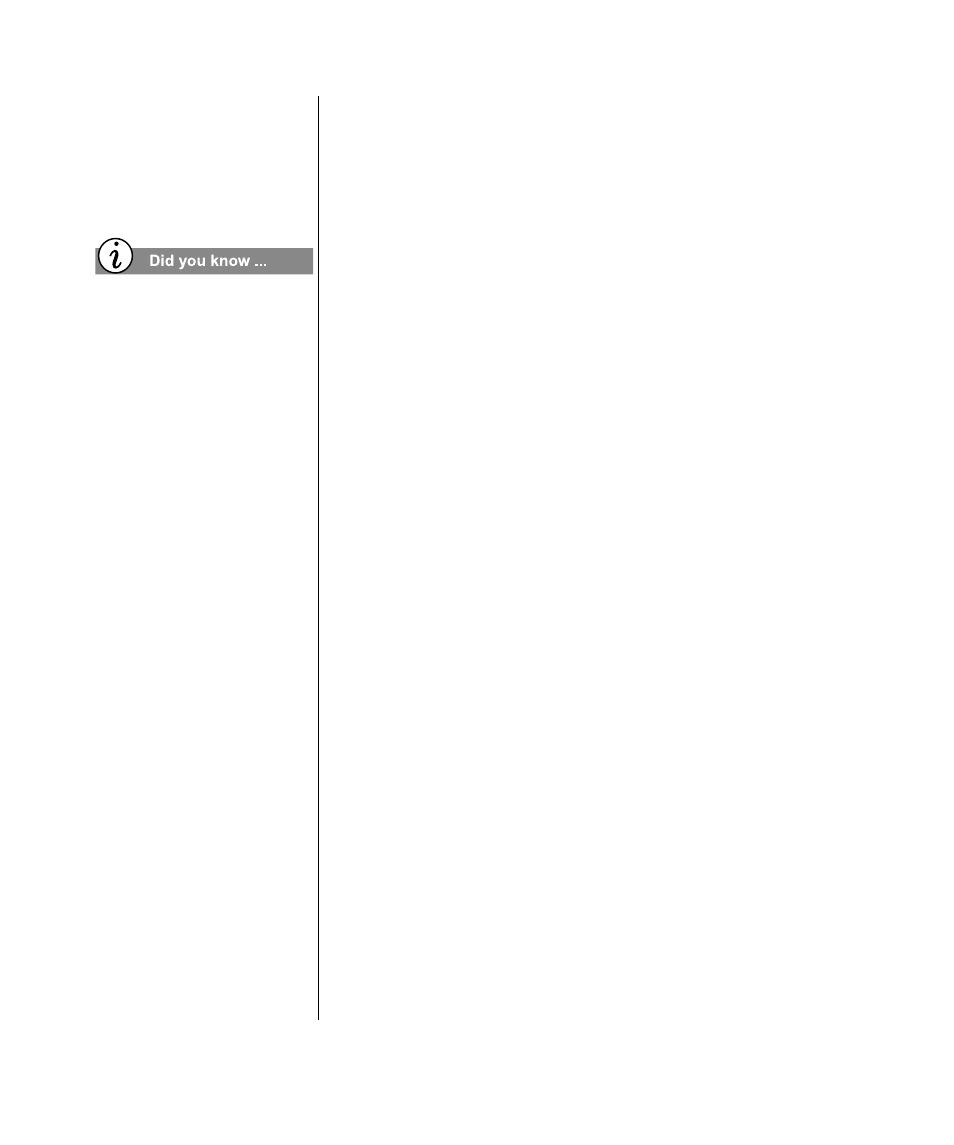
M
Y
P
RESARIO
—G
ETTING
S
TARTED
AND
B
EYOND
C
REATE
YOUR
OWN
CD
S
10-5
Copying CDs with Easy CD Creator
Duplicating a CD
The most common reason for making a copy of a CD is to create
a working copy of a CD and archive the original in a safe place.
Use CD Copier to duplicate a CD.
Note: Easy CD Creator is designed to assist you in reproducing material in
which you own the copyright or have obtained permission to copy from the
copyright owner. Unless you own the copyright or have permission to copy
from the copyright owner, you may be violating copyright law and be subject
to payment of damages and other remedies. If you are uncertain about your
rights, contact your legal advisor. Also, check the end-user license on any
commercial CDs to determine whether the license permits you to make
copies. For example, some game disc licenses specifically exclude any kind
of copying; it is therefore illegal to copy them for personal use.
Starting CD Copier
To start CD Copier:
➜
On the Windows taskbar, click the Start button, point to
Programs, point to Adaptec Easy CD Creator 4, point to
Features, and select CD Copier.
Duplicating a CD
To duplicate a CD:
1. Insert the original CD from which you want to make copies
into your CD-Recorder or CD-ROM drive.
2. On the Source and Destination tab, select the drive containing
the original CD in the Copy from drop-down list box.
3. Select the destination drive that contains the blank CD in the
Record to drop-down list box. This is your CD-Recorder.
4. Click Copy to begin recording a copy of your CD.
Copying CDs
with Easy CD
Creator
Every software uses it’s own
drivers. If you decide to use
your own CD Burning
software, make sure you de-
install the Easy CD Creator
Software to avoid driver
conflicts.
