Printing the covers and labels – Compaq Presario Internet PC User Manual
Page 106
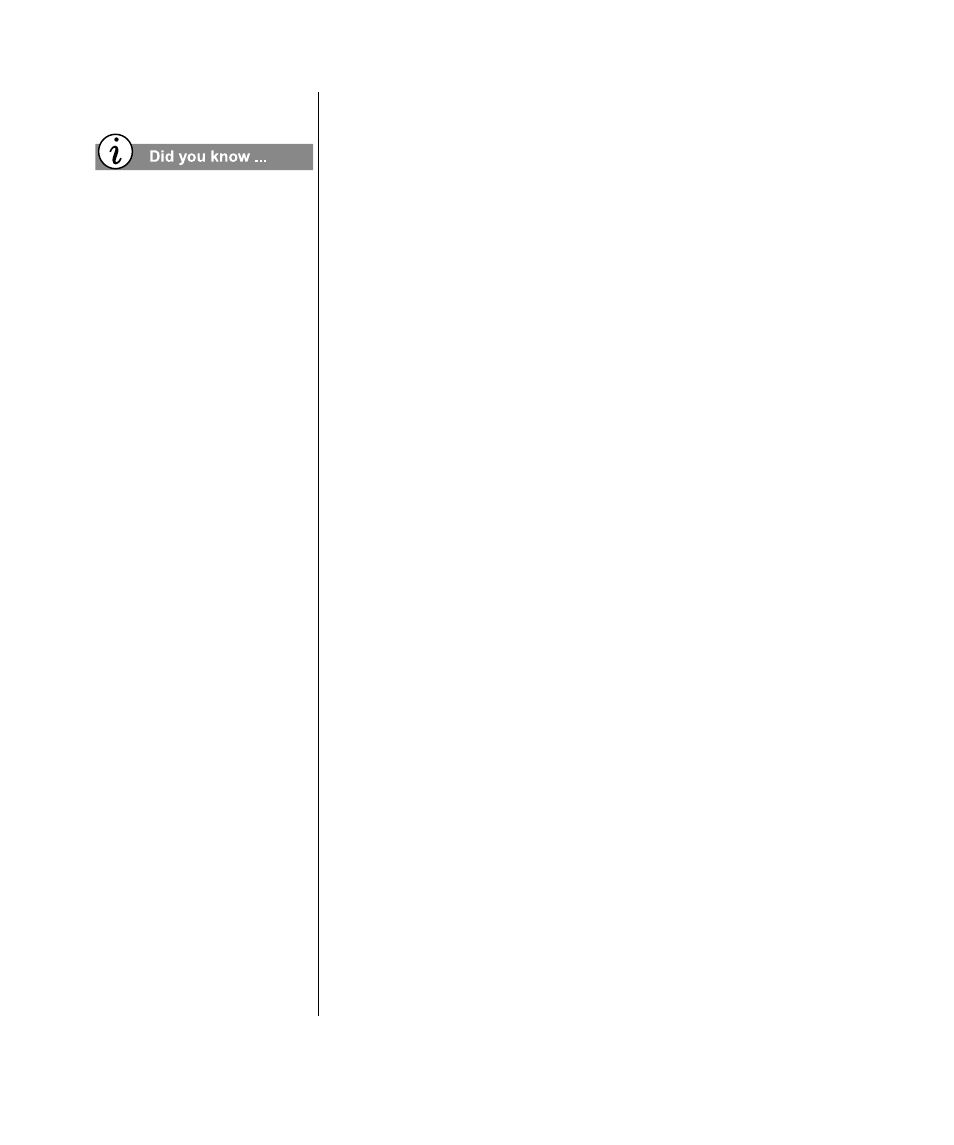
10-8 C
REATE
YOUR
OWN
CD
S
M
Y
P
RESARIO
—G
ETTING
S
TARTED
AND
B
EYOND
3. From the Current paper type drop-down list box, select the
paper you want to print to. Jewel Case Creator lists the
currently supported cover and label stocks. If the third-party
cover or label stock you want to use is not listed, select
Generic (plain paper).
4. Continue selecting the paper types for each cover and/or label
you want to print.
5. Click OK.
Printing the Covers and Labels
To print a cover or CD label:
1. From the File menu, select Print. The Print dialog box
appears.
2. The first time you print a cover or label, you must select a
paper type. See “Selecting the Paper Type” in this section.
3. Under Paper, select the cover and label pages you want to
print. You can select more than one cover and label to print at
a time if you have selected a corresponding paper type.
4. For some paper types, such as some of the CD label stock,
select which label or cover object on the paper you want to
print. Jewel Case Creator prints the object that is highlighted.
5. Click OK.
If you copy a CD and you
experience a very long
burning process or the CD is
not working afterwards, it
might be that the original CD
is copy-protected.
