Creating a data cd – Compaq Presario Internet PC User Manual
Page 102
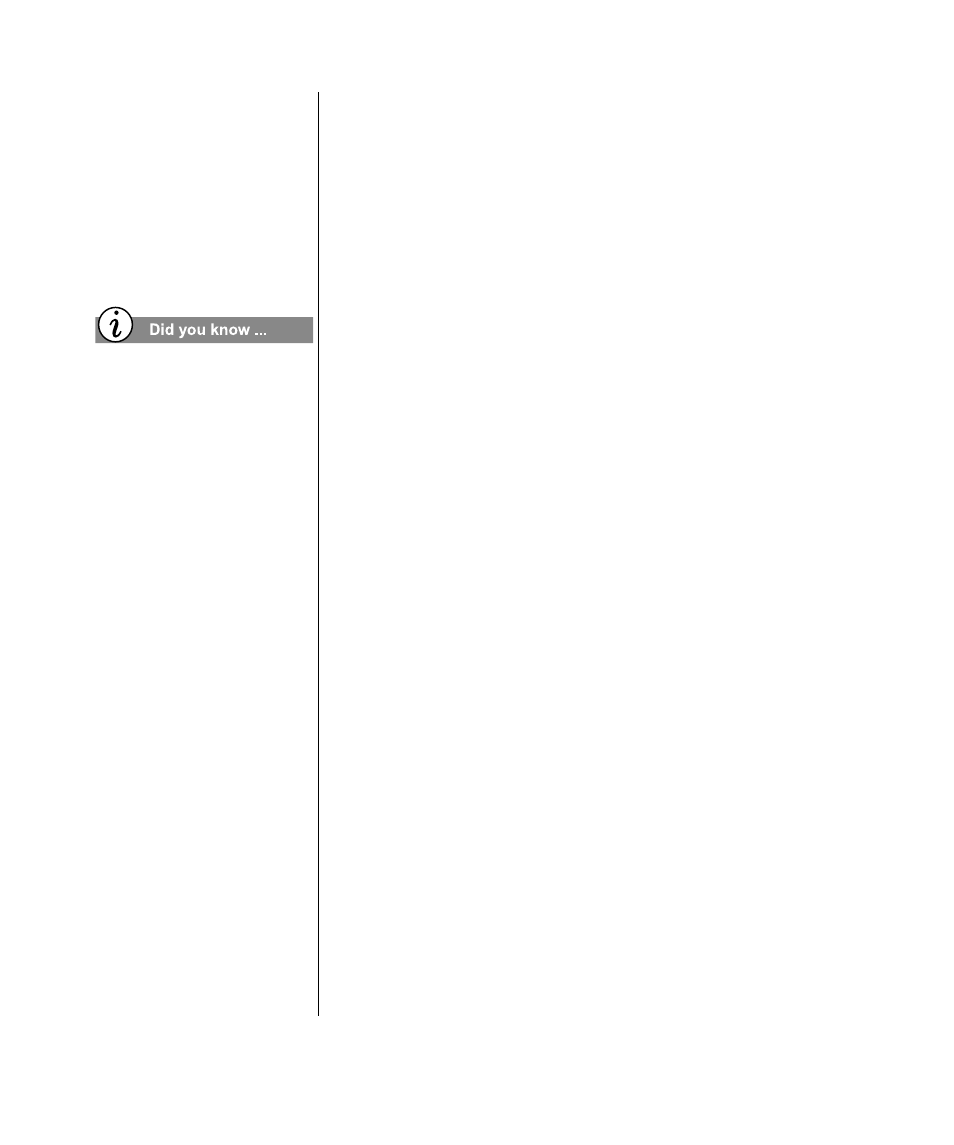
10-4 C
REATE
YOUR
OWN
CD
S
M
Y
P
RESARIO
—G
ETTING
S
TARTED
AND
B
EYOND
Note: If you have tracks on other music CDs that you want to record, repeat
steps 4-6 for each music CD from which you want to record. During the
actual recording process, Easy CD Creator prompts you to reinsert the
appropriate music CD for the track being recorded.
7. Click Create CD. The CD Creation Setup box appears.
8. Click OK to start recording.
Creating a Data CD
With Easy CD Creator, you can create a Data CD to store
computer data such as the files and folders on your hard disk.
This is especially useful for backing up your important files, or
sharing them with your colleagues. Unlike an Audio CD, a Data
CD is used for data storage only and cannot be played on your
home or car stereo CD player. To create a Data CD:
1. Open Easy CD Creator from the Start menu. Click Start,
point to Programs, point to Adaptec Easy CD Creator 4,
point to Features, and then select Easy CD Creator.
2. Open a Data CD Layout. Click the small arrow next to the
New button on the toolbar and select Data CD from the
drop-down list. A Data CD Layout appears.
3. Insert a blank CD into your CD-Recorder (the destination
drive).
4. In the Explorer section, select the data file or folder you want
to record, and then click Add. Repeat until the Data CD
Layout contains all of the files and folders that you want to
record.
5. Click Create CD. The CD Creation Setup box appears.
6. Click OK to start recording.
A normal CD contains
650 Mb of data. That is more
than 250,000 pages of text! If
a book contains 200 pages,
this would mean more than
1200 books...
There are also ‘long’ CD’s
on the market which can
contain up to 700 Mb data.
