Tethering and wi-fi hotspot – Samsung galaxy S5 User Manual
Page 92
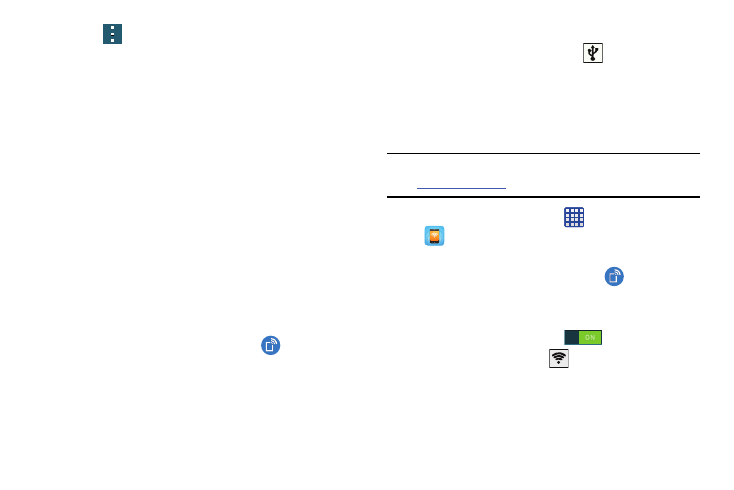
84
4. Tap
and select a Bluetooth setting to configure:
• Visibility timeout: use this setting to control when to
automatically turn off the Discoverable option: 2 minutes, 5
minutes, 1 hour, or Never time out.
• Received files: shows the list of files received by using
Bluetooth.
• Rename device: allows you to rename your device.
• Help: provides additional information on Bluetooth and
Bluetooth settings.
5. Tap the checkbox next to SAMSUNG-SM-G900A if you
do not want your phone visible to other Bluetooth
devices.
Tethering and Wi-Fi hotspot
This option allows you to share your phones’s mobile data
connection via USB or as a portable Wi-Fi hotspot.
USB tethering
1. From the main Settings screen, tap
Tethering and
Wi-Fi hotspot.
2. Connect your phone to your PC using a USB cable.
3. Tap USB tethering to add a checkmark and activate the
feature. The USB tethering icon
is displayed at the
top of your screen.
For more information, refer to “USB Tethering” on
Wi-Fi Hotspot
Note: To enable Wi-Fi Hotspot on your phone, dial 611 or go to
t up the service.
1. From the Home screen, tap
➔ Mobile Hotspot
.
– or –
From the main Settings screen, tap
Tethering and
Wi-Fi hotspot.
2. Turn Mobile Hotspot on by tapping the slider so that it
changes to the ON position
.
The Mobile Hotspot icon
is displayed at the top of
your screen.
3. Tap Configure at the bottom of the screen.
