Storage, Security, Storage security – Samsung galaxy S5 User Manual
Page 126
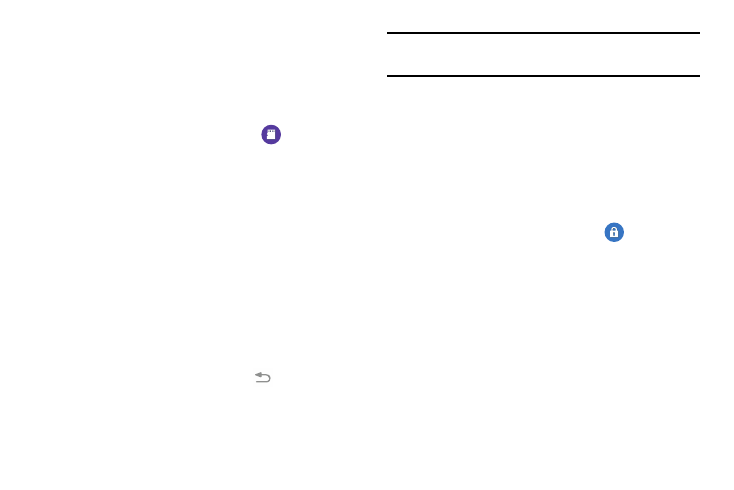
118
Storage
From this menu you can view the memory allocation for the
memory card and USB as well as mount or unmount the SD
card.
To view the memory allocation for your external SD card:
Ⅲ From the main Settings screen, tap
Storage.
The available memory displays under the Total space
and Available space headings for both Device memory
and SD card.
SD card
Ⅲ Tap Unmount SD card to unmount your SD card so that
you can safely remove it, then tap OK.
– or –
1. Tap Format SD card to format your SD card. This will
delete all data on your SD card including music, videos,
and photos.
2. Tap Format SD card again.
3. Tap Delete all to continue or press
to cancel.
Note: The Format SD card option is only available when your
SD card is mounted.
Security
The Security settings allow you to determine the security
level for your phone.
Encryption
To require a numeric PIN or password to decrypt your phone
each time you power it on or encrypt the data on your SD
card each time it is connected:
1. From the main Settings screen, tap
Security.
2. You must first set up a screen lock type if you haven’t
already done so. For more information, refer to “Screen
3. Tap Encrypt device. For more information, read the
displayed help screen.
4. Tap Encrypt external SD card to enable the encryption
on SD card data that requires a password be entered
each time the microSD card is connected.
