Samsung galaxy S5 User Manual
Page 53
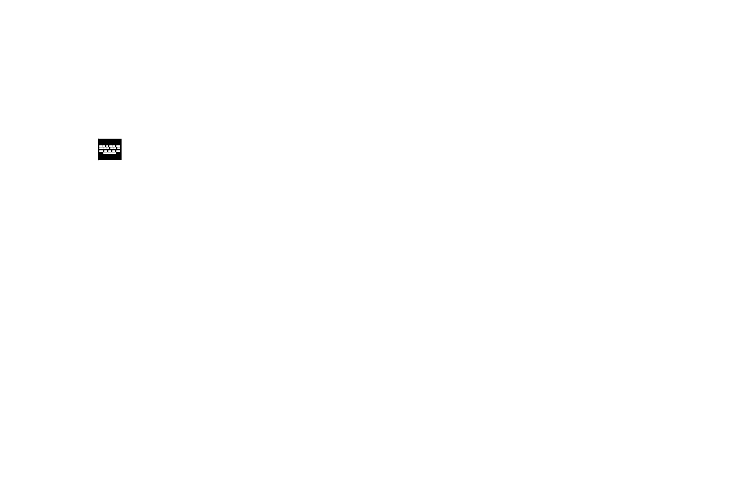
Understanding Your Phone 45
Enabling and Configuring Swype
The Samsung keyboard is the default text input method, so
to use Swype, you must first change the default keyboard
setting.
To enable Swype:
1. From a screen where you can enter text, touch and
drag
down from the Notifications area then tap
Select input method.
2. Tap the Swype radio button. It will turn green.
The Swype keyboard is displayed.
Swype Settings
For information on how you can configure your Swype
settings, see “Swype Keypad Settings” on page 112.
Swype Text Entry Tips
You can access the SwypeTips application and watch a video
or tutorial on using Swype. You can also use the following
Swype text entry tips.
•
Create a squiggle (like an S shape) to create a double letter (such
as pp in apple).
•
Touch and hold a key to view the punctuation menu then make a
selection.
•
Move your finger or stylus over the apostrophe to enter
contractions.
•
Double-tap on the word you want to change to correct a
misspelled word, then tap the delete key to erase one character.
Touch and hold the delete key to erase an entire word.
