Synchronizing accounts, Address book options, Synchronizing accounts address book options – Samsung galaxy S5 User Manual
Page 74
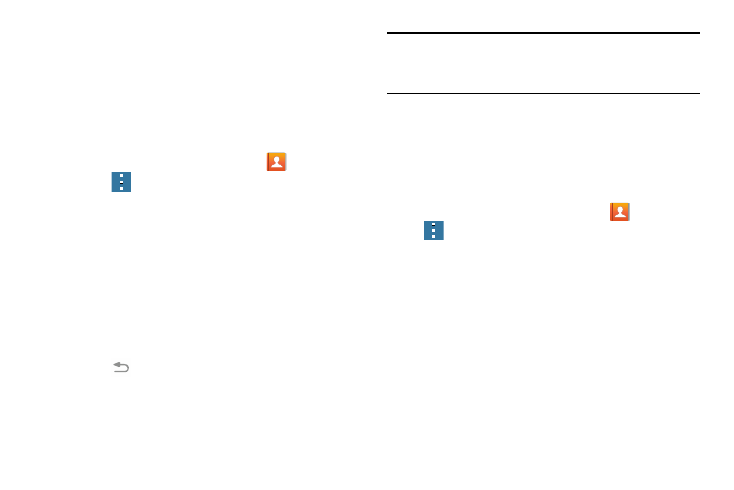
66
Synchronizing Accounts
From the Accounts menu you decide if you want applications
to synchronize, send, and receive data at any given time, or if
you want the applications to synchronize automatically. After
determining how you want the accounts to synchronize,
indicate which account to synchronize with your Contacts
list.
1. From the Home screen, tap Contacts
.
2. Press
➔ Settings ➔ Contacts then tap Accounts.
If you have previously added any accounts, the Sync
settings prompt is displayed with your current accounts
listed.
3. Tap an account that you would like to synchronize.
4. At the Sync settings screen, tap the options that you
would like to synchronize for that account.
5. Tap Sync now to synchronize the account.
The account is synchronized.
6. Press
to return to the Contacts list.
Note: You can also synchronize your accounts using the
Settings menu. For more information, refer to
“Synchronizing Accounts” on page 107.
Address Book Options
You can access Address Book options while at the main
Address Book page or while in the details page for a specific
entry.
Options in Address Book
1. From the Home screen, tap Contacts
then press
.
2. The following options are displayed:
• Select: allows you to select entries by placing a check mark
alongside a desired entry.
• Delete: allows you to delete one or more of your selected
contacts.
• Business cards: allows you to create new business cards or
access previously photographed business cards.
