Samsung galaxy S5 User Manual
Page 181
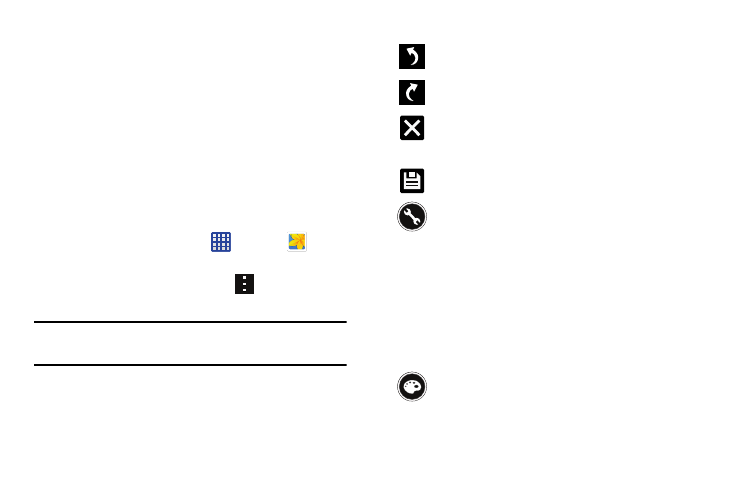
Applications 173
5. From the Touch to beam screen, tap the reduced image
preview to begin the transfer.
6. When prompted, separate the two devices.
7. The picture(s) is transferred to the other device.
Editing a Photo
You can edit your photos using the built-in Photo editor
application on your device. The photo editor application
provides basic editing functions for pictures that you take on
your phone. Along with basic image tuning like brightness,
contrast, and color it also provides a wide variety of effects
used for editing the picture.
1. From the Home screen, tap
➔ Gallery
.
2. Select a folder location and tap a file to open it.
3. With the image displayed, press
➔ Edit
to launch
the Photo editor.
Note: To select the picture area, touch and hold the current
picture.
4. Use the following editor controls to edit your picture:
Previous: lets you undo the current operation.
Next: lets you redo the previous operation.
Cancel/Delete: exits the current photo editing
session.
Save: stores the currently edited photo.
Adjustment: provide the following adjustment
options:
•
Rotate: allows you to rotate a photo in all 4
directions. You can also mirror image a
photo.
•
Crop: allows you to crop (cut-out) an area of a
photo.
•
Resize: allows you to crop (cut-out) an area of
a photo.
Tone: provide the following tonal options:
Brightness, Contrast, Saturation, Red, Green,
Blue, Temperature, and Hue.
