Memo, Messages app, Memo messages app – Samsung galaxy S5 User Manual
Page 188
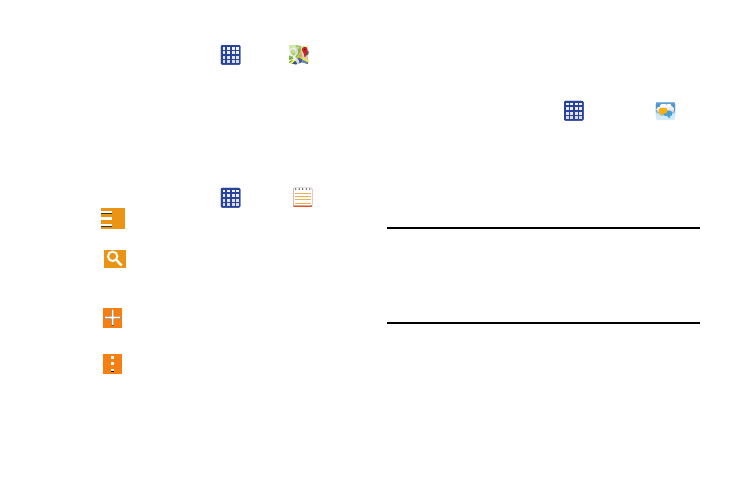
180
Using Maps
1. From the Home screen, tap
➔ Maps
.
A map will display with your location in the very center.
2. Follow the on-screen instructions to use the Maps
application.
Memo
The Memo application allows you to write memos that can
include text, audio, and images.
1. From the Home screen, tap
➔ Memo
.
2. Tap
Options to reveal available Memo categories
or Manage categories.
3. Tap
Search to search for a matching text string
within your available memos.
– or –
Tap
Tap to create memo to create a new memo.
– or –
Tap
Menu and select one of the following options:
• Select: allows you to select an available memo.
• Delete: allows you to delete selected memos.
• Account: allows you to access an available account.
Messages App
AT&T Messages brings your texts, calls, and voicemail
messages together into a single conversation thread and is
accessible by phone or computer.
1. From the Home screen, tap
➔ Messages
.
2. The first time you use AT&T Messages, tap Update
AT&T Messages.
3. Sign on to your Google account if you are not already
signed on. For more information, refer to “Creating a
New Google Account” on page 13.
Note: The first time you use the AT&T Messages app, you will
need to download the updated application from the Play
Store. When the Play Store page displays, tap Update
then follow the on-screen instructions. For more
information, refer to “Play Store” on page 187.
4. At the Legal stuff... screen, tap Accept to continue.
5. Tap Call Voicemail to record a personal greeting and set
up your app.
6. Follow the on-screen instructions to use the AT&T
Messages app.
