Voice recorder, Voice search, Voice recorder voice search – Samsung galaxy S5 User Manual
Page 204
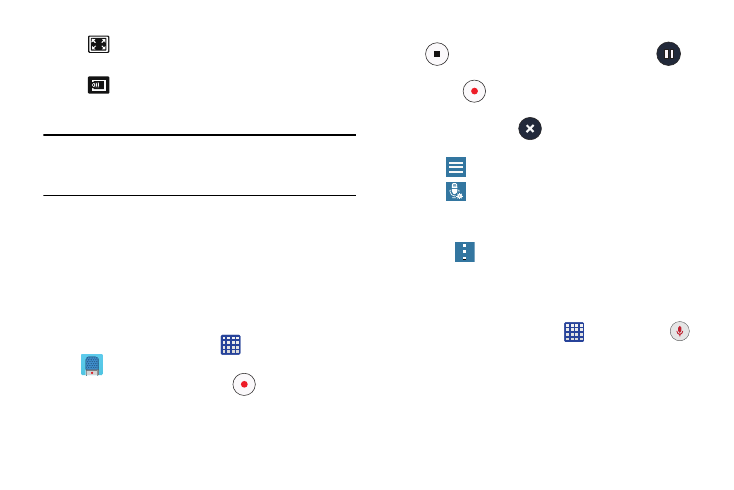
196
Note: The screen view icons are a three-way toggle. The icon
that is displayed, is the mode that will appear after the
icon is tapped.
For more information on downloading videos for your phone,
see “Settings” on page 190.
Voice Recorder
The Voice Recorder allows you to record an audio file up to
one minute long and then immediately share it using Wi-Fi
Direct, Messaging, Gmail, or via Bluetooth. Recording time
will vary based on the available memory within the phone.
1. From the Home screen, tap
➔ Voice recorder
.
2. To start recording, tap Record
and speak into the
microphone.
3. During the recording process you can either tap Stop
to stop and save the recording or Pause
to
temporarily halt the recording. After pausing, tap
Record
to resume recording. Once the audio
recording has stopped, the message is automatically
saved. Tap Cancel
to cancel the recording
without saving.
4. Tap
List to display a list of current recordings.
5. Tap
Recording quality to adjust the recording
quality. Choose from: Normal, Interview, Conversation,
or Voice memo.
6. Press
for additional options.
Voice Search
The Google Voice Search application allows you to search the
web using only your voice.
1. From the Home screen, tap
➔ Voice Search
.
2. When the Google Voice Search screen displays, speak
the word or words that you would like to search for on
the internet.
Full-screen view. The entire screen is used,
which may cause some minor distortion.
Streams the video to another device via
Samsung Link.
