Samsung galaxy S5 User Manual
Page 41
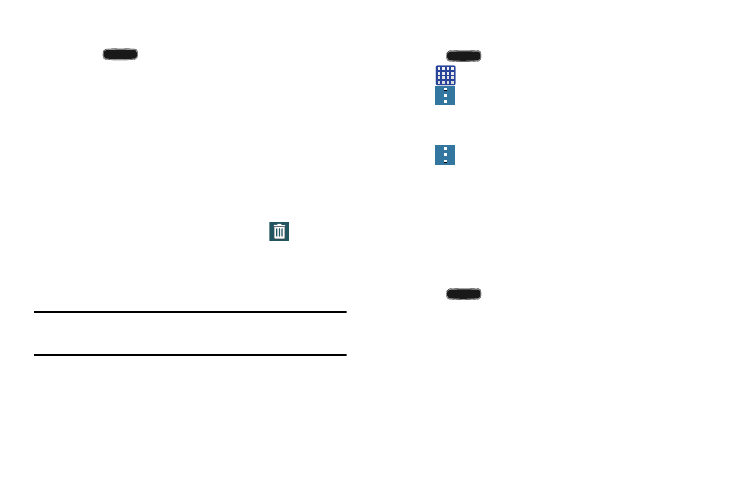
Understanding Your Phone 33
Adding a Widget
1. Press
to activate the main Home screen.
2. Navigate to the desired Home Page.
3. Touch and hold on an empty area of the screen.
4. Tap Widgets at the bottom of the screen.
5. Press and hold an available Widget to position it on the
current screen, then release the Widget.
Removing a Widget
1. Touch and hold a Widget until you can move it around
on the screen.
2. Drag the Widget up to the Remove icon
and
release it.
As you place the Widget into the Trash, both items turn
red.
Note: This action does not actually delete the Widget, it just
removes it from the current Home screen.
Moving Icons in the Apps Menu
1. Press
to activate the main Home screen.
2. Tap
to display your current applications.
3. Tap
and tap View as.
4. Tap Custom. A green circle will appear next to the
option.
5. Tap
and tap Edit.
6. Scroll through the list and locate the icon you wish to
move.
7. Touch and drag the icon to the position that you want.
To move to a different page, drag the icon to the edge
of the page until the page scrolls to the desired page.
8. Tap Save.
9. Press
to return to the Home screen.
