Samsung galaxy S5 User Manual
Page 201
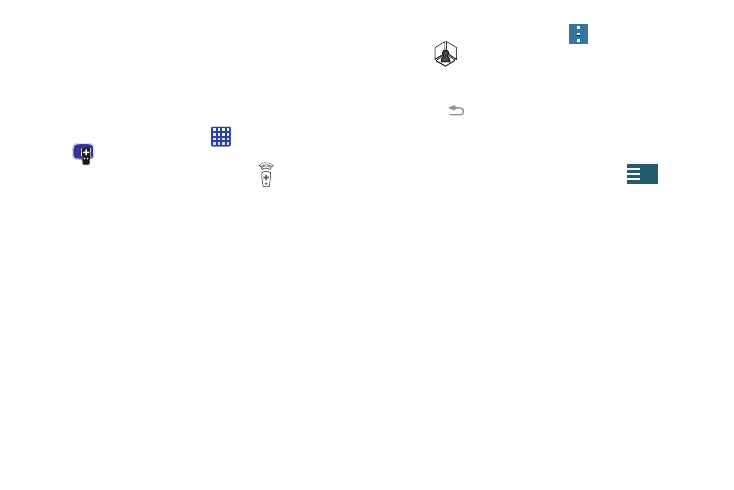
Applications 193
9. If prompted to personalize your experience, follow the
on-screen instructions.
Using Smart Remote
To change channels:
1. Sign into your Samsung account.
2. From the Home screen, tap
➔ Smart Remote
.
3. From the top of the main screen, tap
(Remote
Control). This launches an on-screen remote control.
• Easy remote: provides the most common used control
features. Scroll down to view additional functions.
4. In a single motion touch and drag up from the bottom-
right of the screen to access additional remote tabs
Choose from one of the following:
• TV: provides access to control functions specific to your TV.
• [Set top box]: displays customized control specific to your
configured set top box. Ex: satellite dish remote control
functions.
5. From the remote screen press
and then
tap
(Change room) to choose from different
receivers/boxes in different rooms. Ex: Living Room
box, Bedroom box, etc.
6. Press
(Back) to return to the main menu.
Locating your favorite programming:
1. Sign into your Samsung account.
2. From the main Smart Remote screen, tap
(Combined View) to reveal available media categories.
3. Select an available category.
– or –
Tap Channel Guide to display on your TV an on-screen
listing of available set top box shows.
