Samsung galaxy S5 User Manual
Page 138
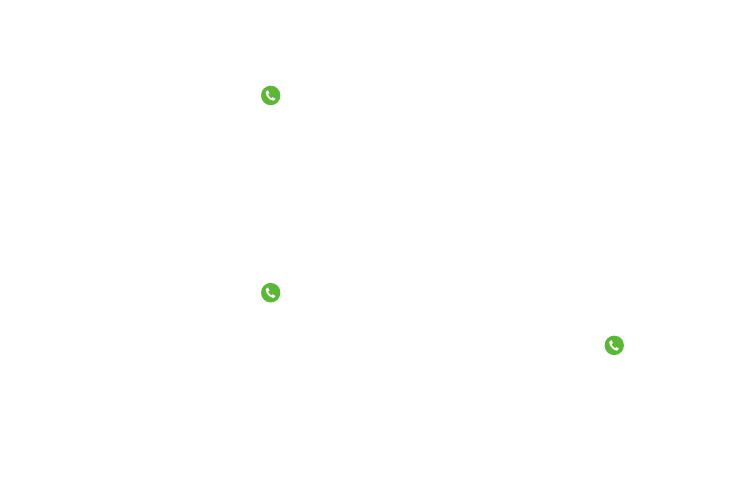
130
• Notify during calls: turns on alarm and message notifications
during a call.
Call Accessories
1. From the main Settings screen, tap
Call ➔ Call
accessories.
2. The following options are available:
• Automatic answering: configures the device to automatically
answer and incoming call when a headset is detected.
• Automatic answering timer: configures the time delay before
the device automatically accepts the incoming call.
• Outgoing call conditions: allows you to make calls even when
the device is locked.
Additional settings
1. From the main Settings screen, tap
Call ➔
Additional settings.
2. Tap one of the following options:
• Caller ID: allows you to choose how your Caller ID will be
displayed. Select Network default, Hide number, or Show
number.
• Call forwarding: allows you to forward your calls to another
number.
• Auto area code: allows you to automatically prepend a specific
area code to all outbound calls.
• Call waiting: the network service informs you when someone
is trying to reach you during another call. Tap to activate.
• Auto redial: automatically redials the last number if the call
was either cut off or was unable to connect. Tap to activate.
• Fixed dialing numbers: allows you to restrict outgoing calls to
a limited set of phone numbers.
• TTY mode: allows you to connect your phone and a TTY device
via a special cable that plugs into your phone’s headset jack. If
this cable was not provided with your TTY device, contact your
TTY device manufacturer to purchase the connector cable.
• Hearing aids: allows you to improve the sound quality of your
phone when you are using a hearing aid.
Using Fixed Dialing Numbers
Enabling FDN
1. From the main Settings screen, tap
Call ➔
Additional settings ➔ Fixed dialing numbers.
2. Tap Turn on FDN.
3. At the prompt, enter your PIN2 code and tap OK.
FDN is enabled.
