Messages – Samsung galaxy S5 User Manual
Page 145
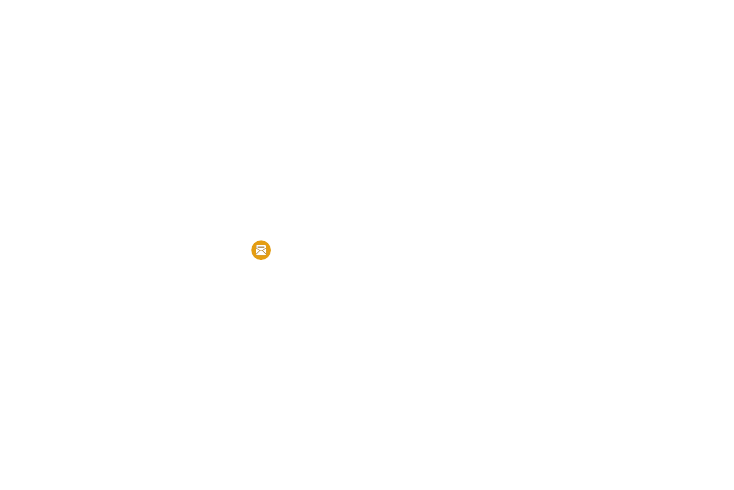
Changing Your Settings 137
• Bandwidth management:
–
Preload webpages: Allows the browser to preload pages in
the background. You can set to Always, Only on Wi-Fi, and
Never.
–
Load images: Allows web page images to be loaded along
with the other text components of a loaded website.
–
Open pages in overview: Displays an overview of newly
opened web pages.
Messages
This section allows you to modify settings associated with
using the default Messaging application.
1. From the main Settings screen, tap
Messages.
2. The following Messaging settings are available:
• Default messaging app: allows you to set the default
messaging app that you can use to send all of your messages.
• Display: the following message display settings are available:
–
Bubble style: allows you to choose from several bubble styles
for your messages. Bubbles are the rounded boxes that
surround each message.
–
Background style: allows you to choose from several
background styles for your messages.
–
Change font size: allows you to change the font size in your
messages by using the Volume key.
• Quick responses: allows you to select short pre-written
sentences that you can use in your messages.
• Text messages: the following text message settings are
available:
–
Manage SIM card messages: allows you to manage the
messages that you have stored on your SIM card.
–
Input mode: allows you to set the input mode for your text
messages. Choose between GSM Alphabet, Unicode, or
Automatic.
–
Message center: allows you to enter the number of your
Message center where your messages reside while the system
is attempting to deliver them.
• Multimedia messages: the following multimedia message
settings are available:
–
Group conversation: allows you to send a single message
to multiple recipients.
–
Auto retrieve: allows the message system to retrieve
messages automatically.
