Samsung galaxy S5 User Manual
Page 166
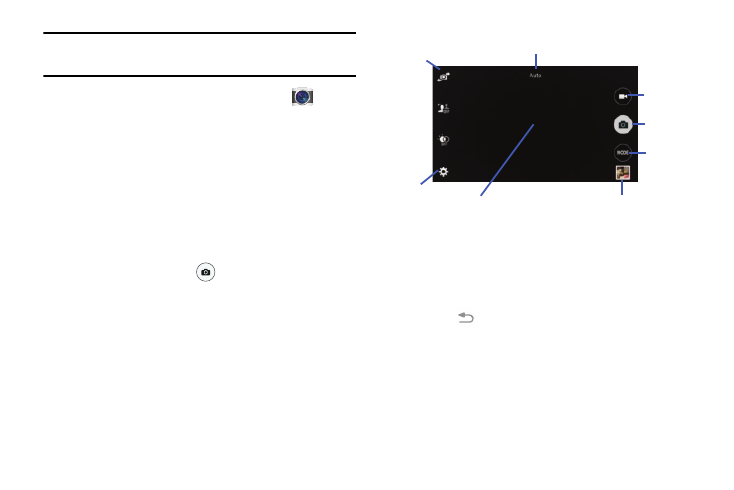
158
Note: When taking a photo in direct sunlight or in bright
conditions, shadows may appear on the photo.
1. From the main Home screen, tap Camera
to
activate the camera mode.
2. Using the phone’s main display screen as a viewfinder,
adjust the image by aiming the camera at the subject.
3. If desired, before taking the photo, you can tap
on-screen icons to access various camera options and
settings.
4. You can also tap the screen to move the focus to the
area you touch.
5. Press the Camera key
until the shutter sounds.
(The picture is automatically stored within your
designated storage location. If no microSD is installed,
all pictures are stored on the Phone.)
6. You can also use the Up and Down Volume keys to take
pictures. Press rapidly for continuous shooting.
7. Pinch the screen to zoom out or pinch outwards to
zoom in.
8. While viewing a picture, after you have taken it, pinch
the screen outwards to zoom in or pinch the screen
inwards to zoom out.
You can magnify the picture up to x4.
9. Press
to return to the viewfinder.
Viewfinder
Camera Mode
Gallery
Change
Mode
Settings
Front
Video
Record
Take
Picture
Facing
Camera
