Camera – Samsung galaxy S5 User Manual
Page 165
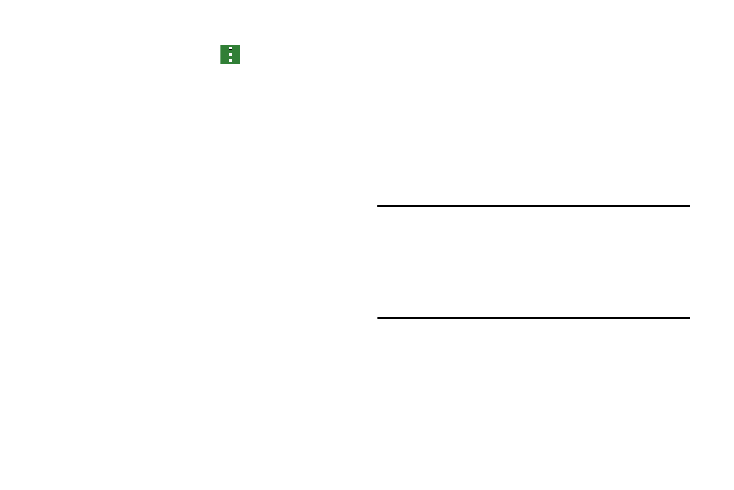
Applications 157
Calendar Settings
1. From any Calendar view, Tap
➔ Settings.
2. Tap First day of week and select either Local default,
Saturday, Sunday or Monday.
3. Tap Lock time zone (to lock event time based on your
current user-selected time zone). Select a time zone
from within the Select time zone field.
4. Tap Show week numbers to display the week numbers
along the side of the week entries.
5. Tap Hide declined events to activate this option. A check
mark indicates selection.
6. Tap Hide completed tasks to activate this option. A
check mark indicates selection.
7. Tap Weather to have weather symbols displayed on
your calendar. A check mark indicates selection.
8. Tap Set alert type to adjust the event notification
method. Choose from: Sound alerts, Status bar
notifications, or Off.
9. Tap Notification sound to assign a ringtone to a
calendar event notification.
10. Tap Vibration to set the Event notification tone to
vibrate.
11. Tap Quick responses to select quick responses to
emailing guests.
Camera
This section explains how to use the camera on your phone.
You can take photographs and shoot video by using the built-
in camera functionality. Your 16 megapixel camera produces
photos in JPEG format.
Important! Do not take photos of people without their
permission.
Do not take photos in places where cameras are
not allowed.
Do not take photos in places where you may
interfere with another person’s privacy.
Using the Camera
Taking pictures with your device’s built-in camera is as
simple as choosing a subject, pointing the camera, then
pressing the camera key.
