Samsung galaxy S5 User Manual
Page 132
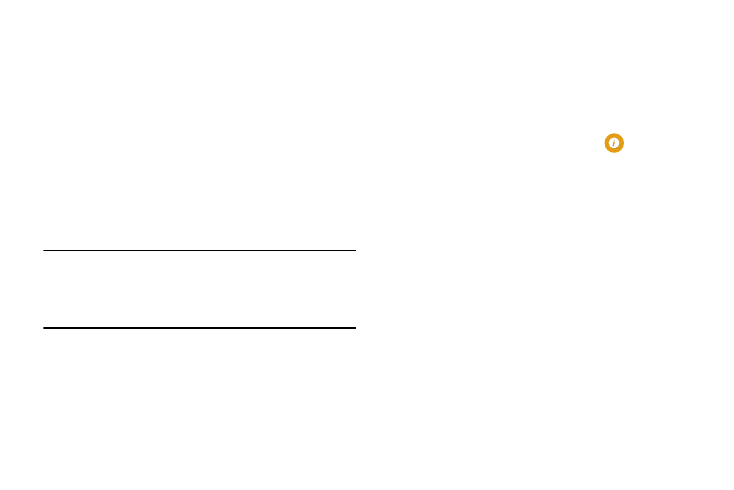
124
• Android version: displays the android version loaded on this
handset.
• Baseband version: displays the baseband version loaded on
this handset.
• Kernel version: displays the kernel version loaded on this
handset.
• Build number: displays the software, build number.
• SE for Android status: displays the Security Enhancement
status of your device.
• Security software version: displays the version of the latest
security software.
Note: Baseband, kernal and build numbers are usually used
for updates to the handset or support. For additional
information please contact your AT&T service
representative.
Software Update
The AT&T Software Update feature enables you to use your
phone to connect to the network and upload any new phone
software directly to your phone. The phone automatically
updates with the latest available software when you access
this option.
1. From the main Settings screen, tap
About device
➔ Software update.
2. Tap Check for updates.
3. At the AT&T Software update prompt, tap OK to
continue.
4. The phone automatically updates the software (if
available), otherwise, when the Current software is up
to date prompt is displayed, tap OK.
5. When updating software, once the update file is
downloaded, you can delay the update on the start
screen by postponing it for a certain period of time. If
you want to resume the update before the selected
time, tap Continue update.
