Display settings – Samsung galaxy S5 User Manual
Page 103
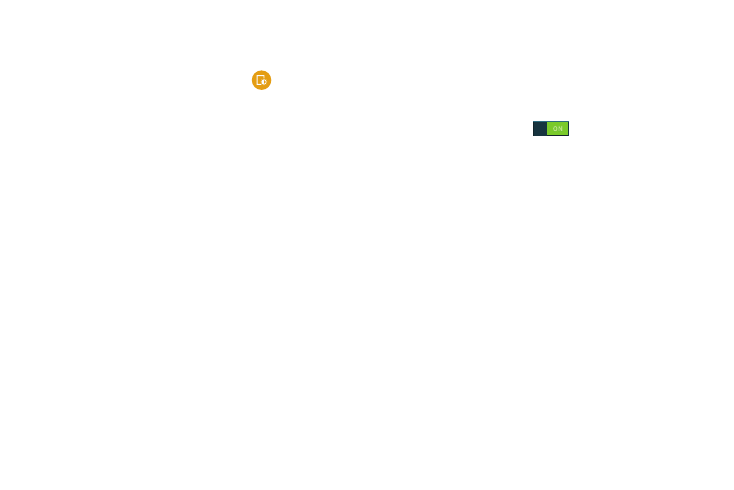
Changing Your Settings 95
Display Settings
In this menu, you can change various settings for the display.
Ⅲ From the main Settings screen, tap
Display.
The following options display:
• Brightness: configures the LCD Brightness levels. Tap
Automatic brightness to allow the phone to self-adjust or drag
the slider and tap OK.
• Font: allows you to set the font style and font size that your
phone will use. You can also tap Get fonts online to choose
from a wider selection.
• Screen rotation: allows you to switch the display orientation
automatically when you rotate the phone.
• Smart stay: when activated, your screen stays on as long as
you are looking at it.
• Screen timeout: allows you to adjust the delay time before the
screen automatically turns off.
• Screen mode: allows you to select from several different
screen modes that affect the color and sharpness of your
display.
• Auto adjust screen tone: allows you to save power because
the phone analyzes the displayed screen image and adjusts the
LCD brightness.
• Daydream: allows you to control what your screen does when
your device is docked or sleeping. Tap the OFF / ON icon next
to Daydream to turn it on
. Follow the on-screen
instructions.
• LED indicator: allows you to set up how your LED lights can be
used as indicators. Tap the features that you want activated to
create a checkmark.
• Touch key light duration: allows you to adjust the delay before
the Touch key light automatically turns off.
• Increase touch sensitivity: allows you to adjust the touch
sensitivity of your phone automatically depending on the type of
material on the display.
