Samsung galaxy S5 User Manual
Page 139
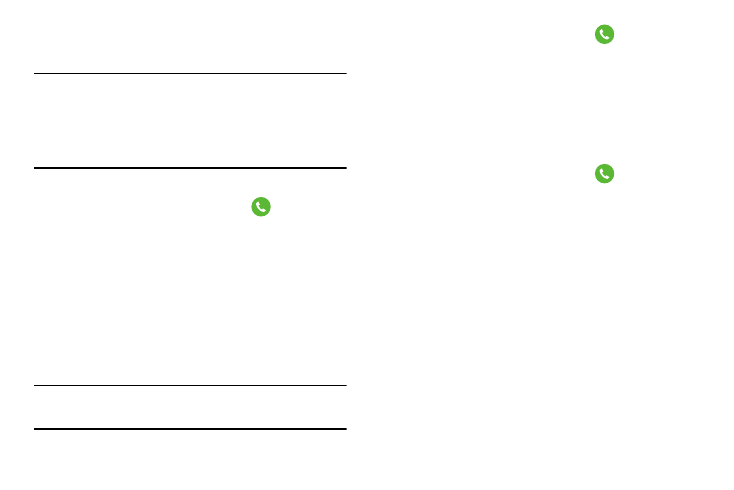
Changing Your Settings 131
4. To enable FDN after it has been disabled, tap Turn off
FDN, enter your PIN2 code and tap OK.
Important! Not all SIM cards use a PIN2 code. If your SIM card
does not, this menu does not display.
The PIN2 code is provided by your carrier. Entering
an incorrect PIN2 code could cause the phone to
lock. Contact customer service for assistance.
Changing the PIN2 Code
1. From the main Settings screen, tap
Call ➔
Additional settings ➔ Fixed dialing numbers.
2. Tap Change PIN2.
3. At the prompt, enter your old PIN2 code.
4. At the prompt, enter a new PIN2 code.
5. Confirm your PIN2 code.
Managing the FDN List
When this feature is enabled, you can make calls only to
phone numbers stored in the FDN list on the SIM card.
Note: Before you can manage an FDN list a list must be
created.
1. From the main Settings screen, tap
Call ➔
Additional settings ➔ Fixed dialing numbers.
2. Tap FDN list.
3. A list of all existing FDN numbers will be displayed.
Ringtones and keypad tones
This option allows you to personalize the sounds you hear
when your phone rings and when you press the keypad.
1. From the main Settings screen, tap
Call ➔
Ringtones and keypad tones.
2. Tap Ringtones, select a ringtone, and tap OK.
3. Tap Vibrations, select a vibration type, and tap OK.
4. Tap Vibrate when ringing to create a checkmark if you
want your phone to vibrate when a call is incoming.
5. Tap Dialing keypad tone to create a checkmark if you
want tones to play when the keypad is pressed.
