Google, Google settings, Google google settings – Samsung galaxy S5 User Manual
Page 183
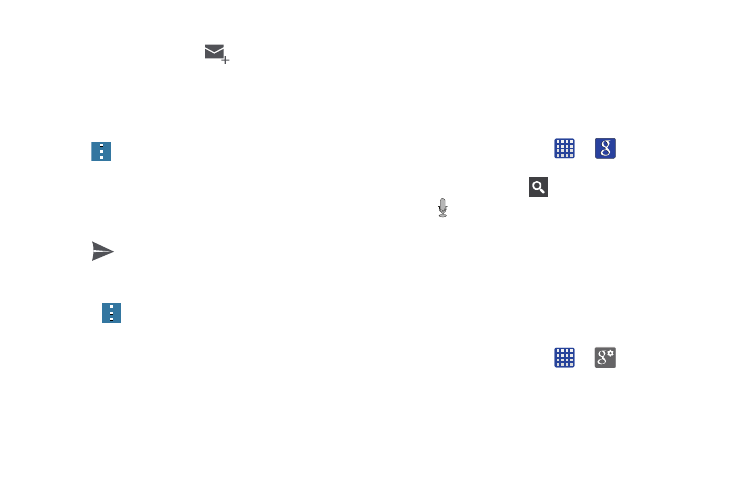
Applications 175
Creating a Gmail Message
1. From the Gmail Inbox, tap
at the bottom of the
screen to create a new message.
2. Enter the recipients Email address in the To field.
Separate multiple recipient email addresses with a
comma.
3. Tap
and
select
Add Cc/Bcc to add a carbon or blind
copy.
4. Enter the subject of this message in the Subject field.
5. Tap the Compose email field and begin composing your
message.
6. Tap
to send.
Viewing a Gmail Message
1. From the Gmail Inbox, tap a message to view it.
2. Press
for additional options.
The Google Search application provides you an on-screen
Internet search engine powered by Google™.
The Google Search application is the same on-screen
Internet search engine that is on the Google Search Bar on
your main Home screen.
1. From the Home screen, tap
➔
Google.
2. Use the on-screen keypad to enter the item you want
to search for, then tap
.
3. Tap
to use Google Voice Search. Follow the
on-screen instructions.
Google Settings
As Google has become more intertwined with other
applications, this menu provides a quick and ready access
point to configure preferences for Google+, Location, etc.
You can also use the Search function to initiate a Google
Search from this menu.
1. From the Home screen, tap
➔
Settings and select an on-screen option.
2. Tap one of the Google Settings options.
