Is the text garbled, incorrect, or incomplete, For more information – HP LaserJet 3015 User Manual
Page 93
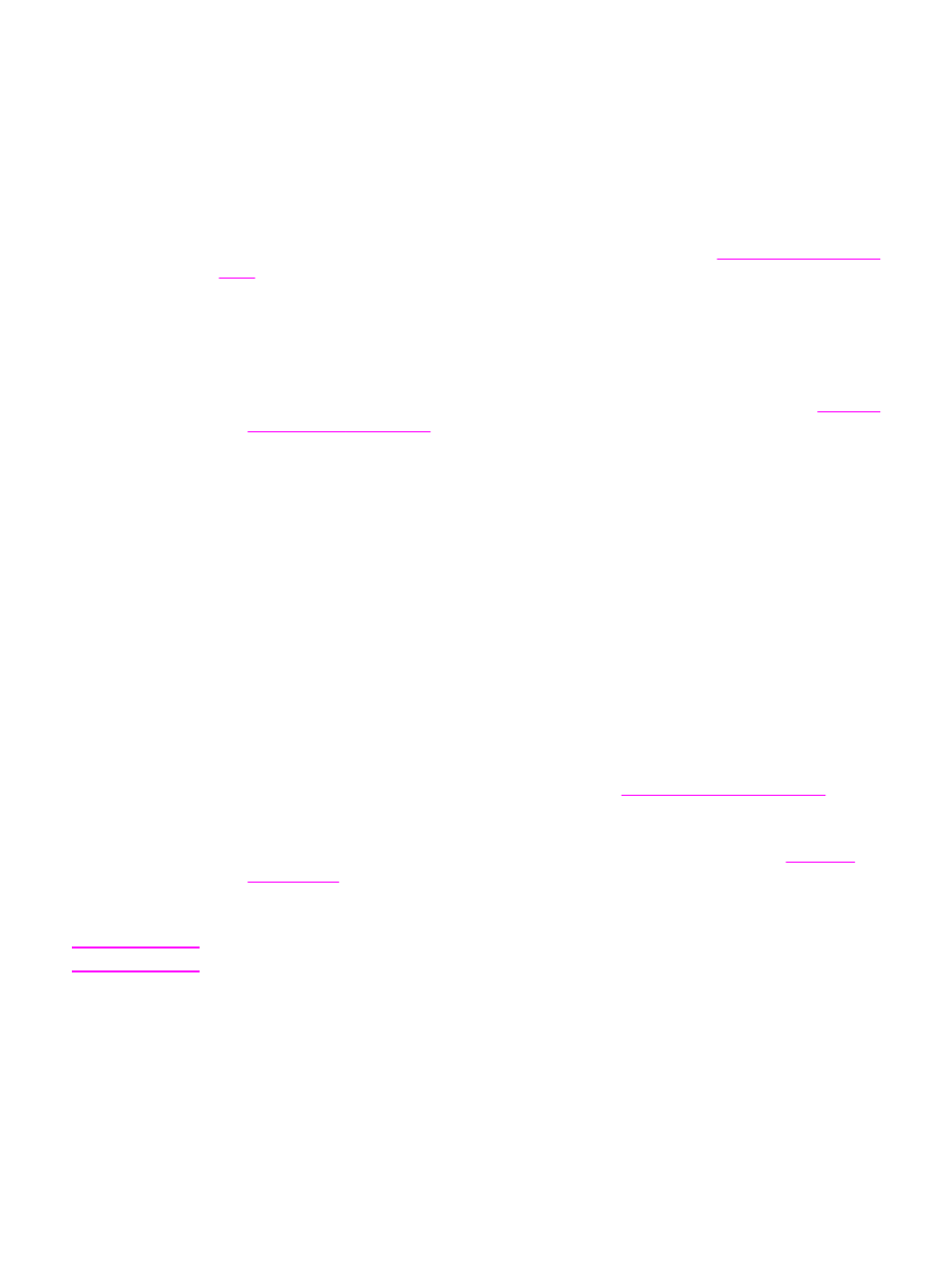
Printed page is different from what appears onscreen
Try the tips in this section when what is printed on the page differs from what appears
onscreen.
Is the text garbled, incorrect, or incomplete?
To verify that the device is functioning, print a configuration page . See
for instructions. If the configuration page prints successfully, try the following remedies:
●
Disconnect the cable and reconnect it at both ends.
●
Try printing a job that has printed correctly in the past.
●
If possible, attach the cable and device to another computer, and then try printing a job
that you know has printed correctly.
●
Try using a new IEEE 1284-B-compliant parallel or USB Device Cable (A/B). See
for information.
●
The wrong printer driver might have been selected when the device software was
installed. Make sure that the device is selected in the device properties.
●
The software program might be experiencing a problem. Try printing from another
software program.
Are graphics or text missing? Are there blank pages?
●
If the software progam you are using has a Print Preview option, can you see the missing
graphics or text in the Print Preview screen?
●
Make sure that the document does not contain blank pages.
●
The sealing tape might still be in the print cartridge. Remove the print cartridge, and pull
out the sealing tape.
●
Reinstall the print cartridge. See the start guide for more information about print
cartridges.
●
To check the device, print a configuration page. See
for
instructions.
●
The graphic settings in the device properties might not be correct for the type of job that
you are printing. Try a different graphic setting in the device properties. See
●
The printer driver might not work for the type of job that you are printing. Try using a
different printer driver.
Note
If you use a different printer driver, some device features might not be available.
ENWW
Printed page is different from what appears onscreen
83
