Scanner resolution and color, Resolution and color guidelines – HP LaserJet 3015 User Manual
Page 76
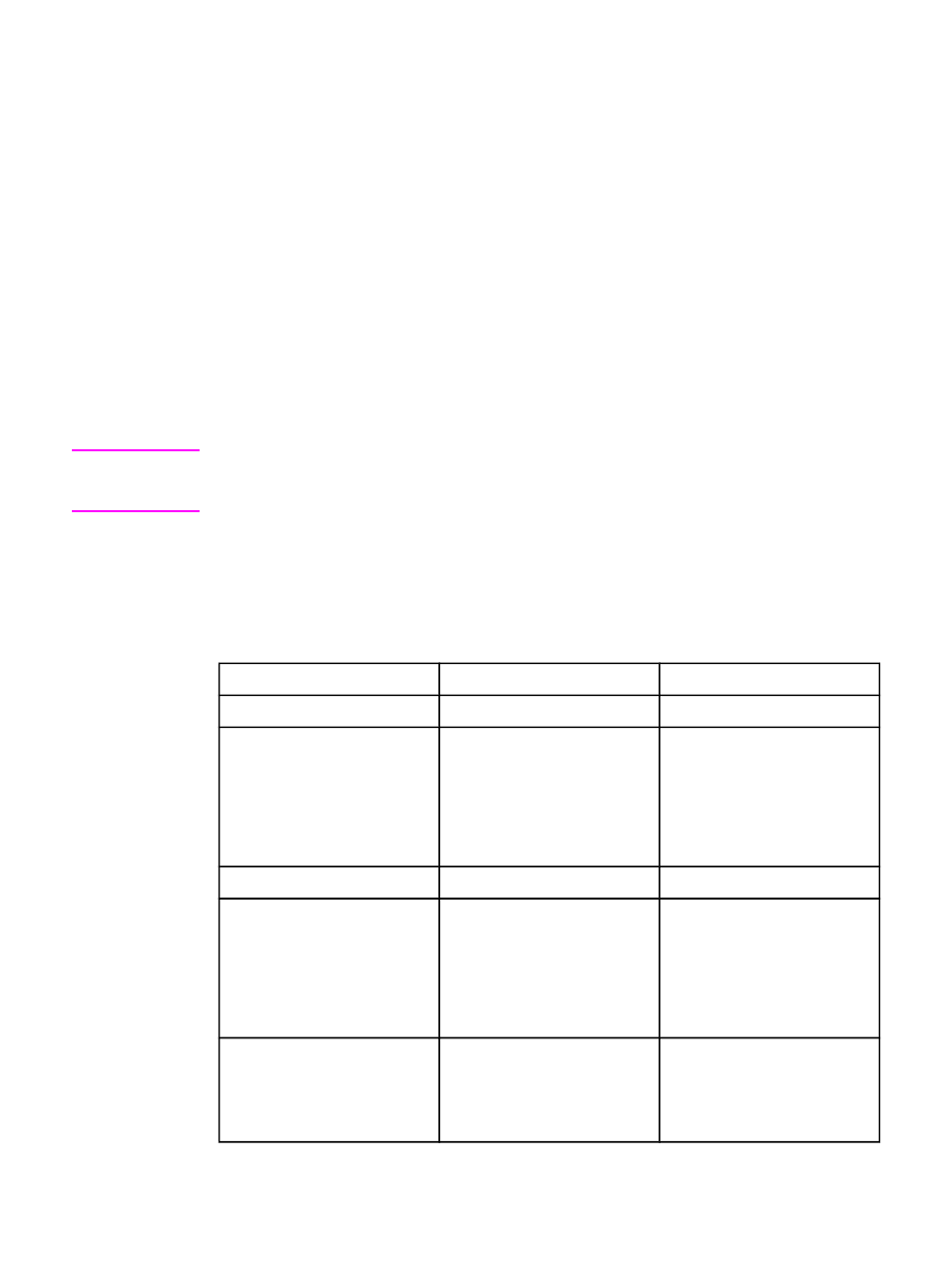
Scanner resolution and color
If you are printing a scanned image, and the quality is not what you expected, you might have
selected a resolution or color setting in the scanner software that does not match your needs.
Resolution and color affect the following features of scanned images:
●
Image clarity
●
Texture of gradations (smooth or rough)
●
Scan time
●
File size
Resolution is measured in dots per inch (dpi). Color, grayscale, and black and white define the
number of colors possible. You can adjust the scanner hardware resolution to up to 600 dpi.
The software can perform an enhanced resolution up to 9,600 dpi. You can set color and
grayscale at 1 bit (black and white), or at 8 bit (256 levels of gray) to 24 bit (true color).
The resolution and color guidelines table lists simple tips that you can follow to meet your
scanning needs.
Note
Setting the resolution and color to a high value can create large files that take up disk space
and slow the scanning process. Before setting the resolution and color, determine how you are
going to use the scanned image.
Resolution and color guidelines
The following table describes the recommended resolution and color settings for different
types of scan jobs.
Intended use
Recommended resolution
Recommended color settings
Fax
150 dpi
●
Black and White
150 dpi
●
Black and White, if the
image does not require
smooth gradation
●
Grayscale, if the image
requires smooth gradation
●
Color, if the image is in color
Edit text
300 dpi
●
Black and White
Print (graphics or text)
600 dpi for complex graphics, or
if you want to significantly
enlarge the document
300 dpi for normal graphics and
text
150 dpi for photos
●
Black and White for text and
line art
●
Grayscale for shaded or
colored graphics and
photos
●
Color, if the image is in color
Display on screen
75 dpi
●
Black and White for text
●
Grayscale for graphics and
photos
●
Color, if the image is in color
66
Chapter 5 Scanning
ENWW
