Changing the device control panel display language, Changing the default media size, Using the device volume controls – HP LaserJet 3015 User Manual
Page 24
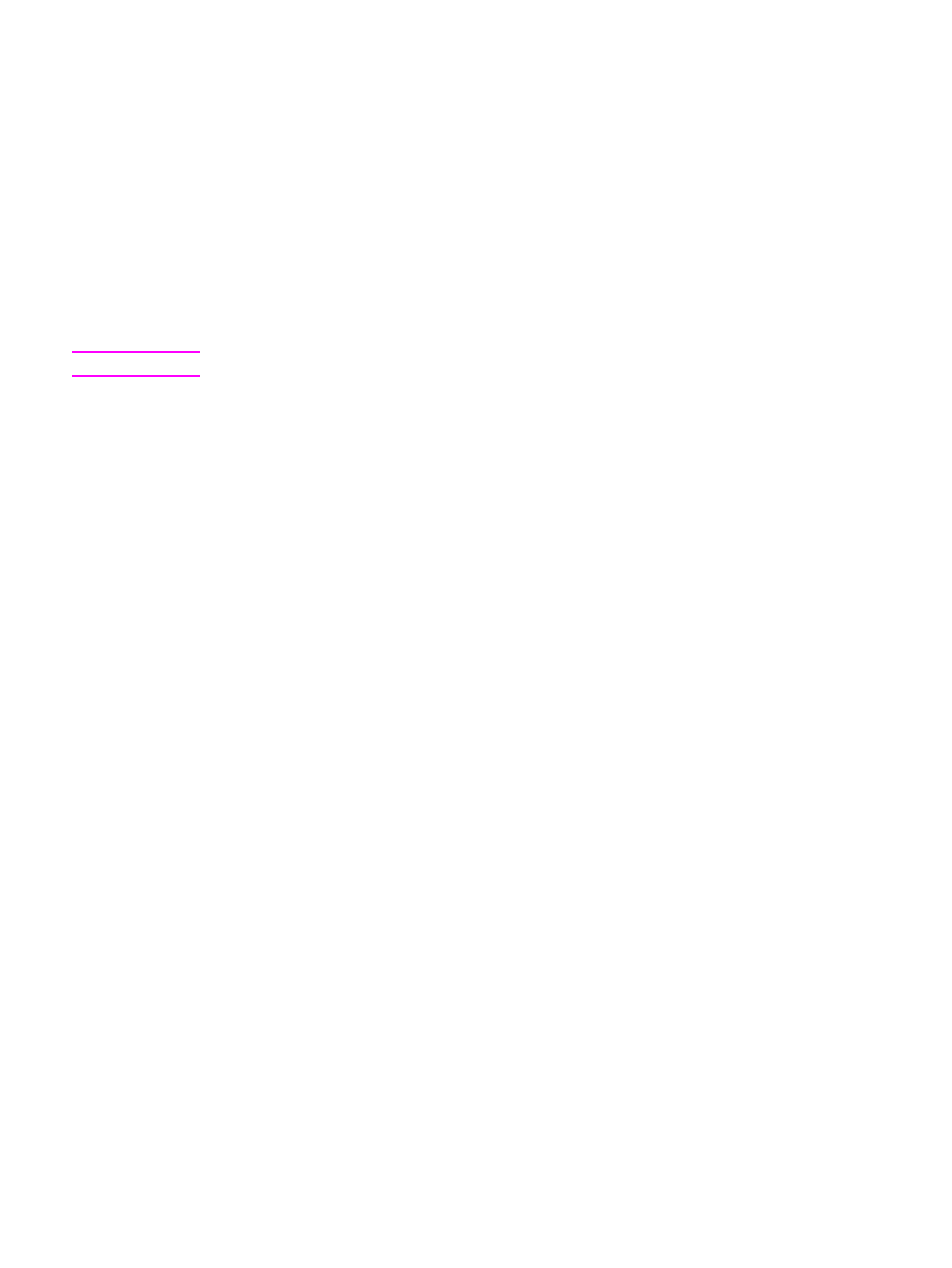
To restore the factory-set defaults
1. Press
MENU
/
ENTER
.
2. Use the
<
or the
>
button to select Service, and then press
MENU
/
ENTER
.
3. Use the
<
or the
>
button to select Restore defaults, press
MENU
/
ENTER
, and then press
MENU
/
ENTER
again to confirm your selection.
The device automatically restarts.
Changing the device control panel display language
Use this procedure to have reports print in, and messages on the the device control panel
display appear in, a language other than the default for your country/region.
Note
The Demo page prints in English only.
To change the device control panel display language
1. Press
MENU
/
ENTER
.
2. Use the
<
or the
>
button to select Common settings, and then press
MENU
/
ENTER
.
3. Use the
<
or the
>
button to select Language, and then press
MENU
/
ENTER
.
4. Use the
<
or the
>
button to select the language that you want.
5. Press
MENU
/
ENTER
to save your selection.
The device automatically restarts.
Changing the default media size
The media size should be set to the size of media that you normally load in the media input
tray. The device uses this setting for copying, printing reports, printing faxes, and determining
autoreduction for incoming faxes.
To change the default paper size
1. Press
MENU
/
ENTER
.
2. Use the
<
or the
>
button to select Common settings, and then press
MENU
/
ENTER
.
3. Use the
<
or the
>
button to select Def. paper size, and then press
MENU
/
ENTER
.
4. Use the
<
or the
>
button until the size of paper that you have loaded appears. You can
select Letter, Legal, or A4.
5. Press
MENU
/
ENTER
to save your selection.
Using the device volume controls
You can control the volume of the following sounds:
●
The alarm sound that the device emits when it requires attention, such as when the device
door is open.
●
The beeps that are emitted when you press the device control panel buttons.
14
Chapter 2 Changing the settings by using the hp toolbox or the device control panel
ENWW
