Gray background, Toner smear, Gray background toner smear – HP LaserJet 3015 User Manual
Page 101
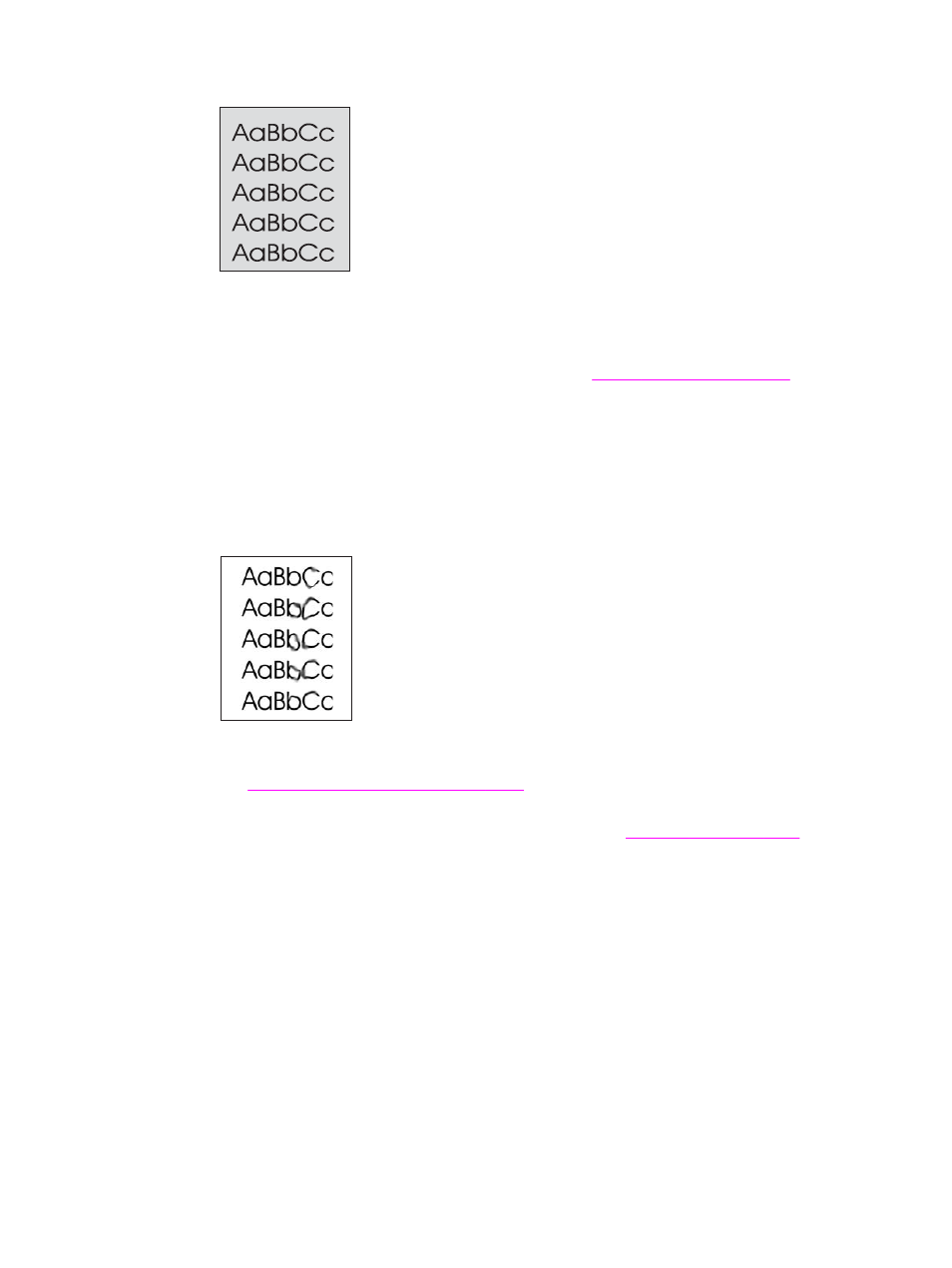
Gray background
●
Make sure that the priority input slot is in place.
●
Decrease the print density setting by using the HP toolbox. This decreases the amount of
background shading. See the device software Help for more information.
●
Change the media to a lighter basis weight. See
information.
●
Check the device environment. Very dry (low humidity) conditions can increase the
amount of background shading.
●
Install a new HP print cartridge. See the start guide for instructions.
Toner smear
●
The fuser temperature might be too low. Check Type is: on the Paper tab or the Paper/
Quality tab of the printer driver, and make sure that it is set to the appropriate media. See
Optimizing print quality for media types
for more information.
●
If toner smears appear on the leading edge of the media, the media guides might be dirty.
Wipe the media guides with a dry, lint-free cloth. See
information.
●
Check the media type and quality.
●
Try installing a new HP print cartridge. See the start guide for instructions.
ENWW
Print quality is unacceptable
91
