Using the device control panel, Printing a device control panel menu map, Restoring the factory-set defaults – HP LaserJet 3015 User Manual
Page 23: Printing a configuration page
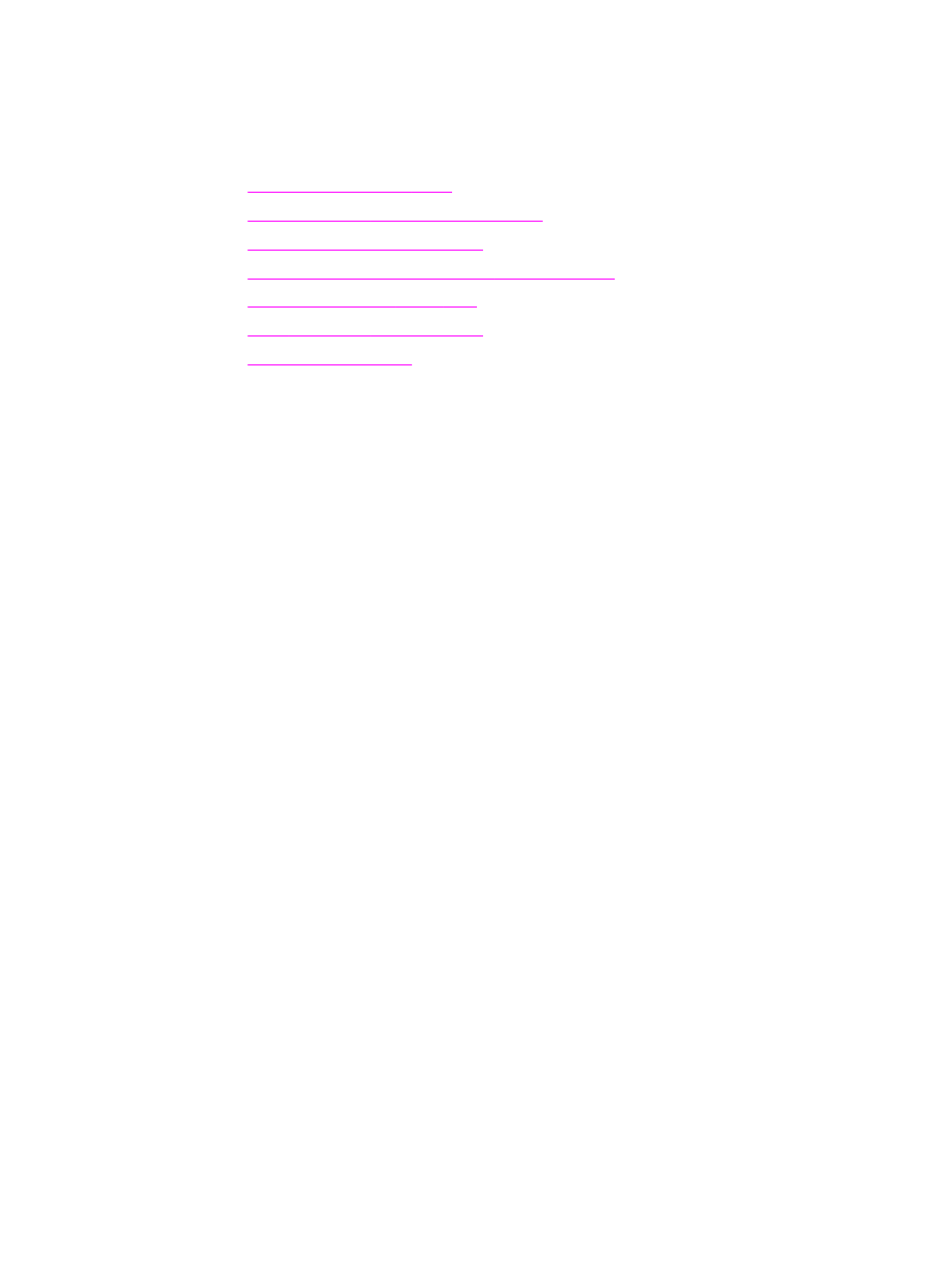
Using the device control panel
You can also configure settings at the device control panel. This section describes how to
perform the following tasks:
●
●
Printing a device control panel menu map
●
Restoring the factory-set defaults
●
Changing the device control panel display language
●
Changing the default media size
●
Using the device volume controls
●
Printing a configuration page
You can see which device settings are currently selected by printing a configuration page.
To print a configuration page
1. Press
MENU
/
ENTER
.
2. Use the
<
or the
>
button to select Reports, and then press
MENU
/
ENTER
.
3. Use the
<
or the
>
button to select Config report, and then press
MENU
/
ENTER
.
The device exits the menu settings and prints the report.
Printing a device control panel menu map
You can see all of your device control panel menu options by printing a device control panel
menu map.
To print a device control panel menu map
1. On the device control panel, press
MENU
/
ENTER
.
2. Use the
<
or the
>
button to select Reports, and then press
MENU
/
ENTER
.
3. Use the
<
or the
>
button to select Menu structure, and then press
MENU
/
ENTER
.
A menu map prints, showing all of the device control panel menu options.
Restoring the factory-set defaults
Restoring the factory-set defaults returns all of the settings to the factory defaults and clears
the fax header name and phone number. (See the fax guide for information about how to add
your information to the fax header.) This procedure clears fax numbers and names that are
associated with one-touch keys and speed-dial codes, and deletes any pages that are stored
in the memory. The procedure then automatically restarts the device.
ENWW
Using the device control panel
13
