User account management using the gui, User account management using the gui -15 – Carrier Access BROADway System 770-0125-AB User Manual
Page 63
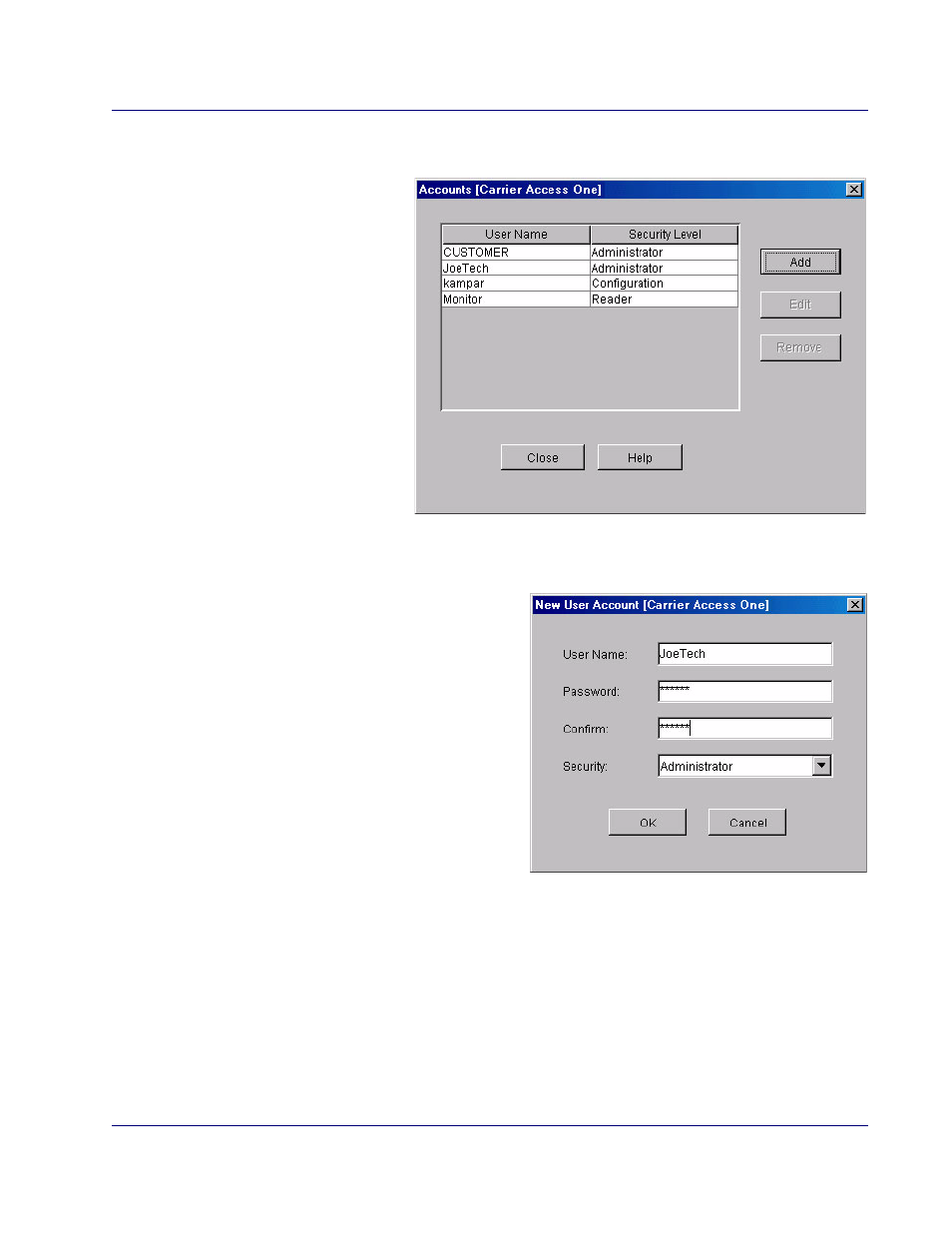
BROADway - Release 4.00
3-15
Configuration
Setting Up User Accounts
User Account Management Using the GUI
To manage user accounts:
1. In the menu bar, click
Admin, then Accounts.
2. The Accounts window
displays a list of users that
have access to the
BROADway system and
what their permission
levels are. Review the
user names and their
security levels.
3. The first time you log into
the BROADway system,
you should create a new
user account with an
Administrator security
level. Creating a new
Administrator account will automatically delete the default user account: CUSTOMER.
4. Only Administrator level users can add, edit or delete user accounts. To add a new user:
- Click Add.
- In the New User Account window,
type a new username up to 20
characters in the User Name field.
This field is case sensitive. The
system prevents you from creating
two user accounts with the same user
name.
- Type a password of up to 10
characters in the Password field.
This field is case sensitive. A user
can change his own password later.
See Changing Your Password on
page 3-18.
- In the Confirm field, re-type the password.
- In the Security field, select the level of security you want this user to have (see page
- Click OK to close the User Account window.
5. To edit a user profile, select the user and click Edit.
6. To delete a user profile, select the user and click Remove.
7. Click OK to close the window.
