Replacing failed cards, To replace an nsp101 card, To replace a nip400 card – Carrier Access BROADway System 770-0125-AB User Manual
Page 47: To replace an nhp160 card, To replace a bsp200 card, Replacing failed cards -31
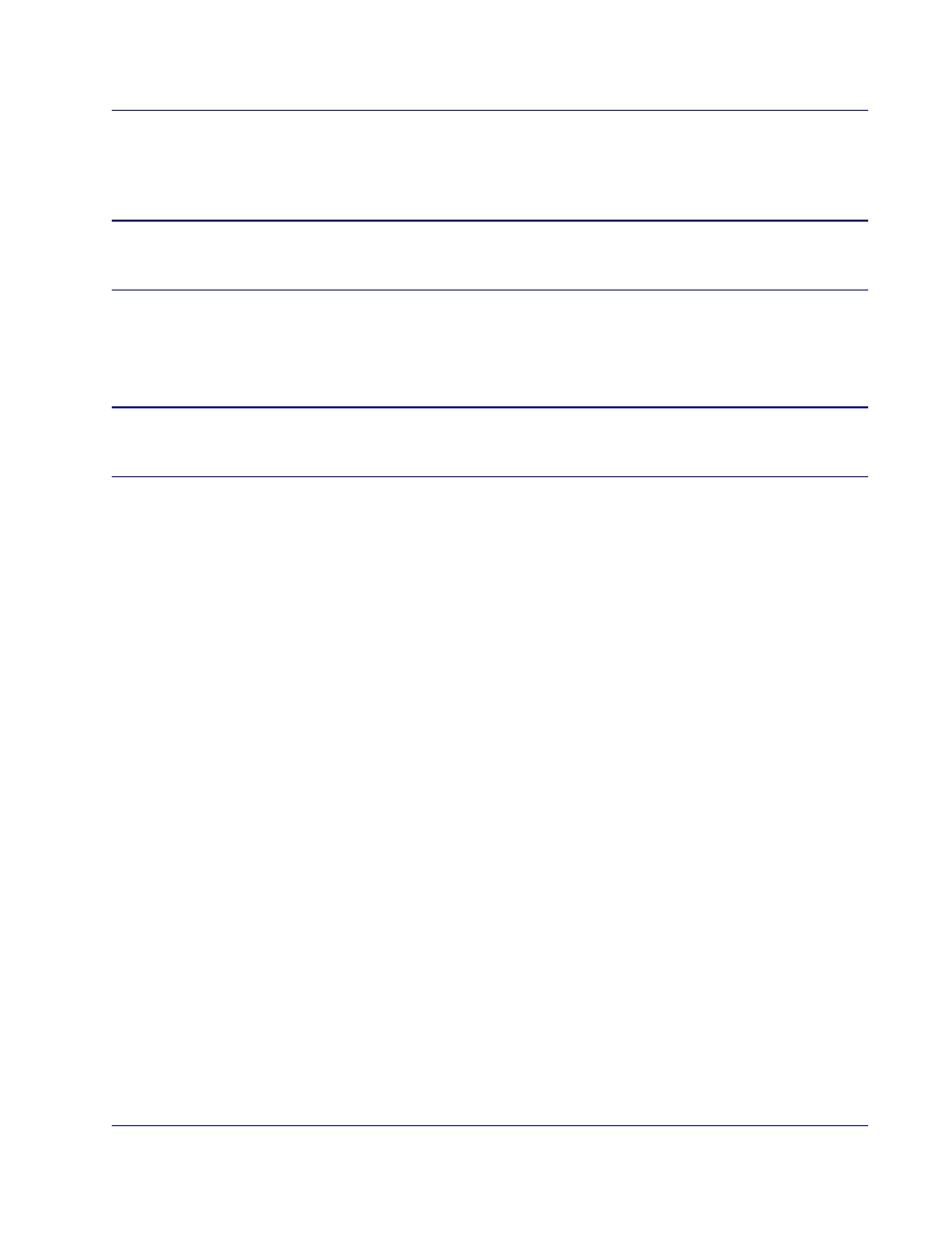
BROADway - Release 4.00
2-31
Installation
Maintaining BROADway Hardware
Installing Additional OSP155, ESP155 or BCP155 Cards
To install an additional OSP155, ESP155, or BCP155 card, install the card as described in Installing
OSP155/ESP155/BCP155 Line Interface Cards on page 2-24.
DANGER!
D
O
NOT
UNPLUG
THE
FIBER
OPTIC
CABLES
TO
THE
OSP155
OR
BCP155
CARDS
WHEN
THE
MODULE
IS
POWERED
UP
. T
HERE
IS
A
STRONG
POSSIBILITY
OF
SEVERE
EYE
DAMAGE
IF
YOU
LOOK
IN
THE
END
OF
A
LIT
FIBER
CABLE
OR
INTERFACE
.
Replacing Failed Cards
All BROADway control and line interface cards are hot swappable. If an in-service card fails you can
replace it while the system remains operational.
WARNING!
W
HEN
HOT
SWAPPING
CARDS
,
BE
SURE
TO
INSTALL
THE
NEW
CARDS
SLOWLY
AND
CAREFULLY
. P
REFERABLY
,
ALLOW
AT
LEAST
30
SECONDS
BETWEEN
ANY
CARD
REMOVALS
AND
RE
-
INSERTIONS
.
To Replace an NSP101 Card
1. Remove the NSP101 card by opening the ejector tabs and sliding out the card.
2. Insert a new NSP101 card as described in Installing the NSP101 Control Card on page
To Replace a NIP400 Card
1. Remove the NIP400 card by opening the ejector tab and sliding out the card.
2. After at least three seconds, insert a new NIP400 card as described in Installing the NIP400
Line Interface Card on page 2-16.
To Replace an NHP160 Card
1. Remove the cable from the grommet so that you can easily slide the card out.
2. Remove the NHP160 card by opening the ejector tabs and sliding out the card.
3. Detach the NHP160 cable from the card.
4. Reattach the NHP160 cable to the new NHP160 card.
5. Insert the new NHP160 card as described in Installing the NHP160 Line Interface Card on
To Replace a BSP200 Card
1. Remove the BSP200 card by opening the ejector tabs and sliding out the card.
2. Insert the BSP200 card as described in Installing the BSP200 Line Interface Card on page
