Lane tools, Lane finder, All lanes – Bio-Rad Gel Doc™ EZ System User Manual
Page 73: Lane finder all lanes
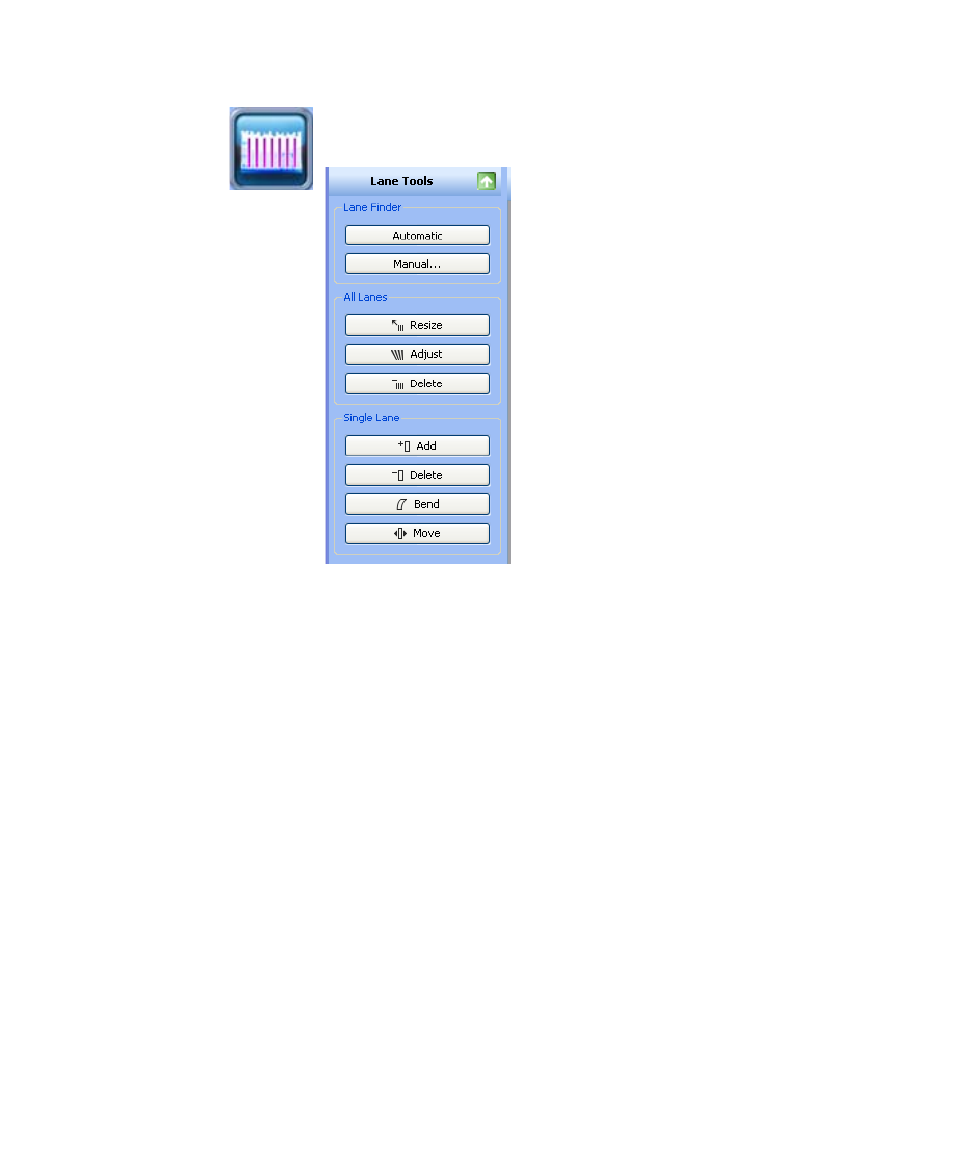
Analysis Toolbox
59
2. Lane Tools
L
ANE
F
INDER
You can choose how your lanes are detected, using the Automatic or Manual
buttons. Either will delete previous lane detection.
•
Click the Automatic button if your gel image is fairly typical
•
Click the Manual button if you only want to detect a specific
number of lanes, or if the automatic lane detection fails. You can
then drag the handles on the corners of the red square, to resize
the lane frame.
A
LL
L
ANES
Resize - You can resize all of the lanes by dragging the handles on the
corners of the red square to fit your gel image.
Adjust - If your gel image is somewhat irregular, you can adjust the orientation
of all lanes by dragging a single corner of the lane frame.
You can also add additional anchor points on the top or bottom borders of the
rectangle by clicking on the lane frame. Remove any unneeded anchor point
by right-clicking it with your mouse. By dragging these anchor points, you can
adjust for ‘smiling’ gels.
Delete - You can delete all lanes.
