Display data options, Change analysis table orientation – Bio-Rad Gel Doc™ EZ System User Manual
Page 65
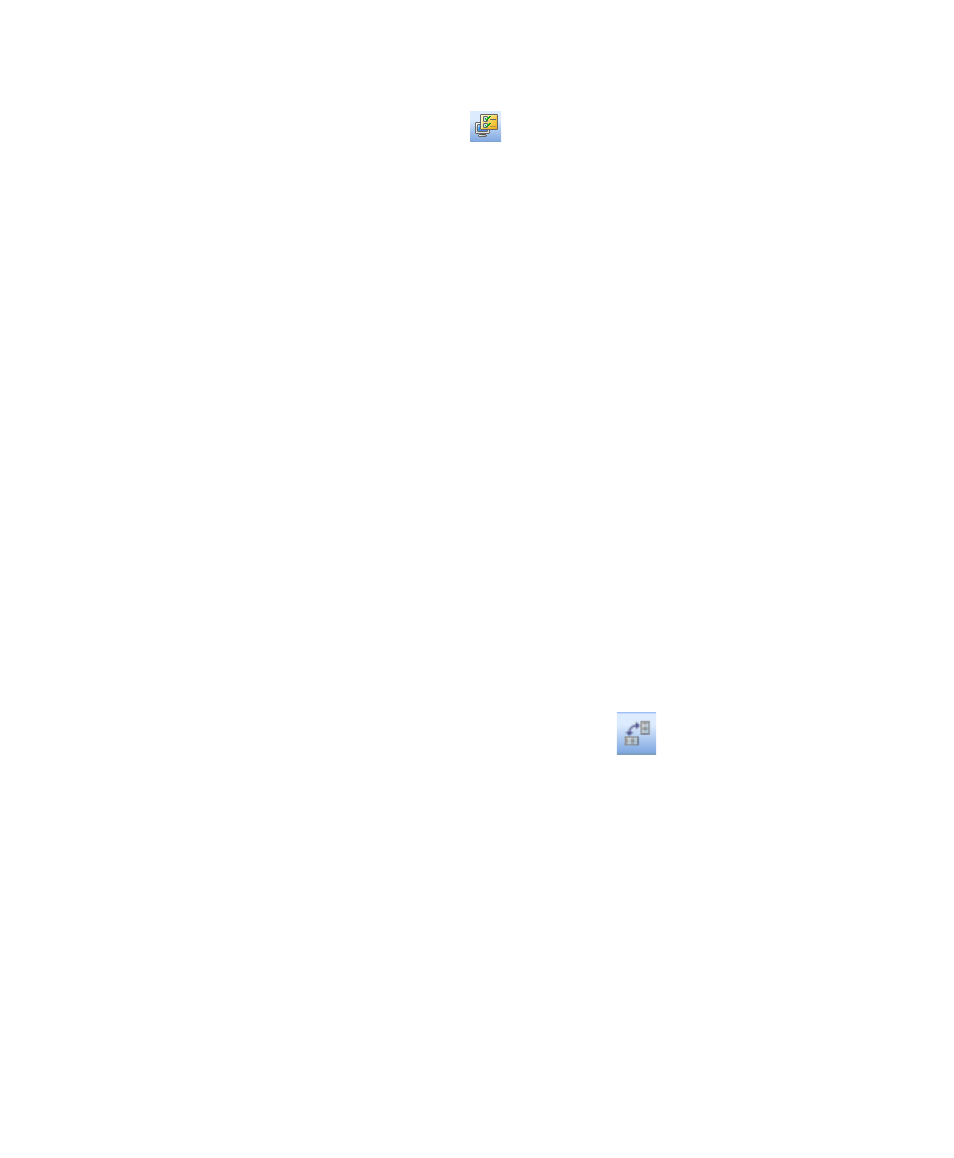
Displaying Results Data
51
D
ISPLAY
D
ATA
O
PTIONS
There are three tabs in this dialog box: Measurements, Display and Export.
Measurements - Choose the measurements you want displayed by clicking
the arrow buttons to move them from the Displayed field to the Not Displayed
field.
Default display settings - “Move selected lane to top” is on or off, depending
on whether the checkbox is on or off.
Per Measurement Precision - You can set the precision (decimal places) for
four types of information:
•
Molecular weight (kDa)
•
Relative front
•
Relative quantity %
•
Set all columns
Example Precision - This field shows how your measurement will display,
with the number of decimal places you have chosen in Per Measurement
Precision.
Export formatting - This field offers two checkboxes to include lane headers
and/or column headers in your exported file.
Export delimiter - This field offers three delimiter options for the exported file.
•
Comma delimited CSV (Comma separated values)
•
Tab delimited
•
Other user-defined delimiter
C
HANGE
A
NALYSIS
T
ABLE
O
RIENTATION
This button toggles between two table orientations.
Horizontal - Displays the lanes beside each other, so the user can scroll
through the table from left to right.
Vertical - Displays the lanes on top of each other, so the user can scroll
through the table from top to bottom.
