Scanning from computer, Scanning documents from pc, Scanning from computer -4 – Sindoh M612 User Manual
Page 92: Scanning documents from pc -4
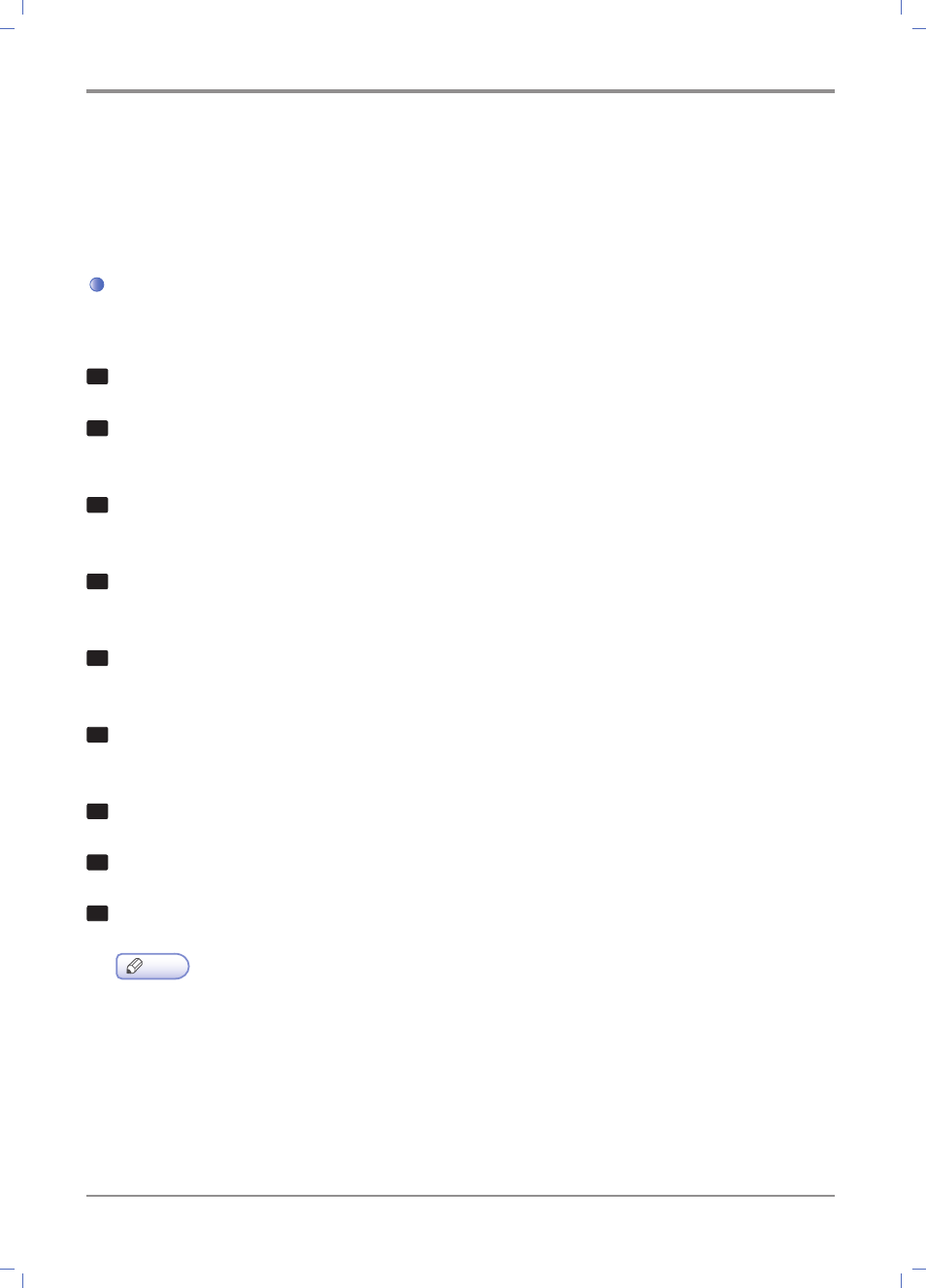
Scanner, Printer and Fax
3-
4
2. Scanning from Computer
With the TWAIN compatible program installed, you can use the machine as a scanner.
The scanned files can be edited and processed with using the application program installed on your PC.
Scanning Documents from PC
With the TWAIN compatible program, you can transfer the scanned the original data to your PC.
1
Run the TWAIN compatible program.
2
Scan the document using the application program. Scanning procedures vary by program.
For more information, refer to the program manual.
3
Select a scanner.
Select“ SINDOH M600 Series Twain Driver”.
4
Check the scan settings from the scanner driver.
For more information, refer to
Scan Driver Setting Menu」 (P. 3-6).
5
Place the original on the flatbed or ADF.
For more information, refer to
Placing the Original」(P.1-25).
6
If you want to scan a part of the original, press 【Preview】 button on the scan driver window to scan it at a lower
resolution. To scan the whole document, go to the step 8 .
7
Select the scanning area in the preview window.
8
Press 【Scan】 button to start scanning.
9
The scanned image is transferred to the application program.
Note
-
[Preview] is available only when [Original Set Type] is set to [Flatbed].
